The FISHER System Archiving is how the system resets for the upcoming class year.
Archiving is scheduled and completed the week of June 2 through June 5, 2024.
During this time, you will NOT be able to log in to FISHER.
The following is a description of the steps of the Archive process, as well as instructions on setting up your class after Archiving is complete.
What happens during Archiving:
Removed all Core Groups.
Removed all entries from the class Calendar.
Removed Start Date and Times in Settings.
Removed Class Venue in Settings.
Removed Leaders Council Meeting Place in Settings.
Removed all current year lessons and added new course(s).
Removed all class Participant’s Home Study Questions.
Removed all participant and leader profiles from the active participant list (and Leaders from their Leader roles.)
Removed all participant profiles from the Inactive list.
Added all registered participants in the 2023-2024 Complete Orders roster to the active Participant list.
Added Main Class Location to the Class Venue. If you did not set a main location prior to Archiving, you will need to add this under Registration>Locations and Settings>Class Venue.
- After Archiving you will NOT be able to send Notifications to the class year that was just completed.
- You will only be able to send Notifications to participants that have registered for the upcoming class year.
- If you want any additional information such as Attendance Reports, Core Group Rosters, etc., these all need to be downloaded before June 1, 2024.
- Participants will not be able to register online in FISHER after Archiving. They will need to register online through the class websites.
After Archiving (by June 7, 2024):
2024/2025 Class Setup Instructions
What do I need to do to set up my class for the new year?
We recommend following this order. At a minimum, please update everything listed under “Settings” below so that your class website and class locator (www.findmyclass.org) are all functional.
Under “Settings” in the left menu:
Set the new Start Date and Time for the new class year in Settings. http://answers.communitybiblestudy.org/session-settings
Verify and update your Class Venue.
http://answers.communitybiblestudy.org/class-venue
Update your Leaders Council Meeting Place and Time.
https://answers.communitybiblestudy.org/knowledge-base/leaders-council/
If you’re a NextGen Student class and did not place a curriculum order, you will need to choose the course you’re are studying for the new class year in Settings>Courses. This only applies to NextGen Student classes.
Under “Registration” in the left menu:
Verify your Registration Options in the Registration module.
https://answers.communitybiblestudy.org/knowledge-base/registration-options/
Verify your Main Location, Remote Locations (if applicable), and Online Locations (if applicable).
https://answers.communitybiblestudy.org/knowledge-base/add-the-main-location/
https://answers.communitybiblestudy.org/knowledge-base/add-a-remote-location/
https://answers.communitybiblestudy.org/edit-a-location
If applicable, turn on Online Registration for each Location.
https://answers.communitybiblestudy.org/knowledge-base/turn-on-off-online-registration-for-a-location/
Repeat the following “Registration” steps as needed.
Accept the Registration Orders for your class in the Wait List.
https://answers.communitybiblestudy.org/knowledge-base/registration-orders/
Review and Commit your Registration Orders in the Staging Area.
https://answers.communitybiblestudy.org/knowledge-base/staging-area/
Add any new Registrations Orders received by Registration Forms.
https://answers.communitybiblestudy.org/knowledge-base/create-a-new-registration-order/
One-step Registration:
https://answers.communitybiblestudy.org/one-step-registration
Registrations will be automatically Commit to the Current Roster (they will not appear in the Wait List).
Participants who register online will be able to pay after they complete registration in the same window.
Under “People” in the left menu:
Add Leader Roles to your class Leaders (for example CL, PC, CBSI Rep, C&Y leaders)
https://answers.communitybiblestudy.org/knowledge-base/adding-a-new-leader/
Add Leader Access to a Role, such as PC, SL, CY, or YD
https://answers.communitybiblestudy.org/knowledge-base/add-leader-access-to-a-role/
Add any new Helpers to your class. Remove any Helpers who are no longer serving.
https://answers.communitybiblestudy.org/knowledge-base/helpers/
Under “Calendar” in the left menu:
Set up a Calendar for each location.
https://answers.communitybiblestudy.org/knowledge-base/create-a-calendar-event/
https://answers.communitybiblestudy.org/knowledge-base/edit-a-calendar-event/
Remember to add weekly Leaders Council Events (Main Class Location) along with weekly Class Events per Location.
Under “Core Groups” in the left menu:
Create Core Groups for each Location.
https://answers.communitybiblestudy.org/knowledge-base/create-a-core-group/
Add People to your Core Groups. Repeat this as needed.
https://answers.communitybiblestudy.org/knowledge-base/add-participants-to-a-core-group/
Support for FISHER is close by:
On the web – take a look at CBS Answers, http://answers.communitybiblestudy.org, where you will find frequently asked questions and training videos for all the major FISHER functions
Email – just send your inquiry to [email protected]
Phone – Give us a call at 1-800-826-4181 from 8am to 4pm Mountain Time.
For Class Participants – There is a class participant video tutorial and FAQ at http://www.communitybiblestudy.org/fisher. A flyer is available for download at the bottom of this page to help you communicate FISHER to your class.
Did you know?
You can send any questions or suggestions to the Ministry Service Center at [email protected]. It’s not just for FISHER questions!