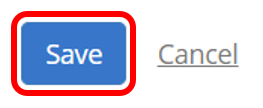1.) To add or change events in your Class Calendar, click on Calendar in the left pane.

2.) To add an Event, click on Add Event.
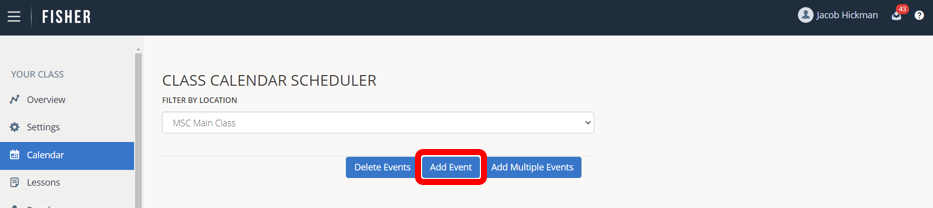
There are three different type of events. Class events are events you can assign Lessons and are for days your class meets. Leaders Council events are for days your Leaders Council meets. Other events are for any other event.
3.) Using the Event Type drop-down, select the type of event you are adding: Class, Leaders Council, or Other.

4.) Give your Event a name. If desired, enter the optional Event Description. It might be helpful to include the course name (Joshua, Revelation, etc.) in the Event name field.
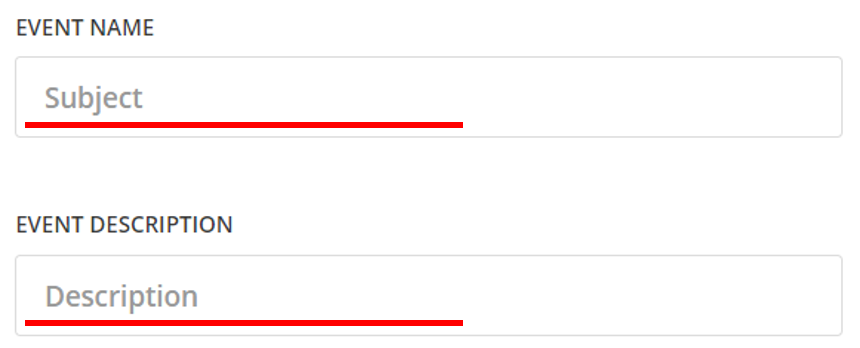
5.) If your event is a Class Event, you can choose to add a Lesson to this event. Choose the Lesson from the Lessons drop-down menu. You may add up to two Lessons to any single class event.

6.) Click to select a Location for the event. For example the Main Class location or a Remote Location.

7.) Choose a Start Date & Time and an End Time for your event.
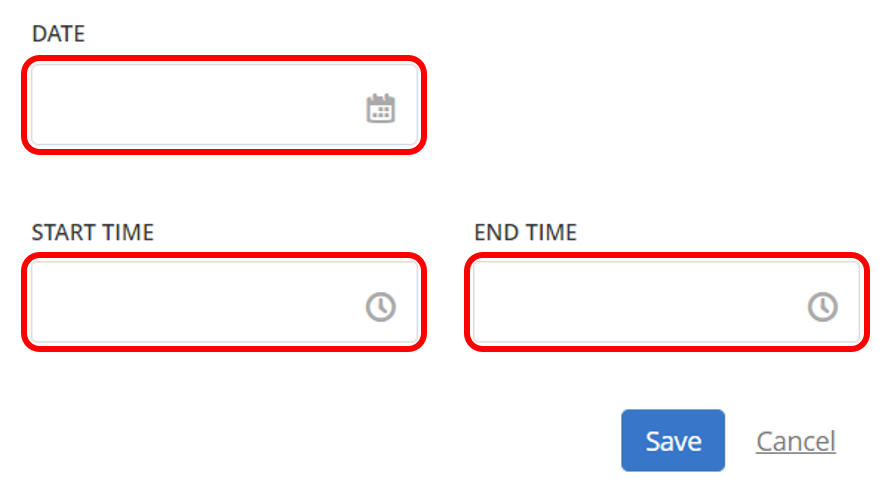
8.) Click on Save.