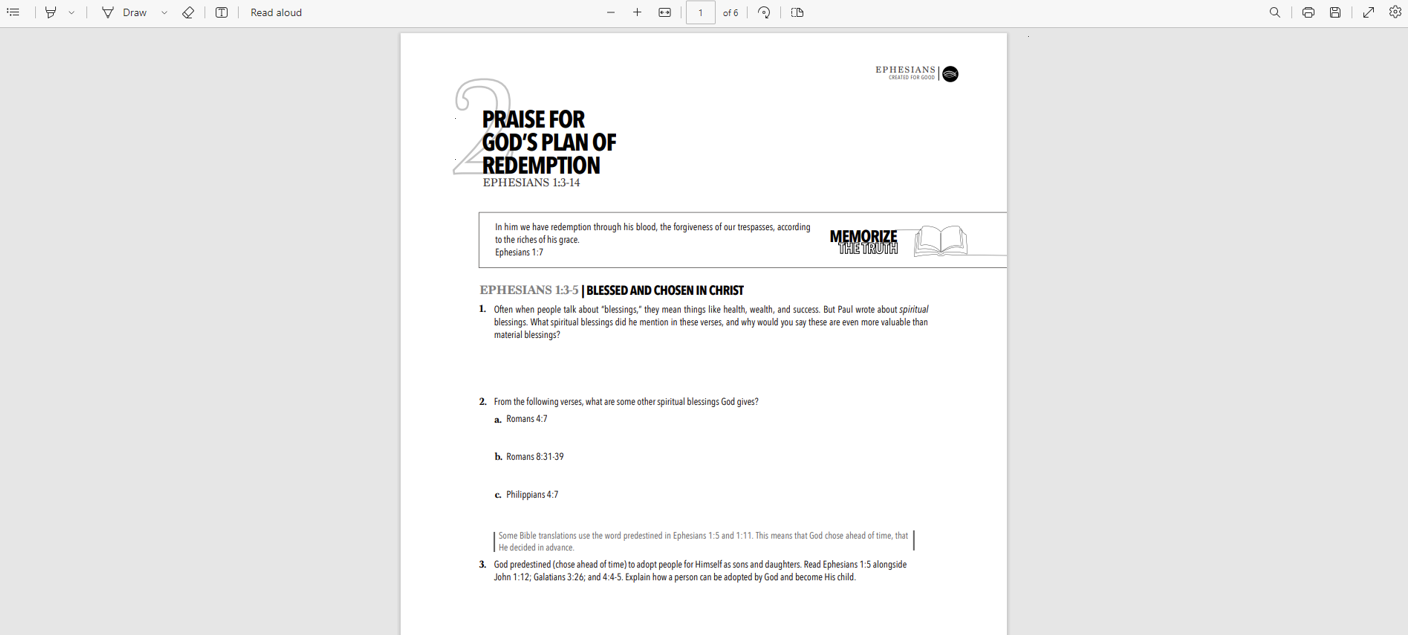The CBS Connect platform gives you the option to print out a PDF copy of your lessons for you to use at your meetings. To download and print a copy of each lesson:
1.) Login to your account at na.communitybiblestudy.org and access your course homepage.
2.) Select the first slide for the lesson you would like to print from the menu on the left-hand side of the page.
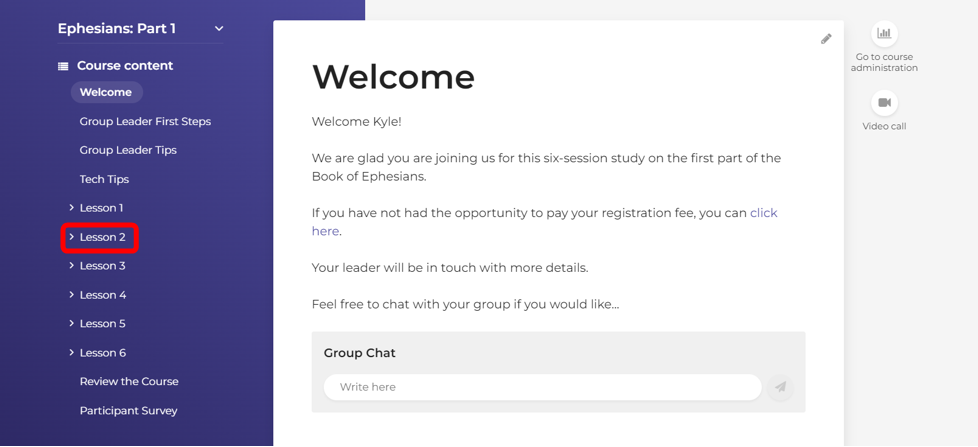
Note: You will need to click on all of the slides for the previous lesson before you are able to access the first slide of the next lesson.
3.) At the top of the page, click the button that says Download this Lesson (PDF) Here.
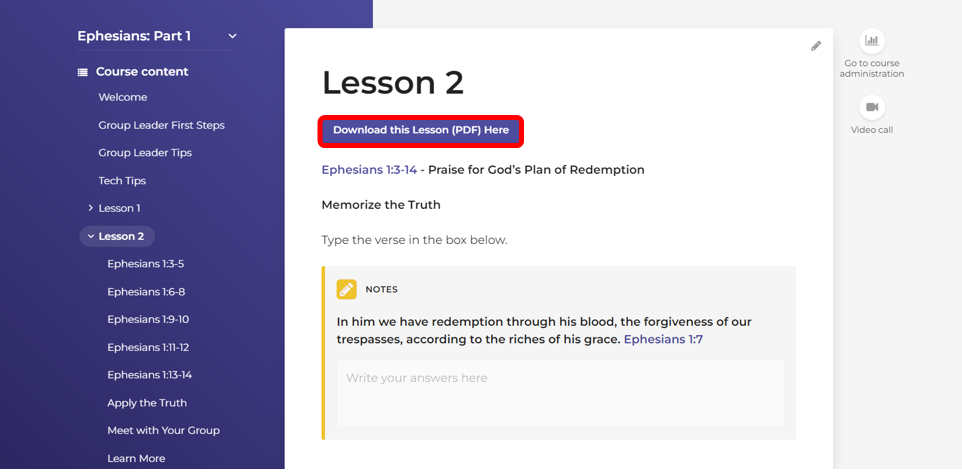
Note: The button to download the PDF for Lesson 1 is located on the ‘Course Introduction’ slide.
4.) Clicking on the download button will take you to a preview of the PDF lesson. Note that this preview may look different for you depending on what web browser you are using. To print the lesson, click on the Printer icon, or press CTRL + P on your keyboard.