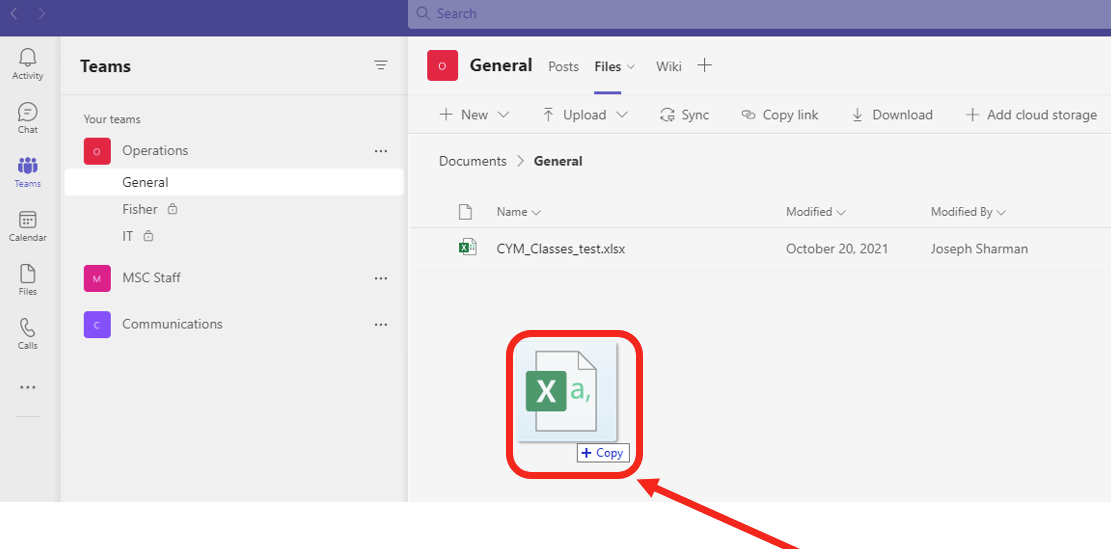1.) Open and log in to the Teams Application with your CBS Email address OR at login.microsoftonline.com.
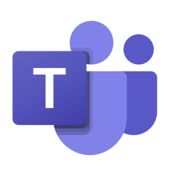
2.) Once open, click the Teams icon on the left page to see the teams you are set as a member.
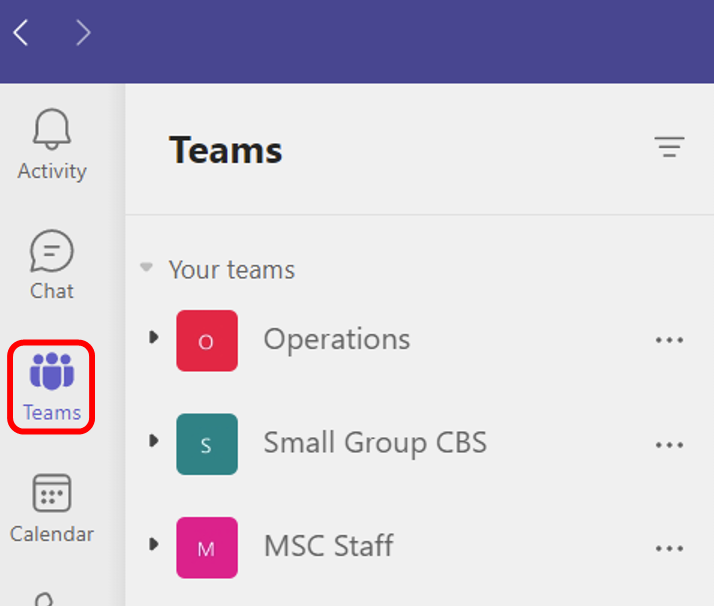
3.) Click a Team to expand and see the channels within that team. Note: All Teams will have at least a General channel.
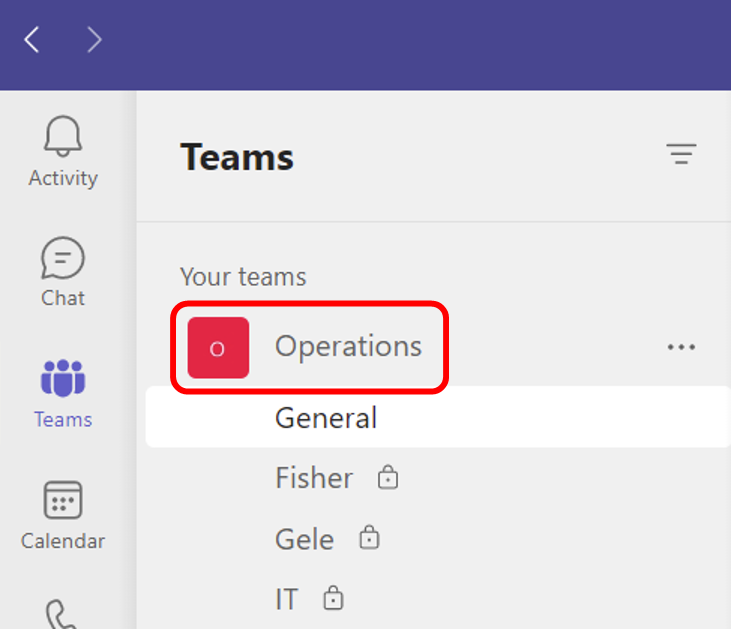
4.) Click a Channel to select. Then, click Files.
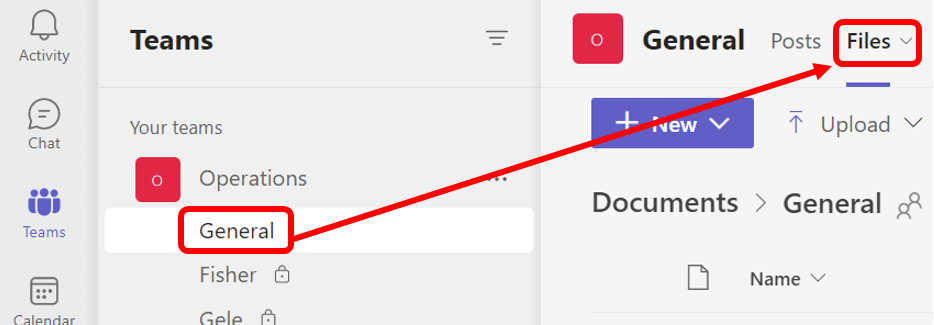
5.) Click the file name to view the file within Teams.
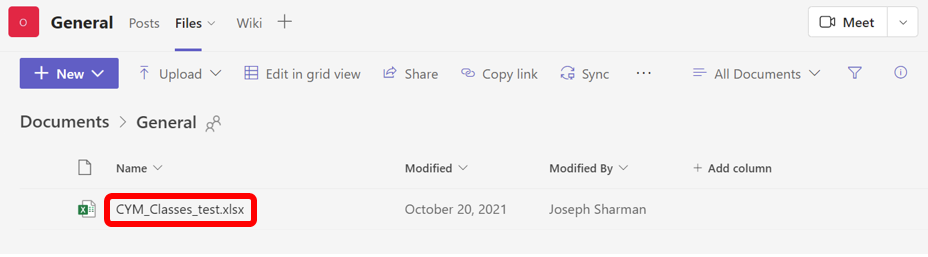
6.) To download the file, click the check box to the left of the file. Then, click Download.
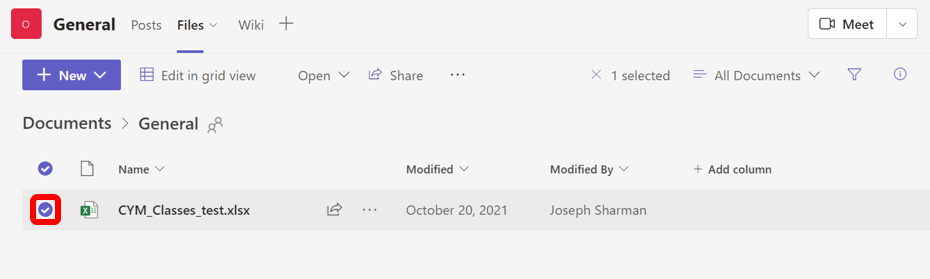
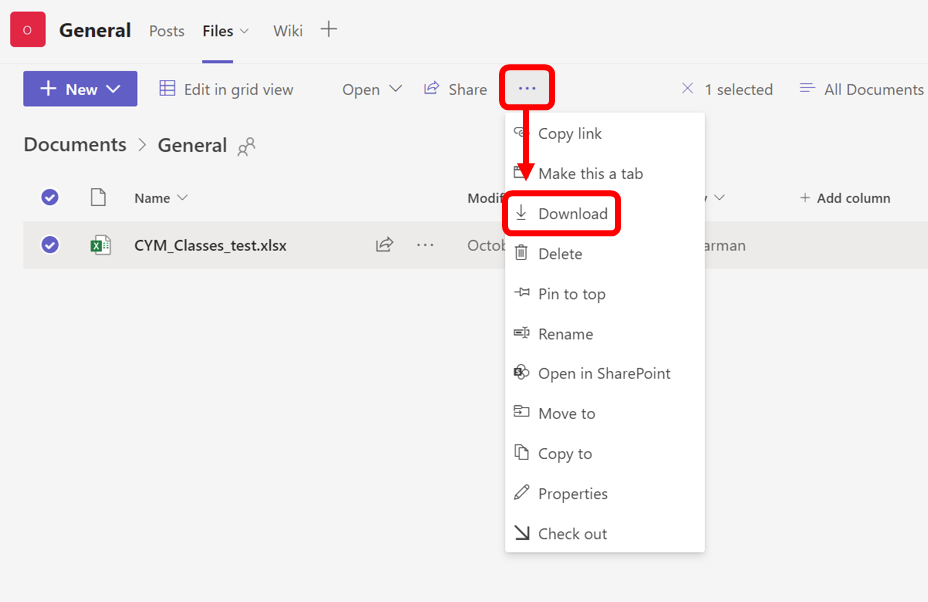
7.) To upload a file to the channel’s files, drag-and-drop the file from your computer into the Files window.