Monthly Info Tab
Step 1: Monthly Info Tab – Enter current month, year, class name and ID
Step 2: Monthly Info Tab – Enter the ending balances from the previous month’s report in the correct ‘Beginning Balance’ line
Please note: This is not the same as the bank statement beginning balance unless there are no outstanding items such as deposits or checks
Step 3: Monthly Info Tab – Enter amount of interest earned from bank statement if applicable
Step 4: Monthly Info Tab – Ensure correct country is entered for Country Link selection
Step 5: Monthly Info Tab – Ensure correct region is entered for Region Link selection Monthly Income Tab
Step 6: Enter all donations received for the month using one line for each donation
Step 7: Enter all registrations received for the month on one combined line
Step 8: Cash donations need to be recorded in their appropriate columns if applicable
Step 9: Please include mobile number for class participants to ensure proper donation recording and inclusion on giving statements
Step 10: If donations are given at the end of the month, but the deposit is not made until the following month, please still include
donations given in the month they were received, not deposited.
Monthly Expenses Tab
Step 11: Enter all expenses incurred during the month and ensure all fields are filled out
Step 12: Make sure receipts are provided for every expense listed Monthly Summary Tab
Step 13: Make sure that totals from other tabs are displayed correctly
Step 14: Verify that the ending balance is accurately calculated Reconciliation Tab
Step 15: Enter bank statement ending balance in designated cell
Step 16: Enter all outstanding checks and deposits in designated sections
Step 17: Do not include the check sent to the MSC as an outstanding expense, only include listed expenses from the Monthly Expenses tab
Step 18: Verify that the totals at the top match each other
Final Steps
On the Monthly Summary tab, if there is an amount listed in Cell (5 or 6) please include with report
Do not print out Monthly Info tab or FAQs tab
Do not include contribution envelopes
Print out tabs from 700 Series in the order they appear
Please make sure to select Fit All Columns on One Page when printing
Include the following in envelope mailed to MSC:
Check made payable to Community Bible Study (amount from Cell 5 or 6), paper clipped to 700 Series workbook
Printed 700 Series worksheets
Original receipts taped neatly to a sheet of paper (not over ink)
Original deposit slips
Bank Statement
Mail to MSC
Maintain a local copy of all documentation within class for two years