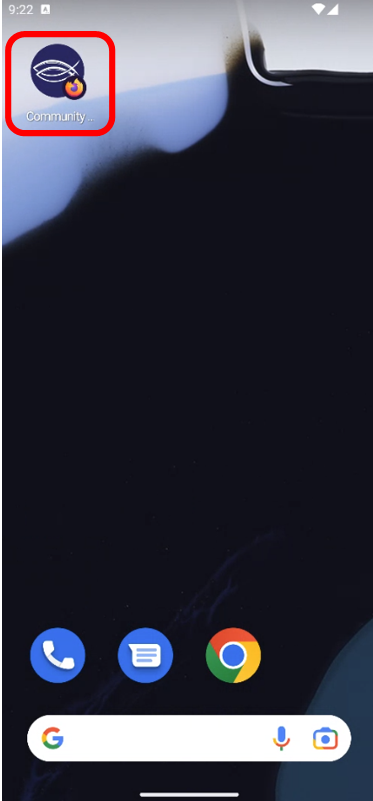For the best experience when accessing the CBS Connect platform on your phone, you will need to add the website to your phone’s home screen. This allows you to access the site as if you were launching an app on your phone.
This process is only supported by certain web browsers, so we recommend using either Google Chrome or Firefox to do this. The instructions below are for how to download the application using these two browsers.
Adding the platform to your home screen using Chrome:
1.) Open Chrome on your phone and go to na.communitybiblestudy.org.
2.) Click the three dots in the top-right corner of the screen.
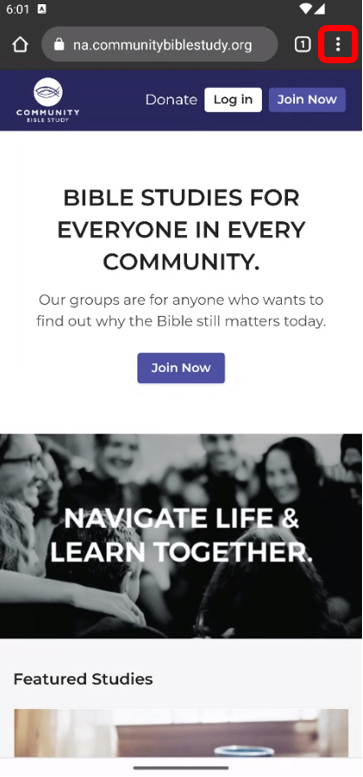
3.) Select Install app from the dropdown menu.
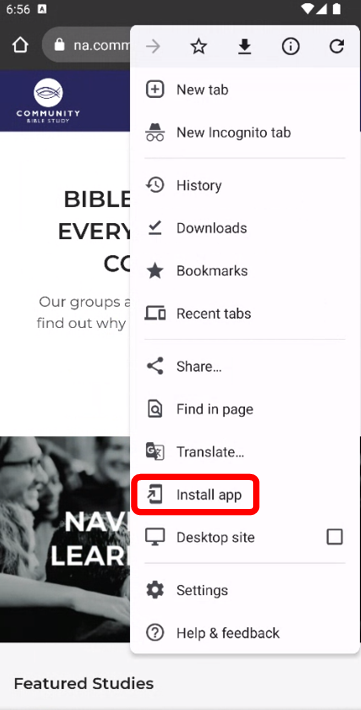
Note: Depending on what version of Chrome you are using, sometimes the button to download the app may say Add to Homescreen instead of Install App. If you don’t see the Install App button look for the Add to Homescreen option instead.
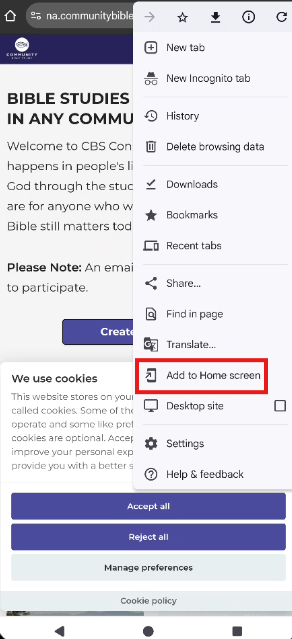
4.) Tap Install to install the application.
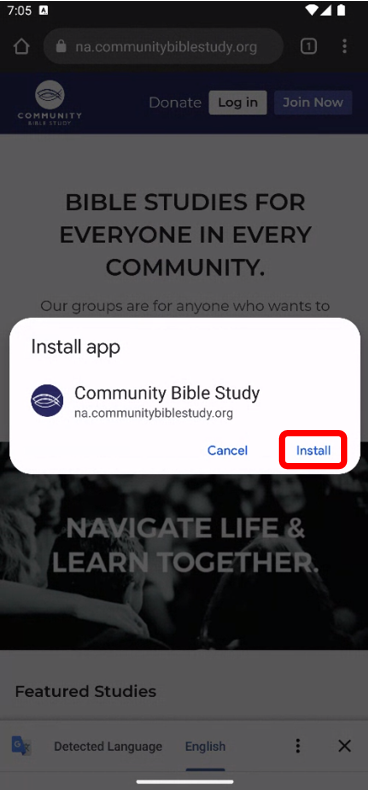
5.) Once the app has been installed, click Add to home screen.
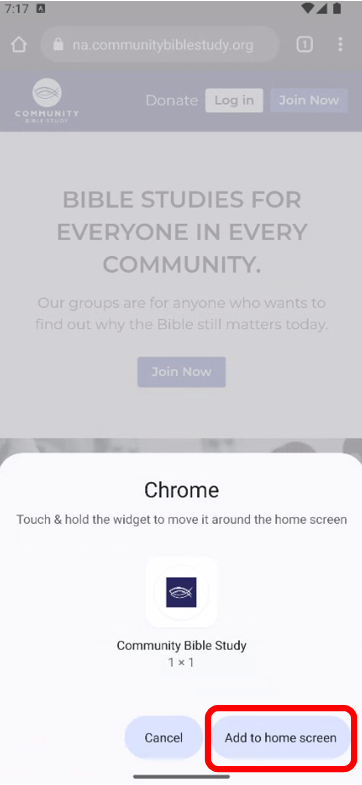
6.) The new icon for the website should now appear on your phone’s home screen. When you tap the icon, you will be taken to the site Homepage, and you will be able to log in again to your account and access your lessons.

Adding the platform to your home screen using Firefox:
1.) Open Firefox on your phone and go to na.communitybiblestudy.org.
2.) Tap the three dots in the bottom-right corner of the screen.
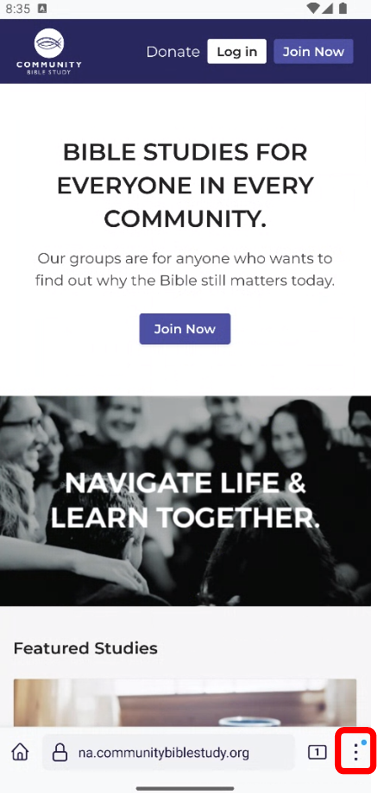
3.) Select Install from the dropdown menu.
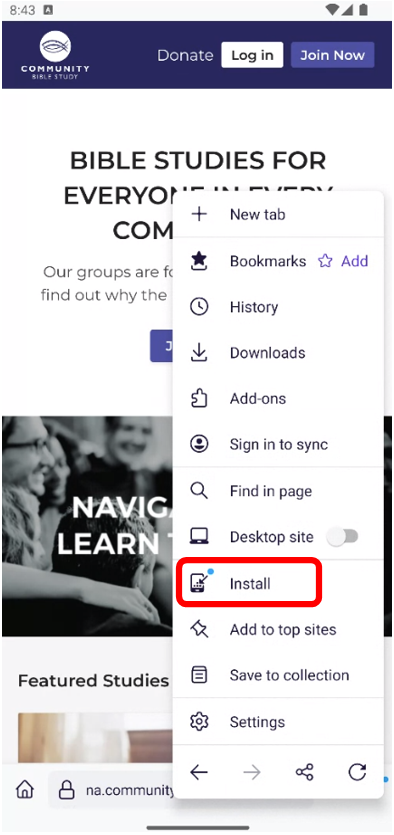
4.) Tap Add to home screen.
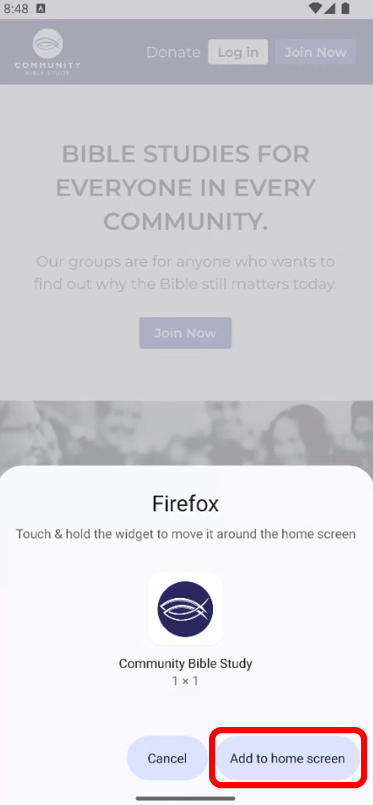
5.) The new icon for the website should now appear on your phone’s home screen. When you tap the icon, you will be taken to the site Homepage, and you will be able to log in again to your account and access your lessons.