Please note that the Coordinator-in-Training will have access to live class data.
Please ask the trainee to not make any changes to the live data.
Add Coordinator-in-Training: Start at Step 1
Remove Coordinator-in-Training: Start at Step 10
1.) To add a Coordinator-in-Training, click on Class.

2.) Click the magnifying glass icon to display ALL of your classes. To search for a specific class, type in the class name, then click the magnifying glass icon to search.

3.) Click on the class to select.
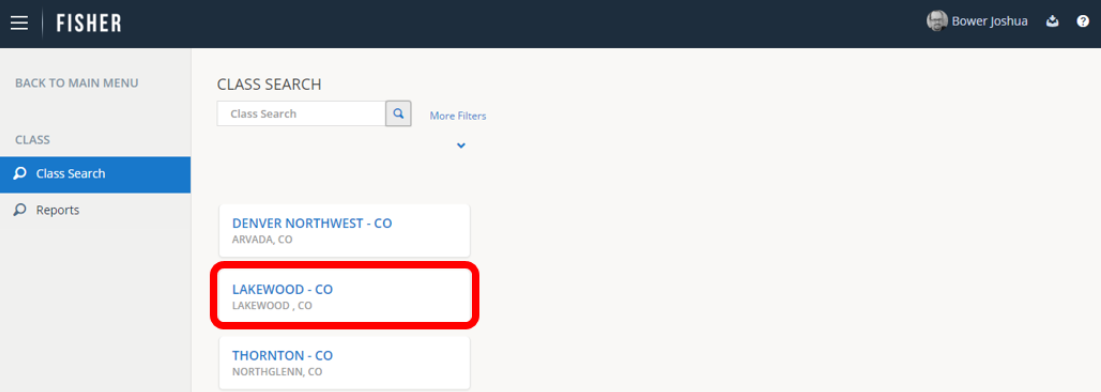
4.) The class’ details will be listed on the right pane. Click on Manage Class.
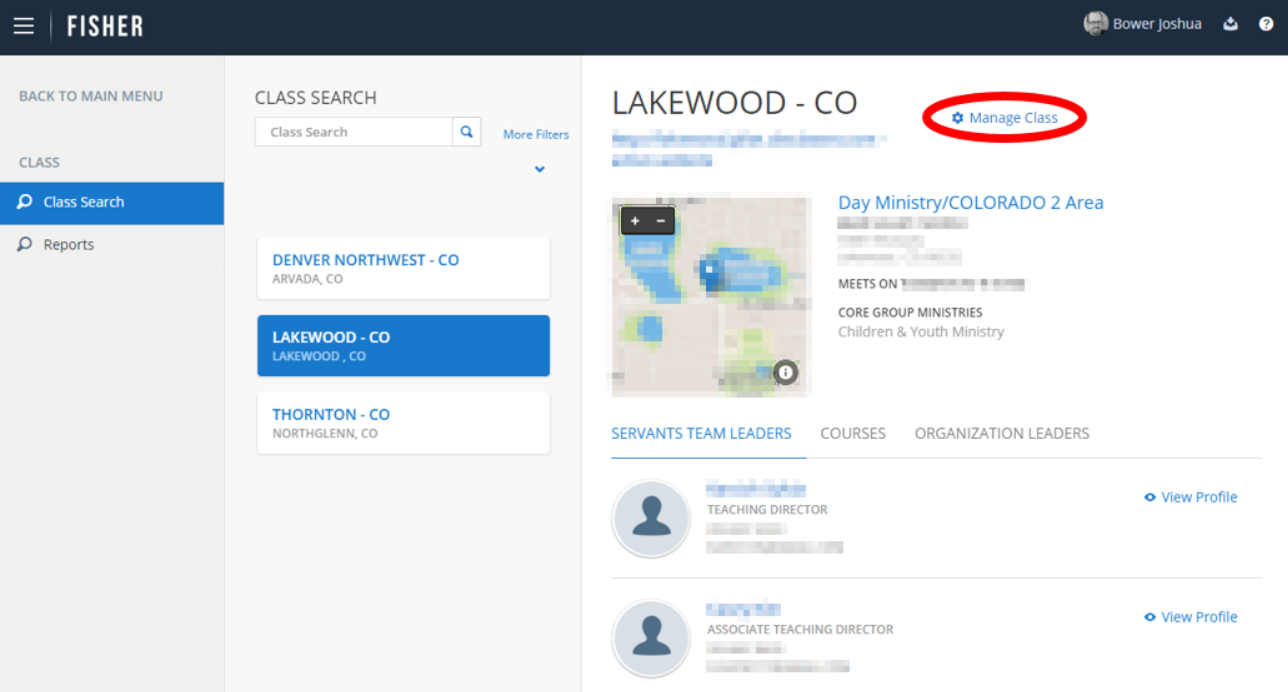
5.) Click on People in the left pane (If the Coordinator-in-Training is not already listed as a participant in the class, you must first add them as a Participant in Registration).
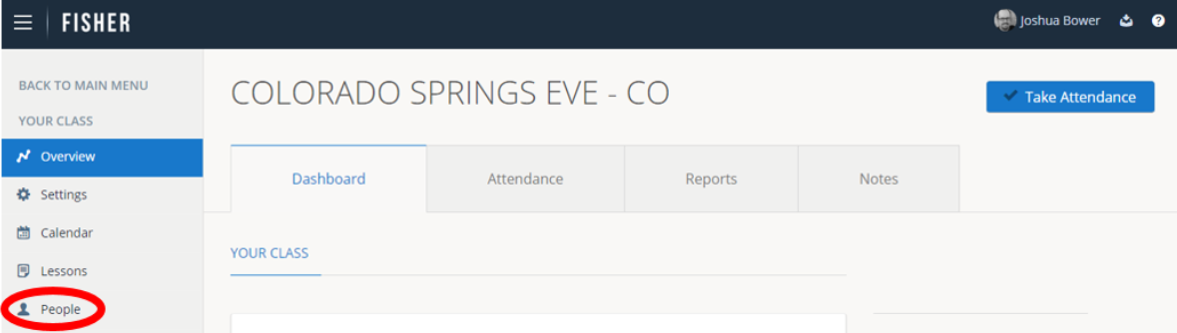
6.) Click on the Leaders tab. Then, click on Add a New Leader.
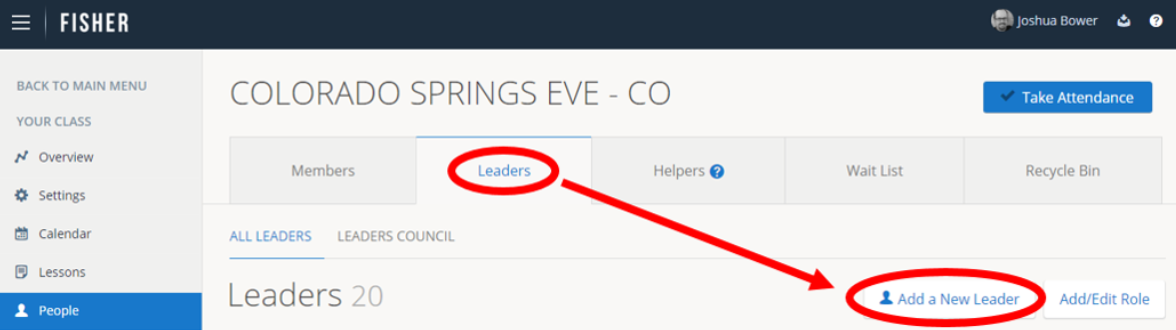
7.) Type in the Leader Name. The system will auto-search for the Participant. Once the new Coordinator-in-Training’s name is displayed, click the Leader’s name to select.
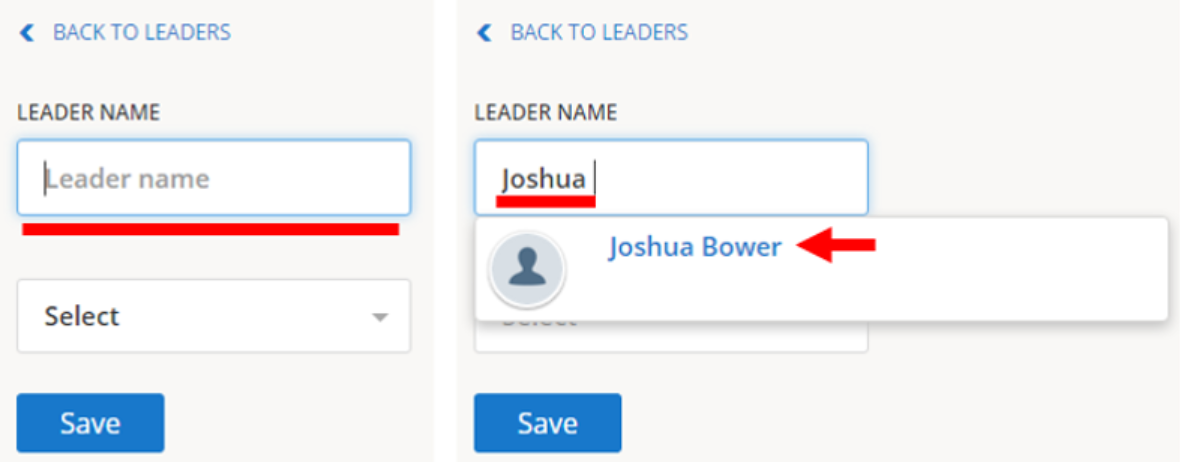
8.) Select the Coordinator-in-Training in the drop-down menu.
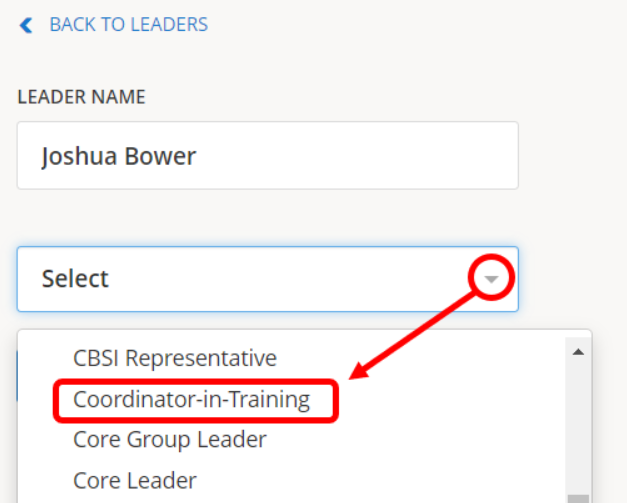
9.) Be sure to click Save. The new Coordinator-in-Training will show up in the Leaders list.

10.) To remove a Coordinator-in-Training, click on Class.

11.) Click the magnifying glass icon to display ALL of your classes. To search for a specific class, type in the class name, then click the magnifying glass icon to search.
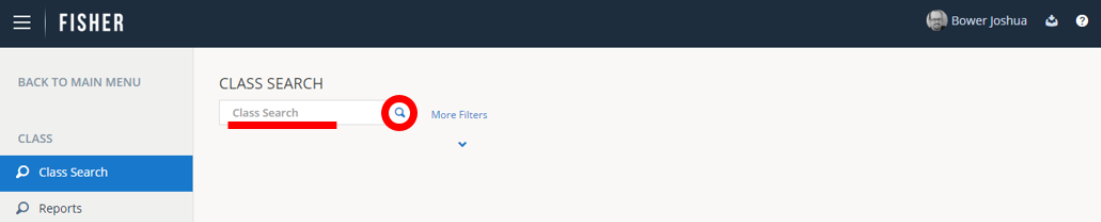
12.) Click on the class to select.
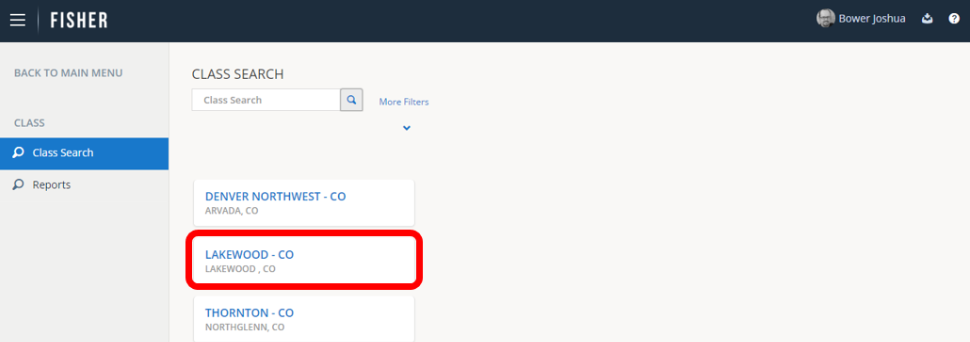
13.) The class’ details will be listed on the right pane. Click on Manage Class.
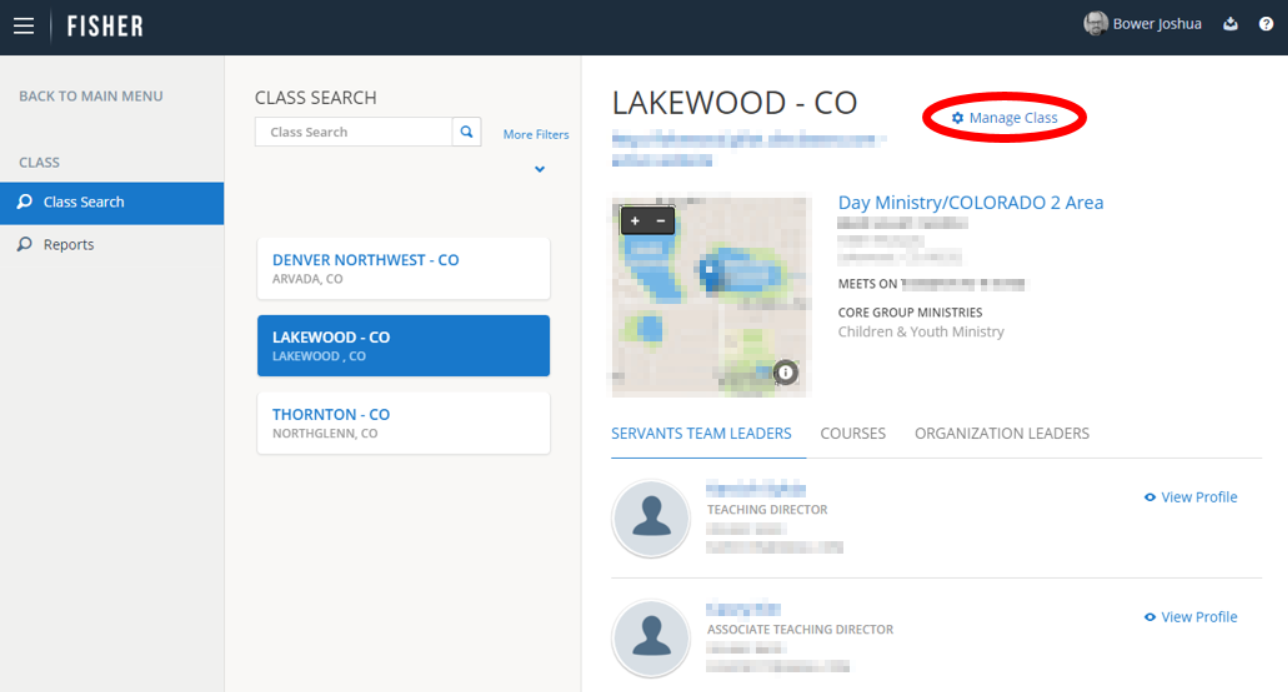
14.) Click on People in the left pane.
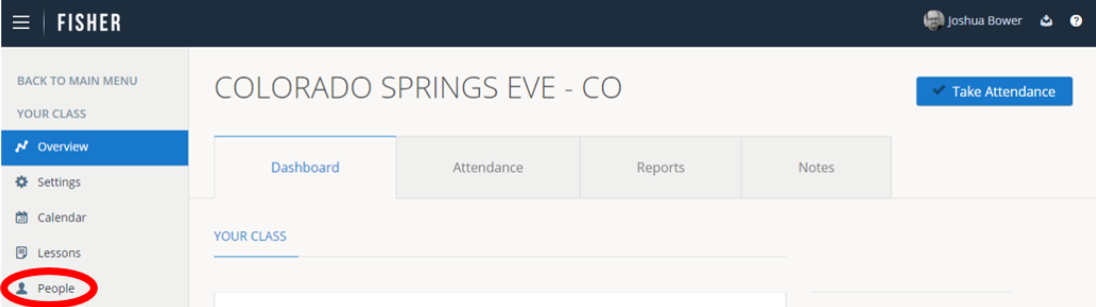
15.) Click on the Leaders tab.
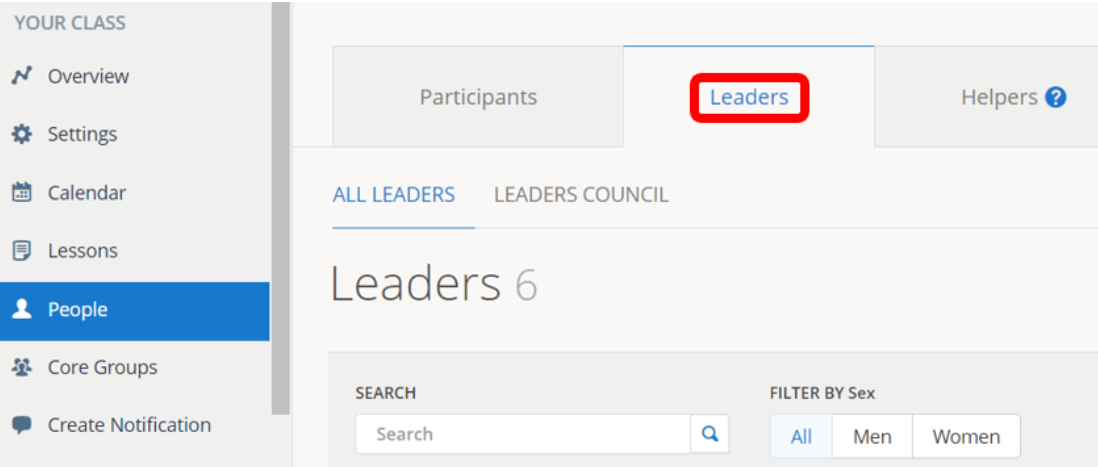
16.) Scroll down or search for the Coordiator-in-Training’s name.
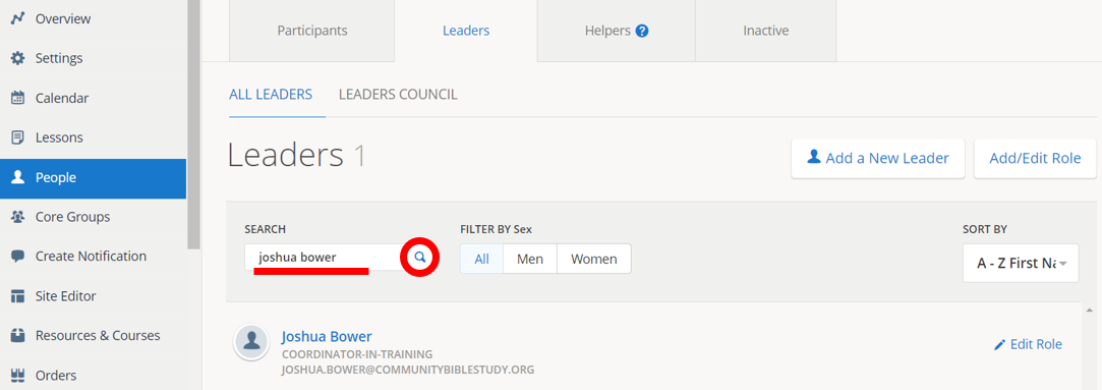
17.) Click Edit Role to the right of their name.

18.) Click Remove Role.

19.) Click Save.

The Coordinator-in-Training role is now removed from the selected leader.
Once the Coordinator has been commissioned, please see the following instructions for
adding the Coordinator into their role in FISHER: Click here to access the FISHER Guide for ADs & ZDs.
See page 23 for replacing the current Coordinator.
If you are adding a leader to a Servants Team role that is vacant, please send a message to answers@communitybiblestudy.org as this change will need to be processed at the Ministry Service Center. This only applies to filling vacant ST roles.
