The Host Church Gift Form relies on complete data in the Class Meeting location in Settings.
Go to Settings and click on the Class Venue tab. If needed, complete the missing information, then click Save.
Please ensure the Church Name listed is the legal church name, without abbreviations, numbers, or special characters.
Once complete, you will be able to complete your Church Gift form.
1.) Click on Host Church Gift Form.
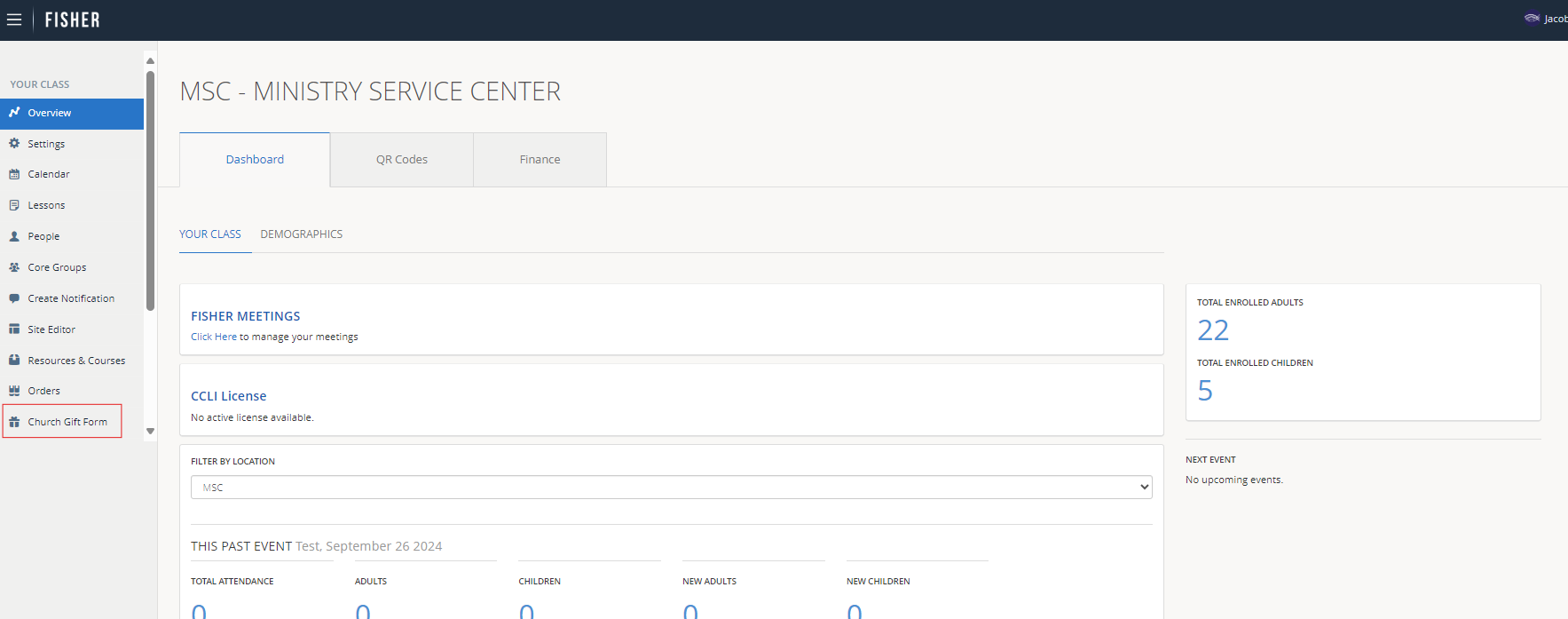
2.) Enter the Percentage of the Gift you have allotted for the church.
Note: You must use whole numbers, for example: 15 without the % symbol. The total amount must equal 15%.
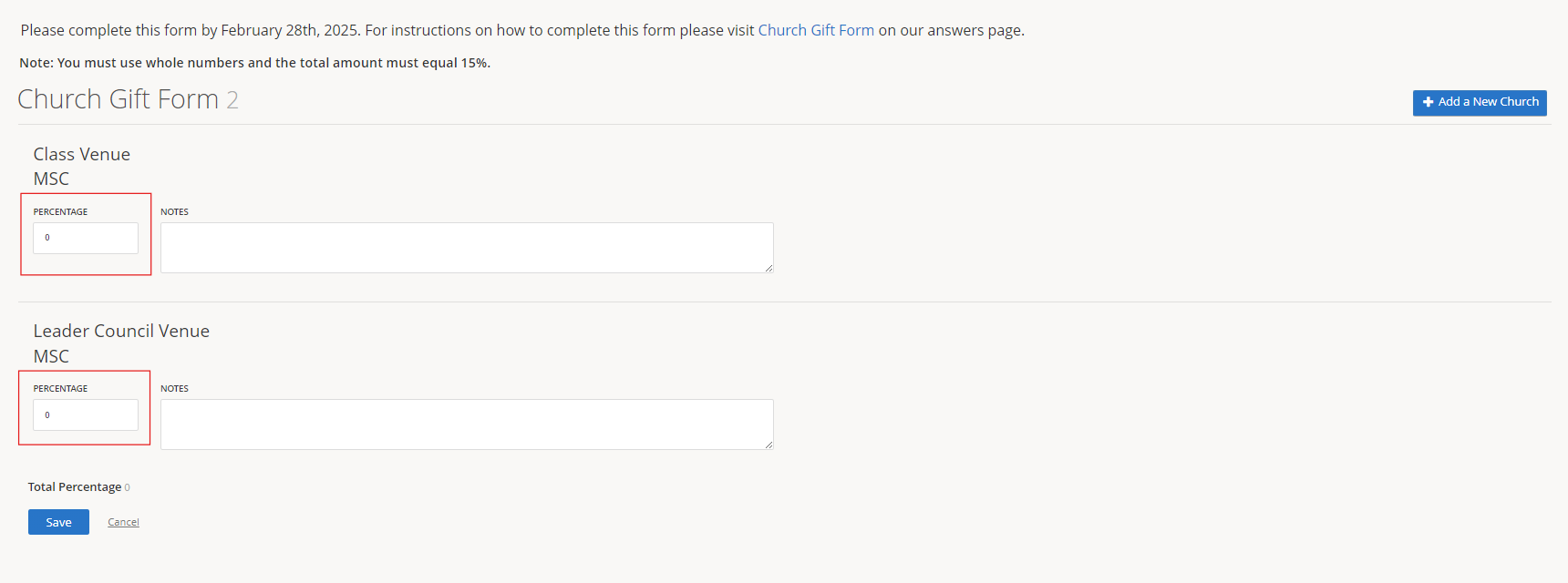
New this year, you may split the 15% gift between Class, Leaders Council, and Remote Core Group locations.
3.) To add an additional church, click on Add Additional Church Location.
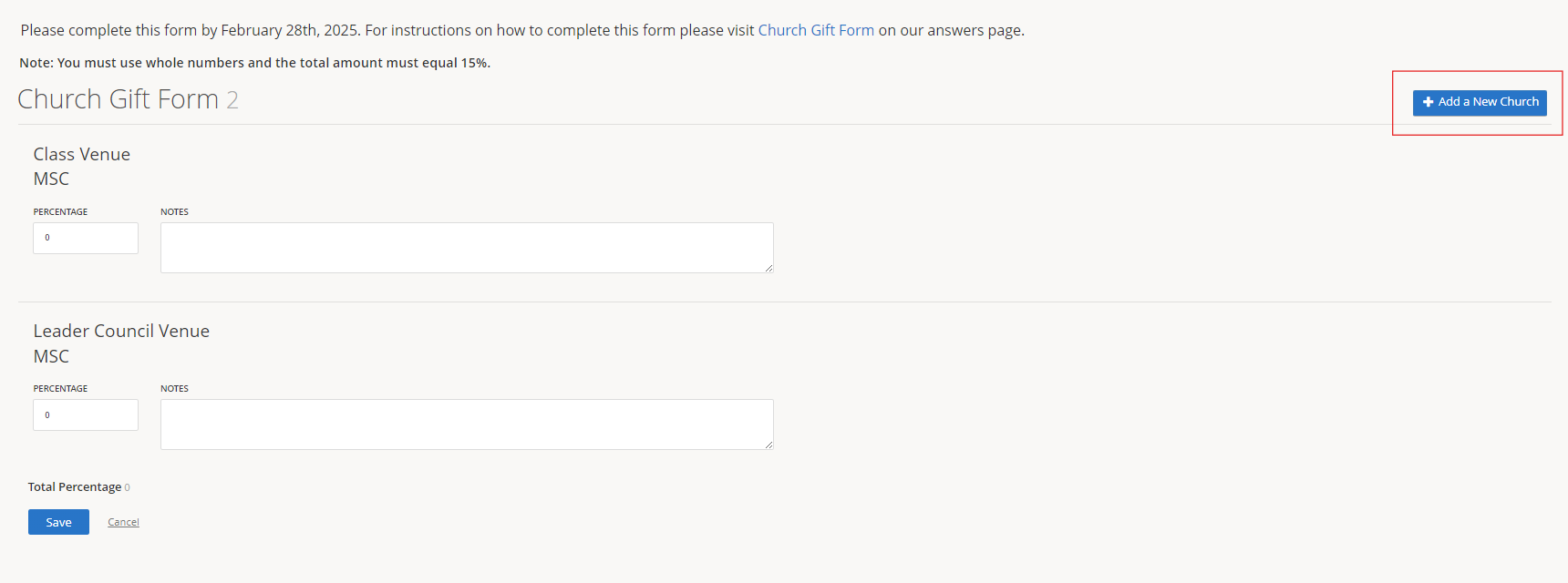
4.) Enter the information for the additional church or meeting location, then click Save.
Please ensure the Church Name listed is the legal church name, without abbreviations, numbers, or special characters.
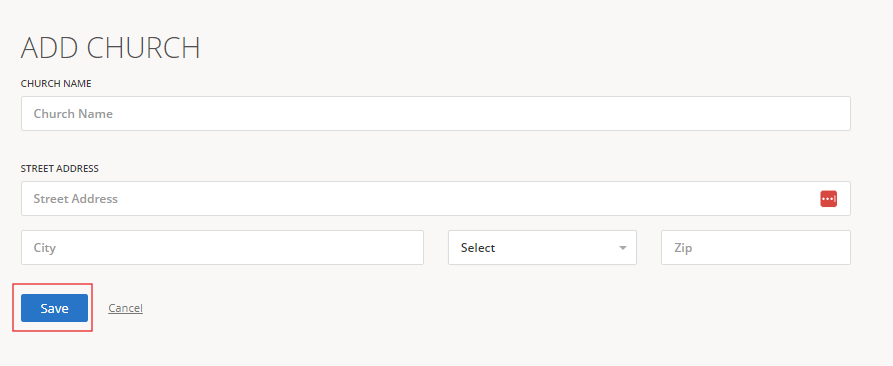
5.) Verify the Total Percentage is 15.
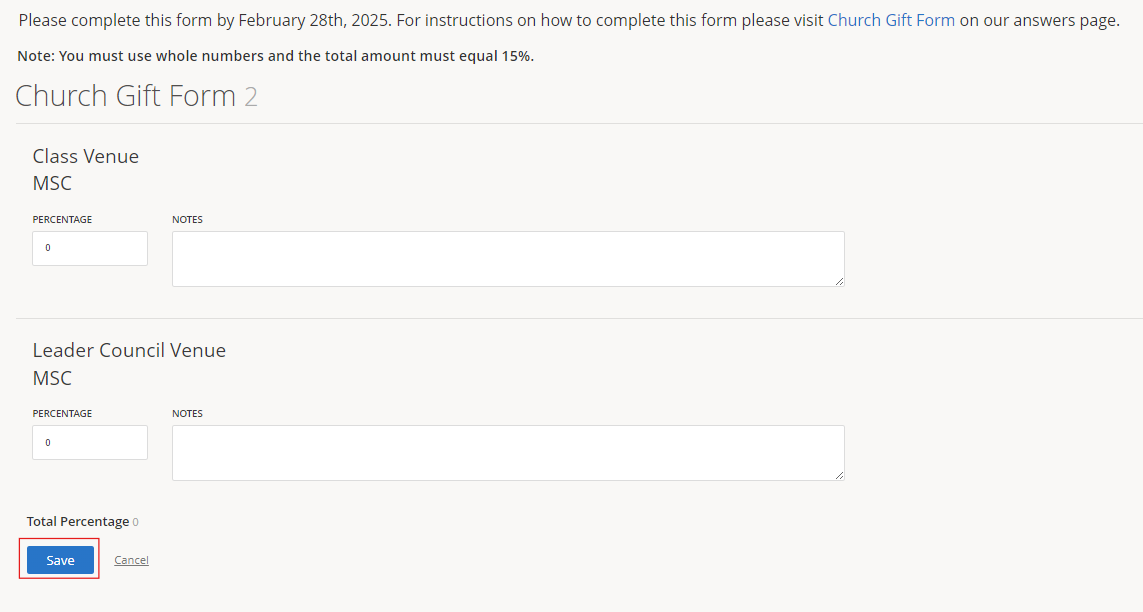
6.) Add the Name and Address of the person the Host Church Gift should be sent (This should be your TD, ATD, or Coordinator).
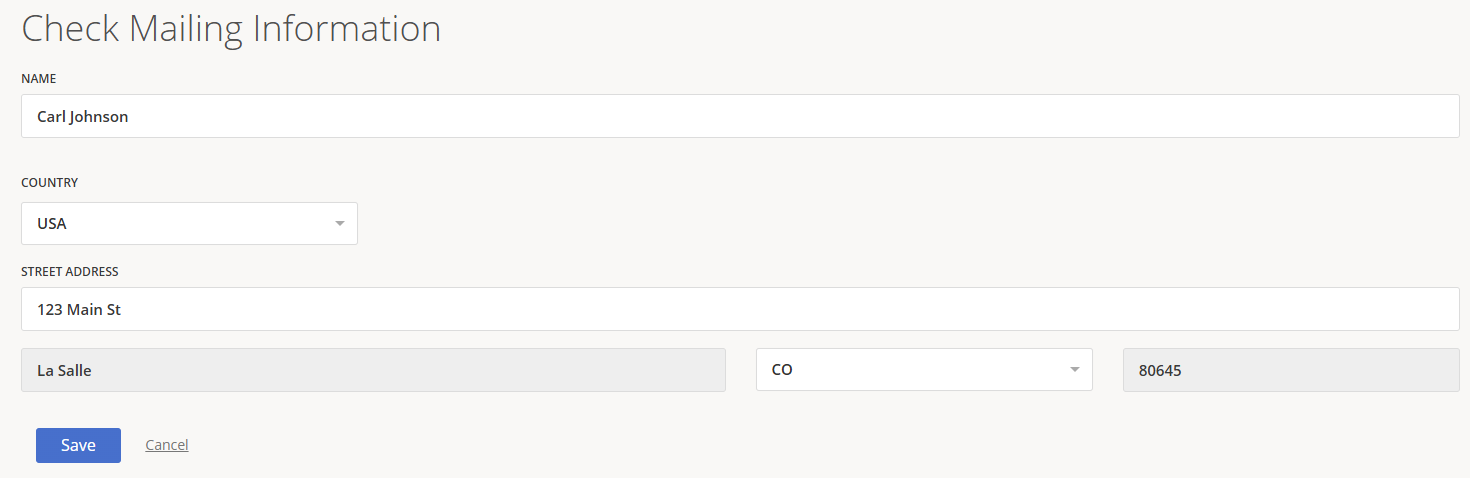
7.) Click Save.
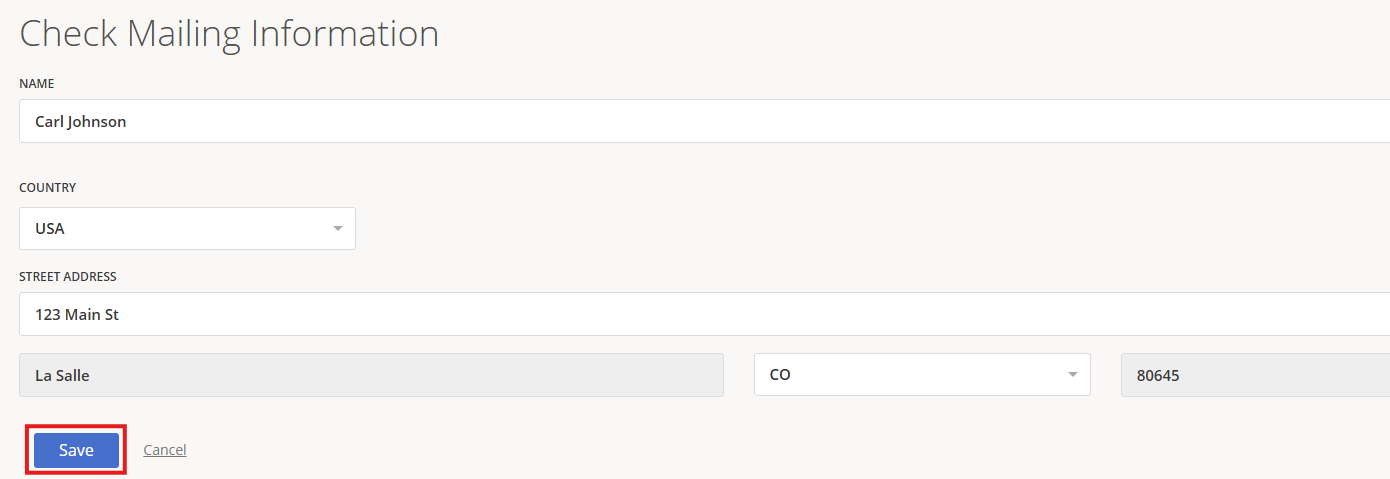
8.) You will see a pop-up indicating the Host Church Gift Form was saved successfully.

9.) This information can be updated until Feb, 28th.
