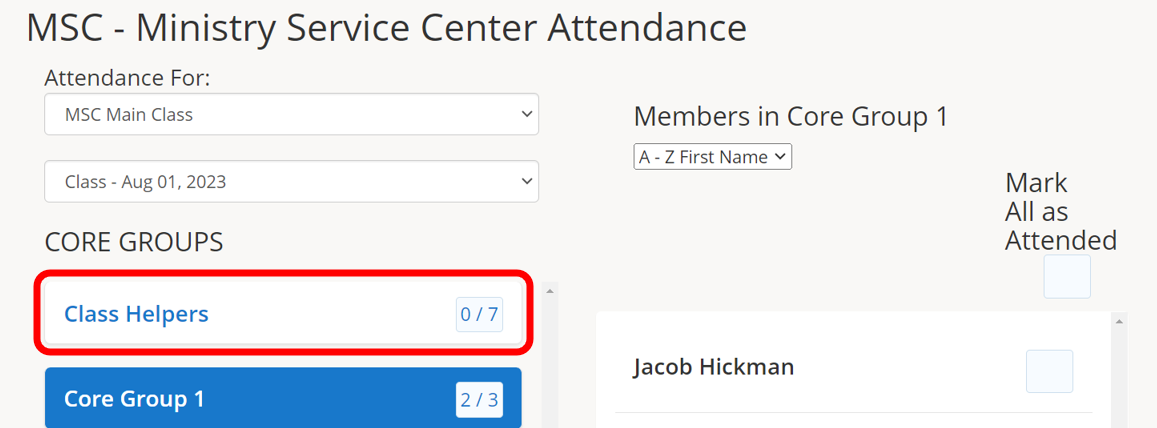1.) To enter class attendance, scroll down on the left pane and click Class Attenndance.
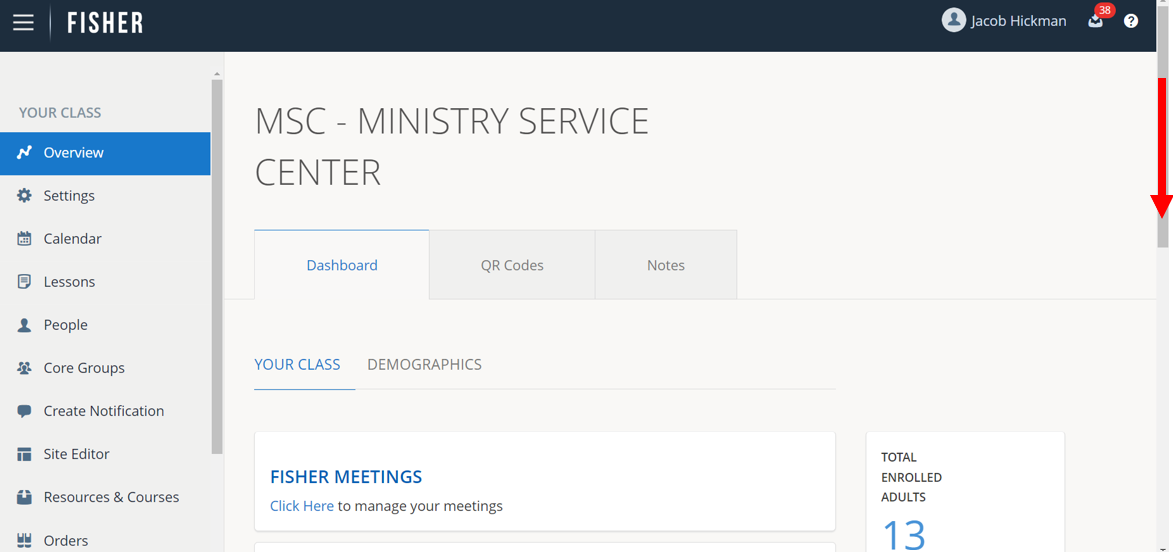
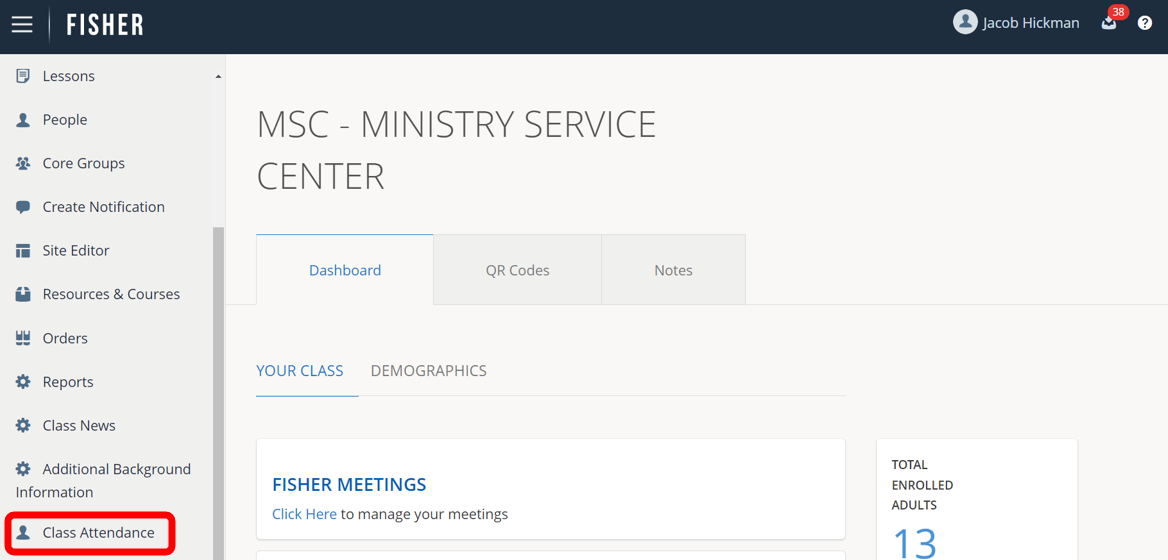
2.) To take attendance for only one location, click the All Locations drop-down menu and select a single location. For example, Main Class Location or a Remote Location.
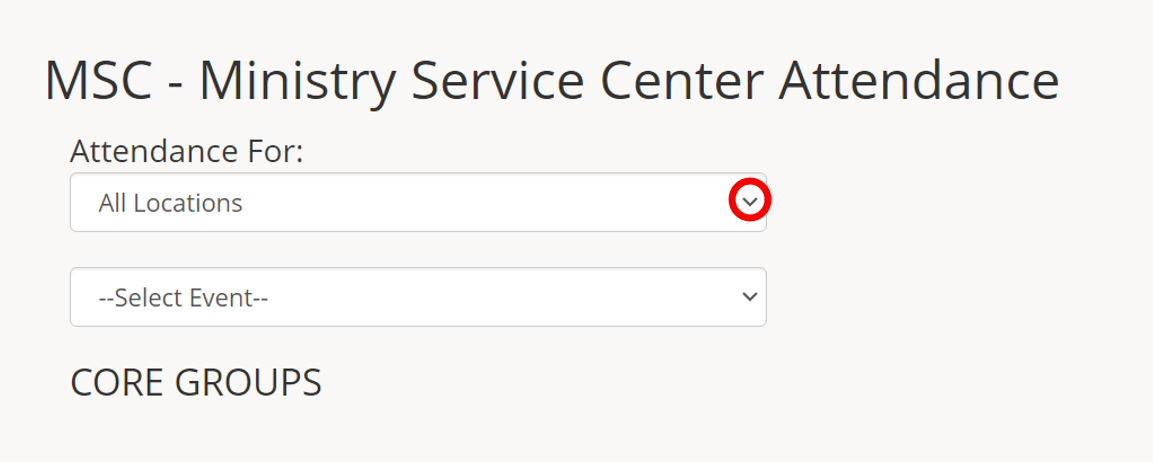
3.) Click the date drop-down menu to select a date different than the date displayed, including your Leaders Council meetings.
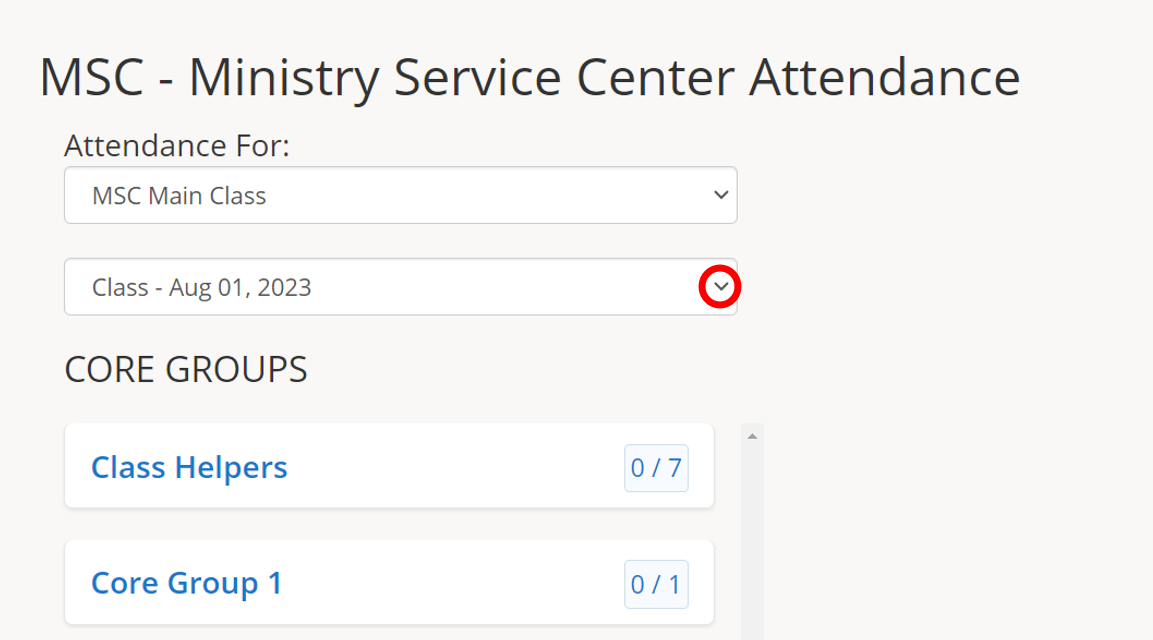
4.) Click a Core Group name to take attendance for that specific group.
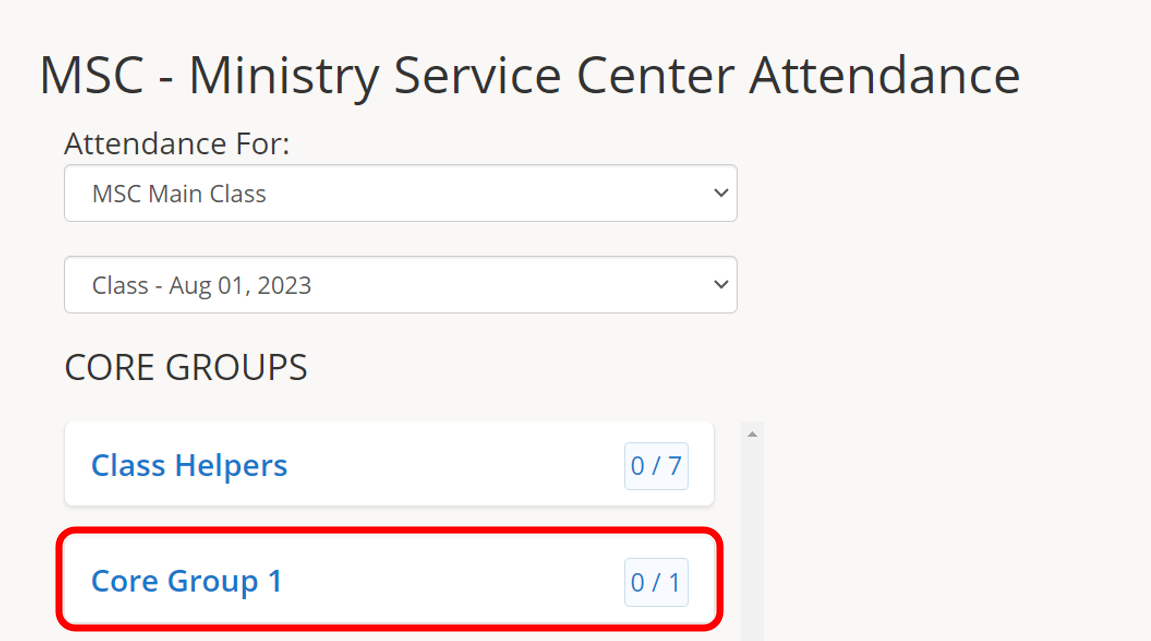
The names of the participants of that Core Group will be displayed to the right.
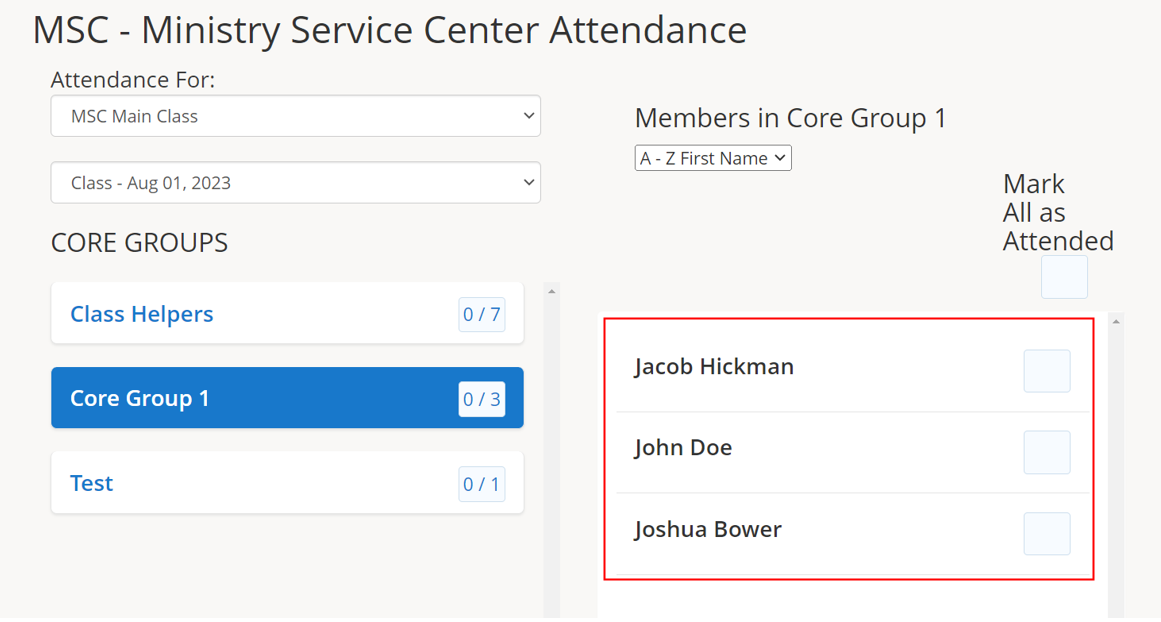
5.) Click the check box next to a name to mark the participant as attended.
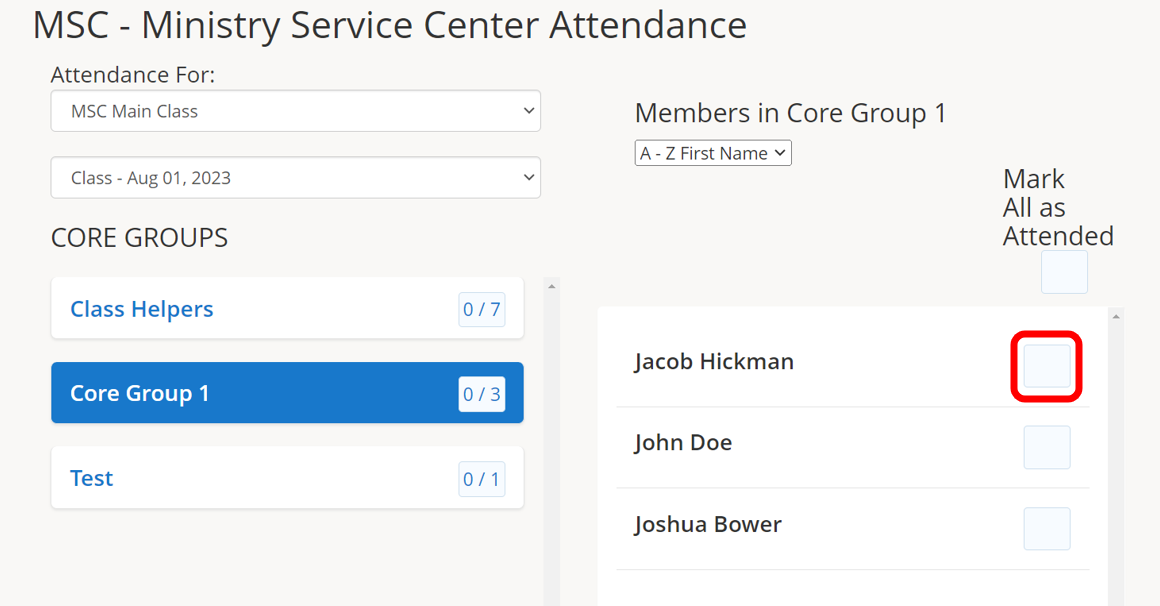
6.) Click the check box next to Mark All as Attended as a quick method of taking attendance when most or all of the group attended.
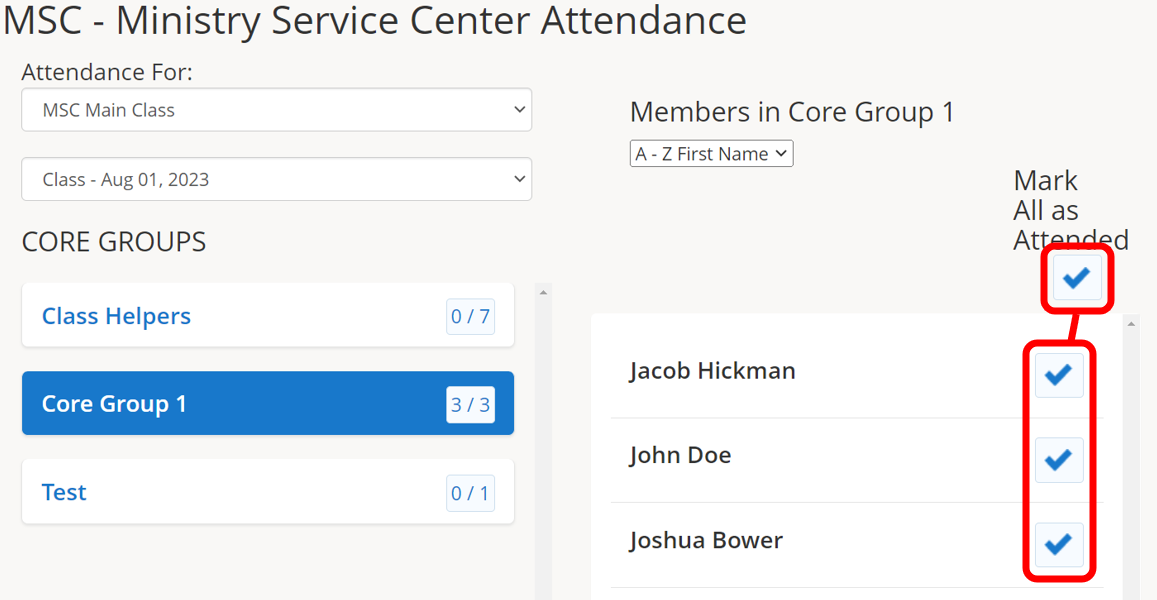
Then, uncheck the check box next to individual participants that didn’t attend.
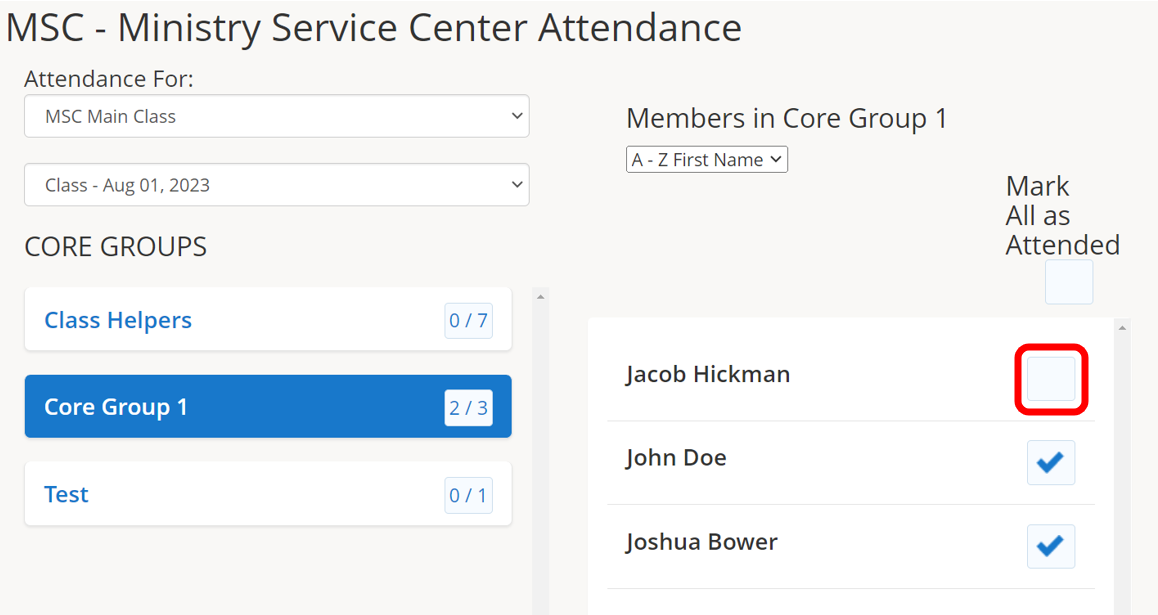
7.) Click the next Core Group name to continue taking attendance for that specific group.