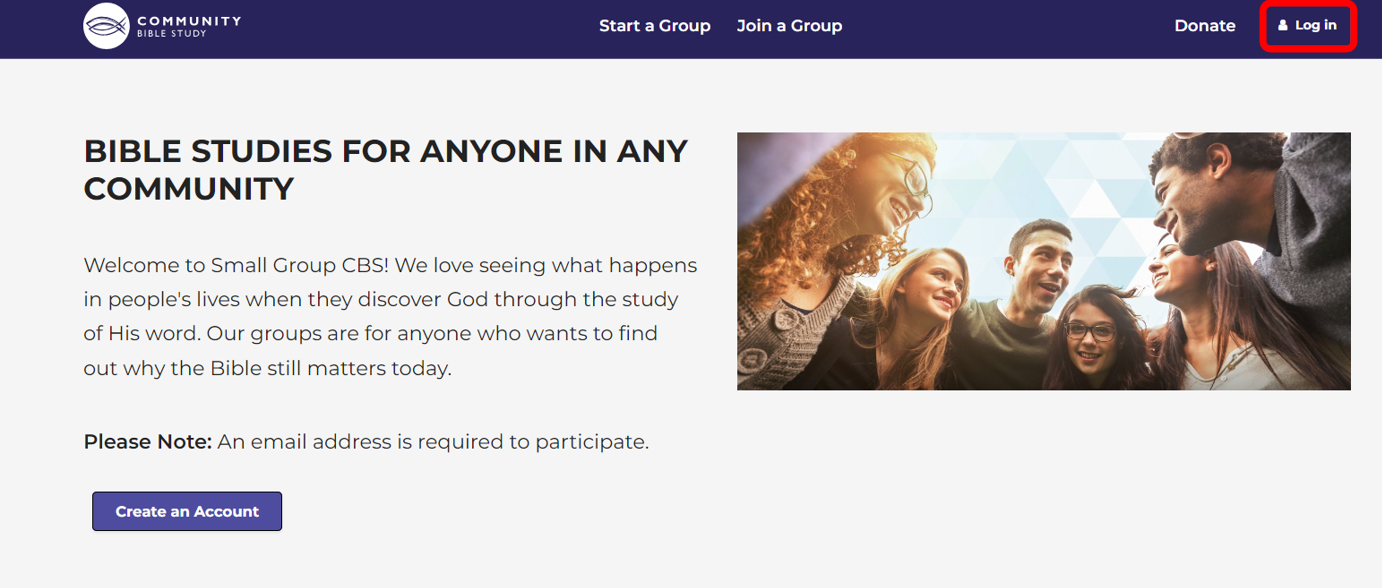The CBS Connect platform integrates with Google to allow a quick and easy method to create an account in the online platform by signing in with your Google account. To create an account by signing into Google:
1. Go to na.communitybiblestudy.org and click Create an Account on the homepage.

2. Scroll down to the bottom of the page and check the box to accept the site Terms and Conditions and Privacy Policy.
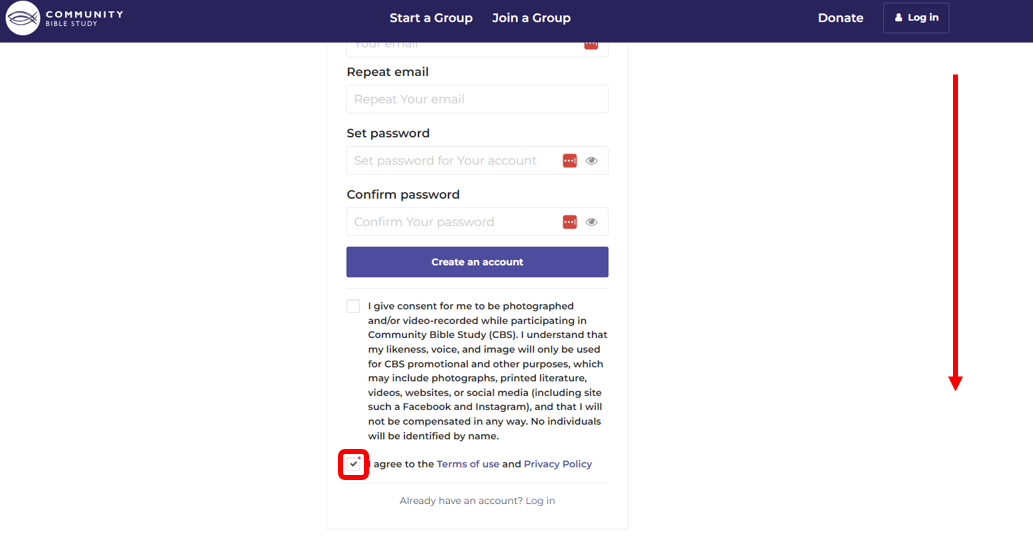
3. Scroll back up to the top of the page and click the “Sign in with Google” button.
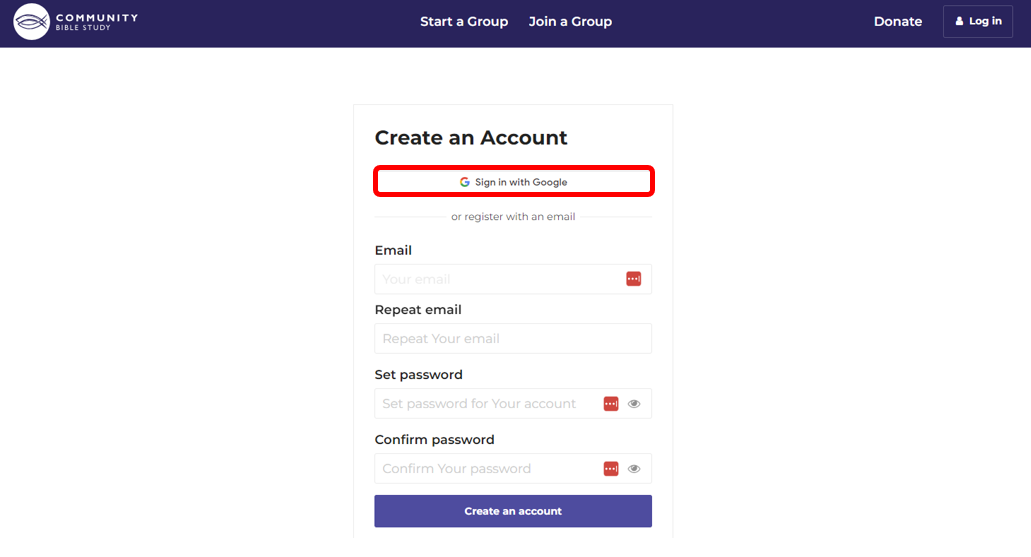
4. A window will pop up prompting you to log in to your Google account. Enter the email associated with your Google account and click Next.

5. Enter your password and click Next again.

6. Once you’ve logged into your Google account, the online platform will automatically create an account for you, and you’ll be able to start enrolling and participating in courses. You’ll see a green message box at the top of the page letting you know you’ve successfully created your account.
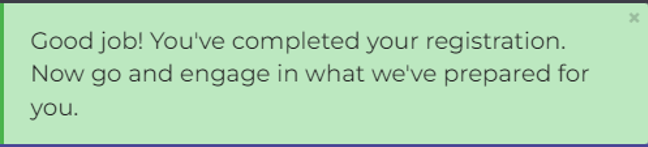
Note: If you use your Google account to create your account, you will also need to log in with Google to log in to your account in the platform as well. You can do this by clicking the log in button at the top of the page and then clicking the Sign in with Google button again.