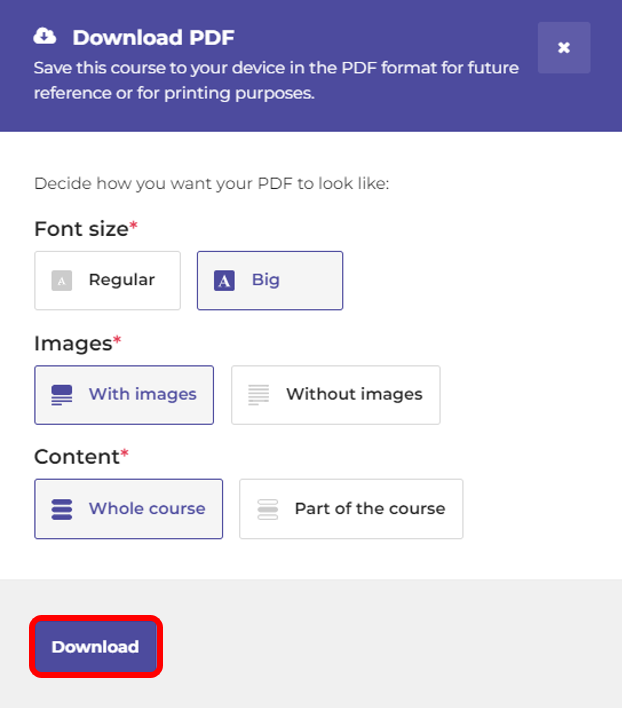In addition to downloading a blank copy of the lessons, the CBS Connect platform now allows you to download a PDF copy of the lessons with answers to the lesson questions that are written in the platform as well. You have the option to either download the entire course, or you can choose a single lesson.
To download a PDF of the Lessons with your completed lesson answers:
1. Login to your account at na.communitybiblestudy.org and click My Courses at the top of the page.
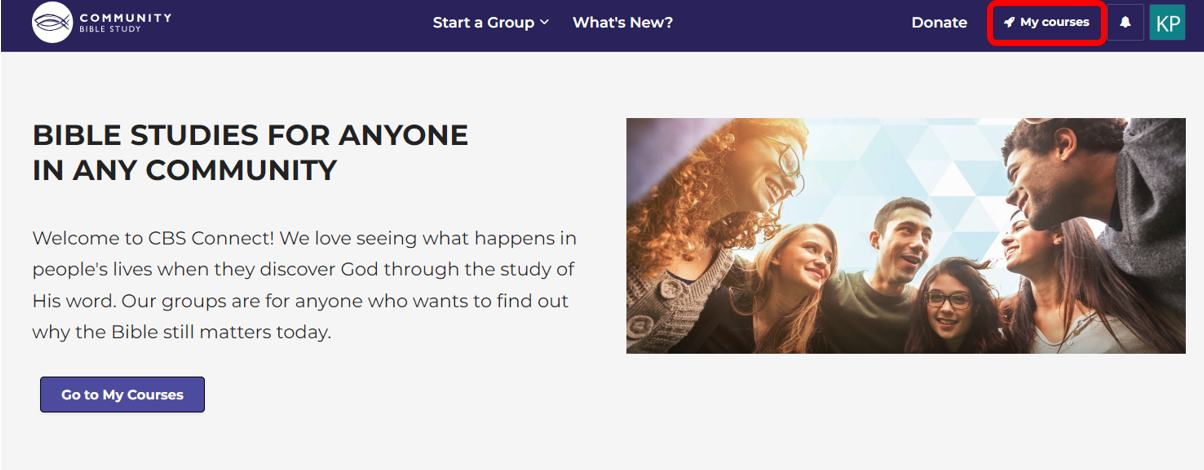
2. Click Open Course to open up your course homepage.
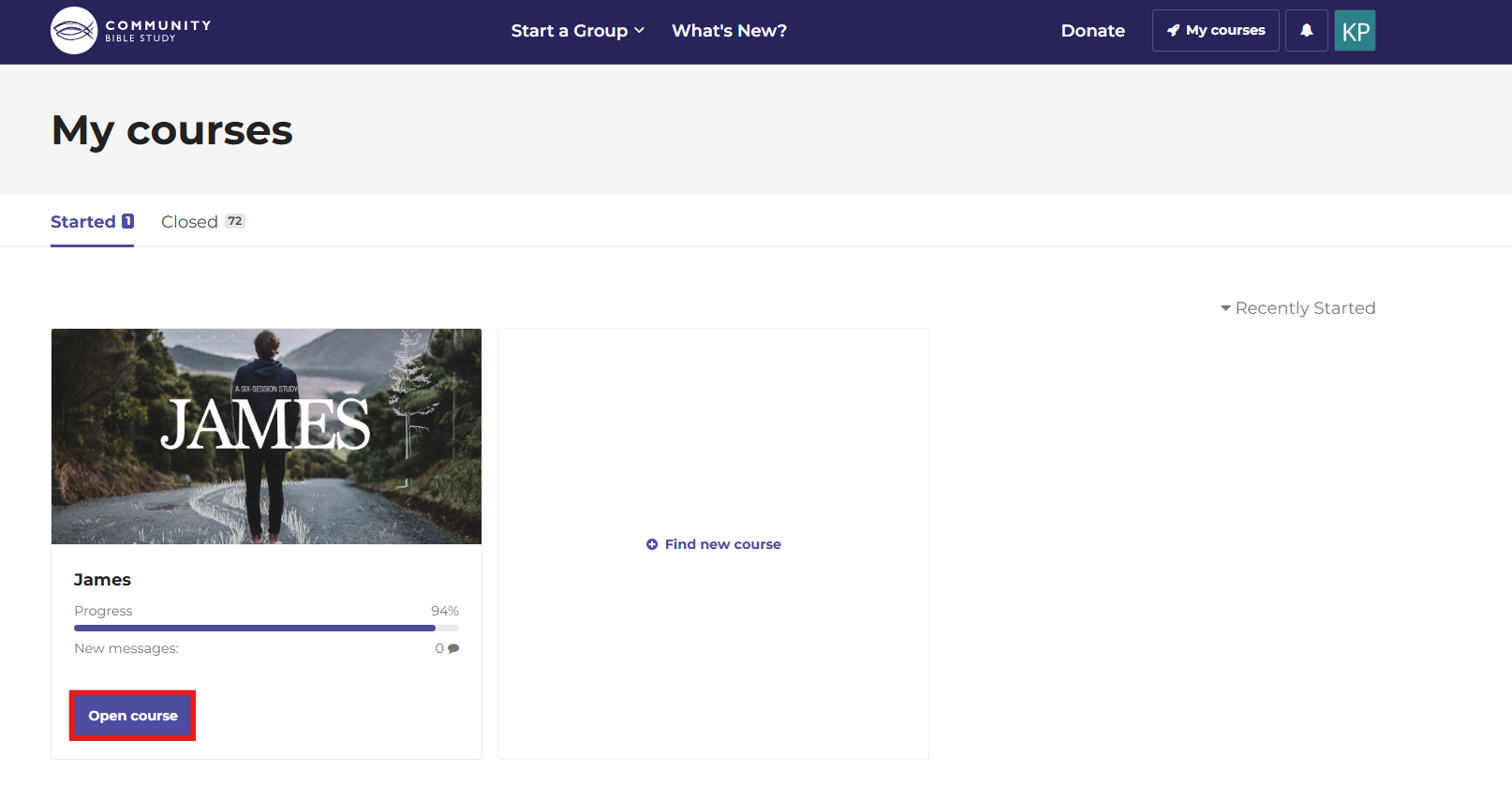
3. Click the Download PDF button on the right-hand side of the page.
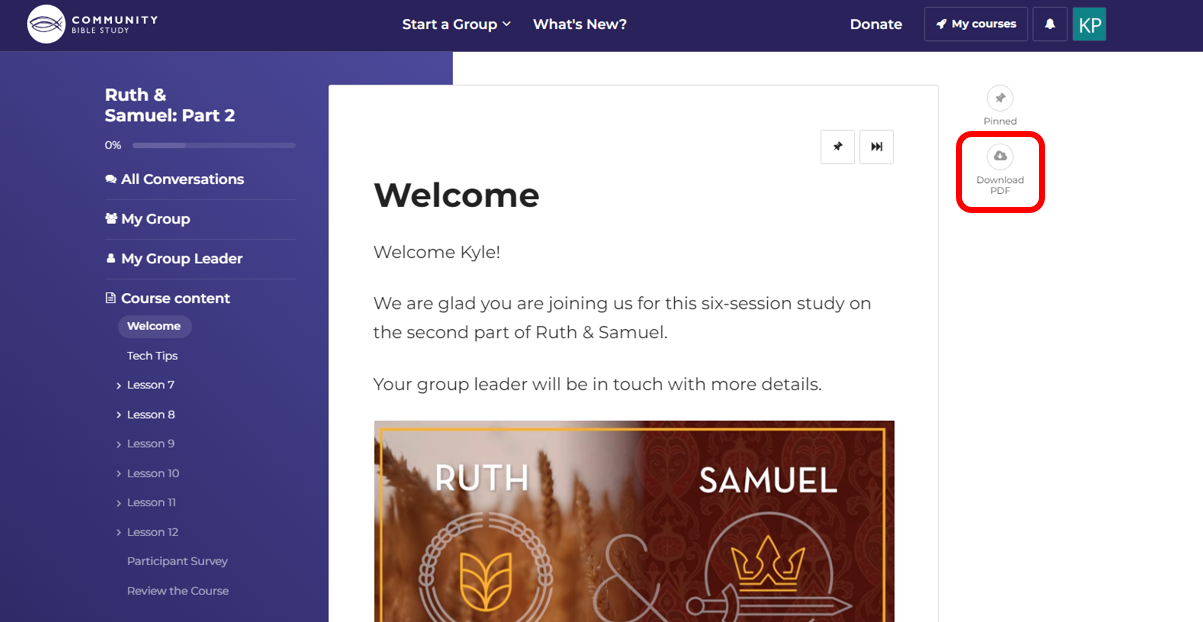
4. Select the font size you would like to have in the PDF.
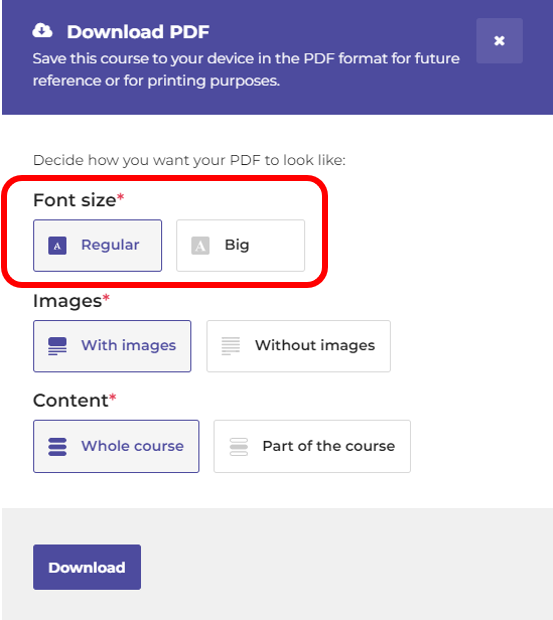
5. Select if you would like to include the images in the course slides in the PDF.
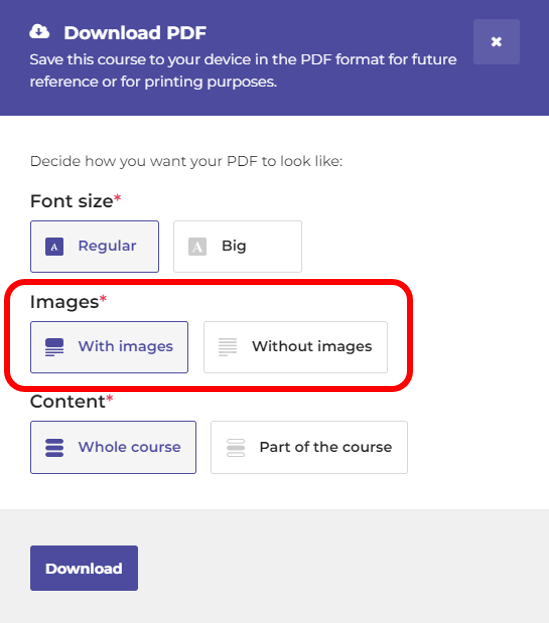
6. Select Whole Course if you would like to download a PDF with all of the slides in the course or select Part of the Course to only download the slides for a specific lesson.
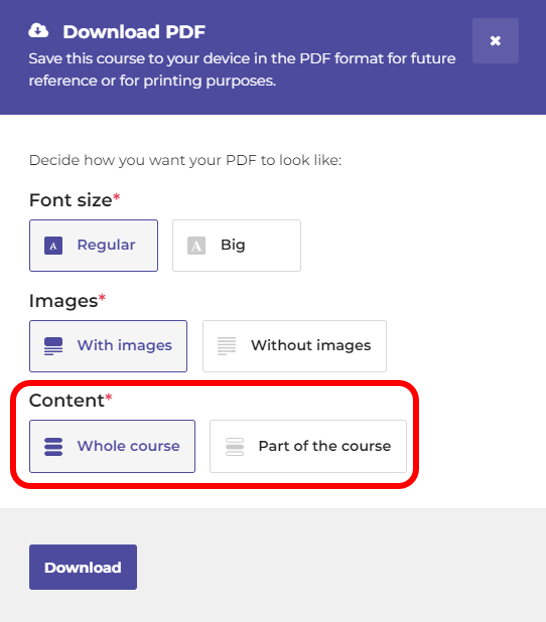
7. If you would like to only include part of the course, select the slides that you would like to include in the PDF. Checking the box next to a specific lesson will automatically include all of the slides in the lesson, including the ‘Learn More’ Commentary. You can also uncheck any slides you would like to not include in the PDF.

8. Finally, click the Download button to download the PDF to your computer.