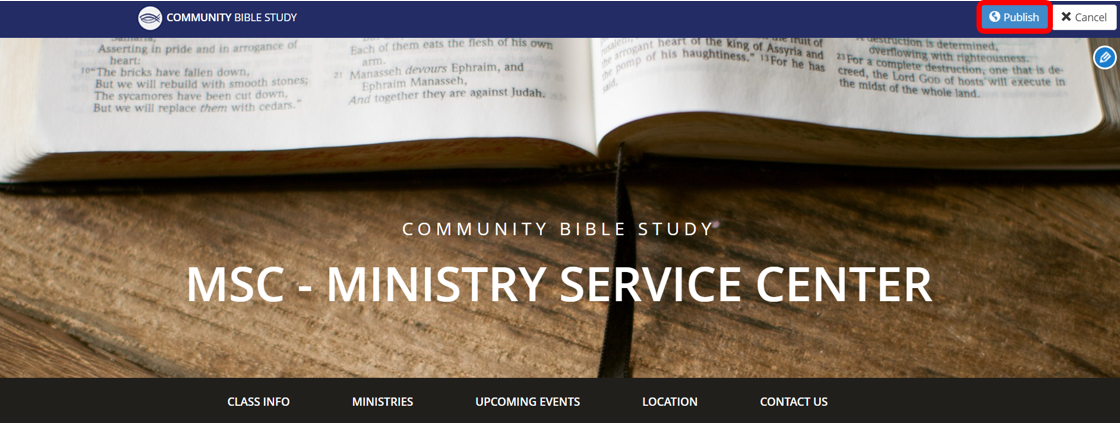1.) To edit your public class website click on Site Editor in the left pane.
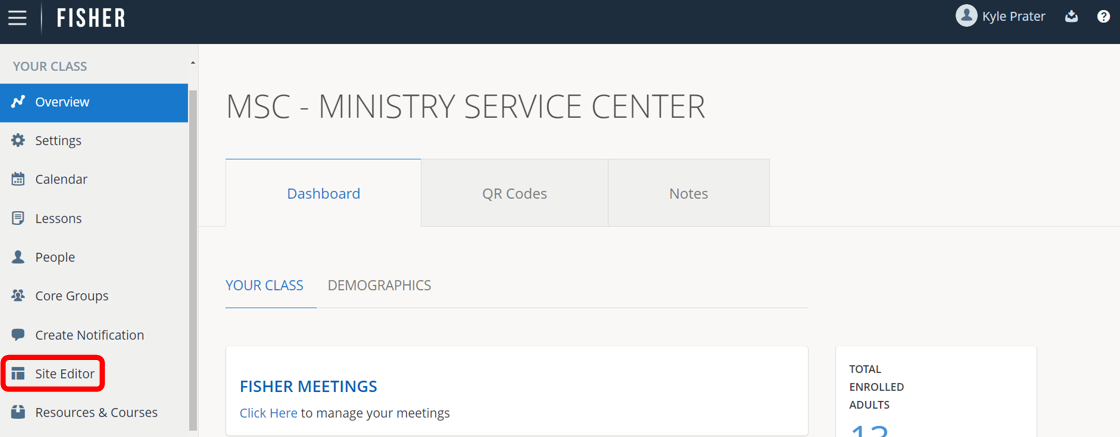
2.) In the upper right hand corner click on Edit Content.
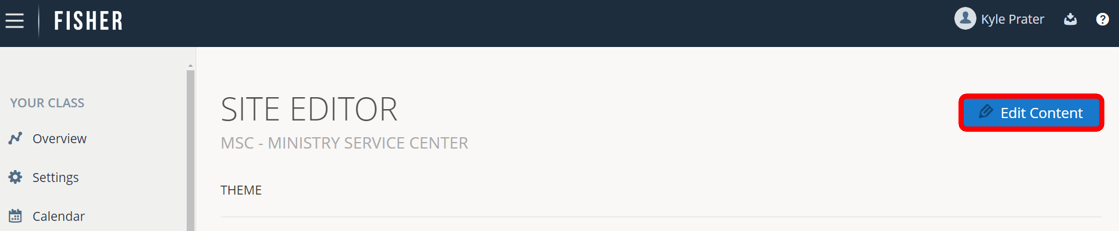
3.) To change pictures, click on the pencil icon that is next to each picture to choose from any of the preloaded images. At this time, there is no provision for classes to upload their own images.
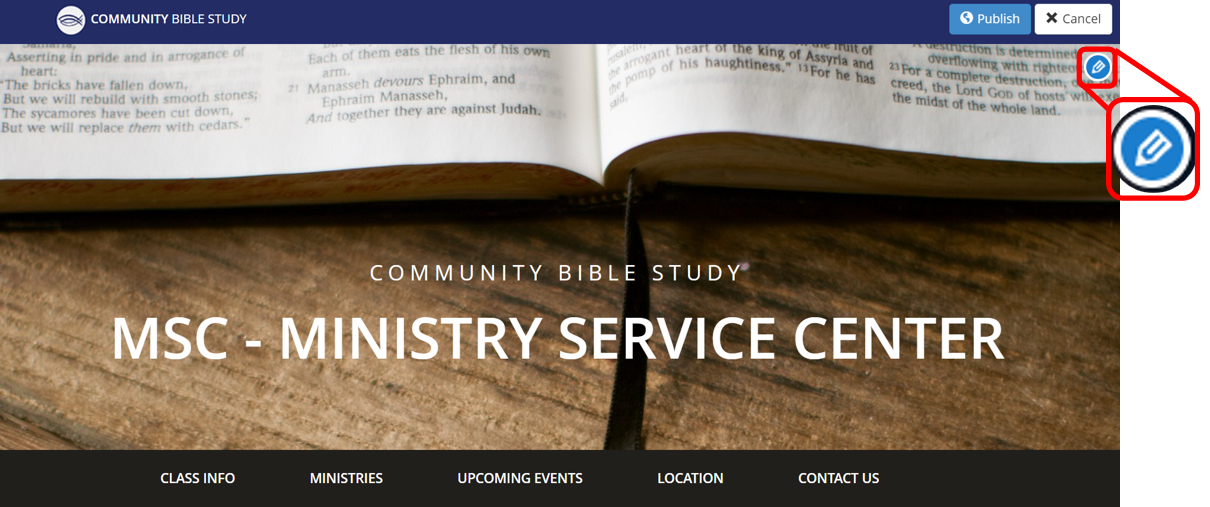
4.) To edit the text, click on the pencil icon next to each text section.
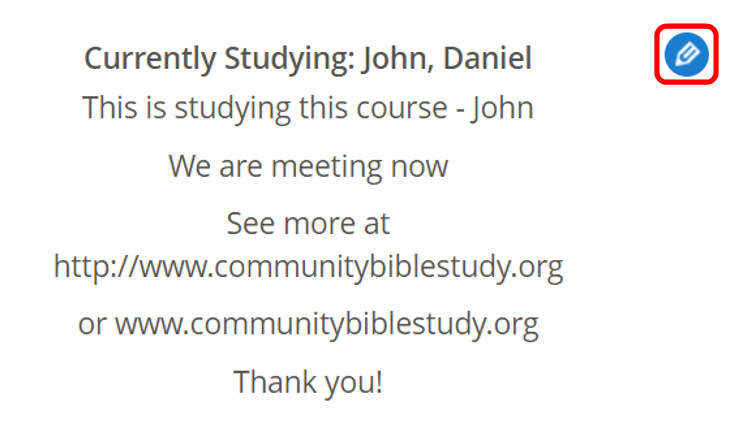
5.) Click on Save when you have finished editing your text section. This will show you what it will look like on the page.
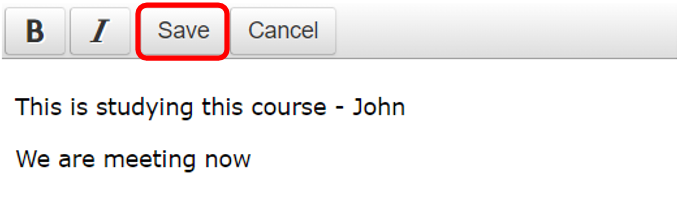
You are unable to edit Upcoming events and location from this editor as this information is provided automatically from the class calendar and class settings.
6.) To change the “Contact Us” information, click on the pencil icon by the contact us section. Here you can change the e-mail address, add your twitter and Facebook page if you have one. If you leave these blank they will not show on the website.
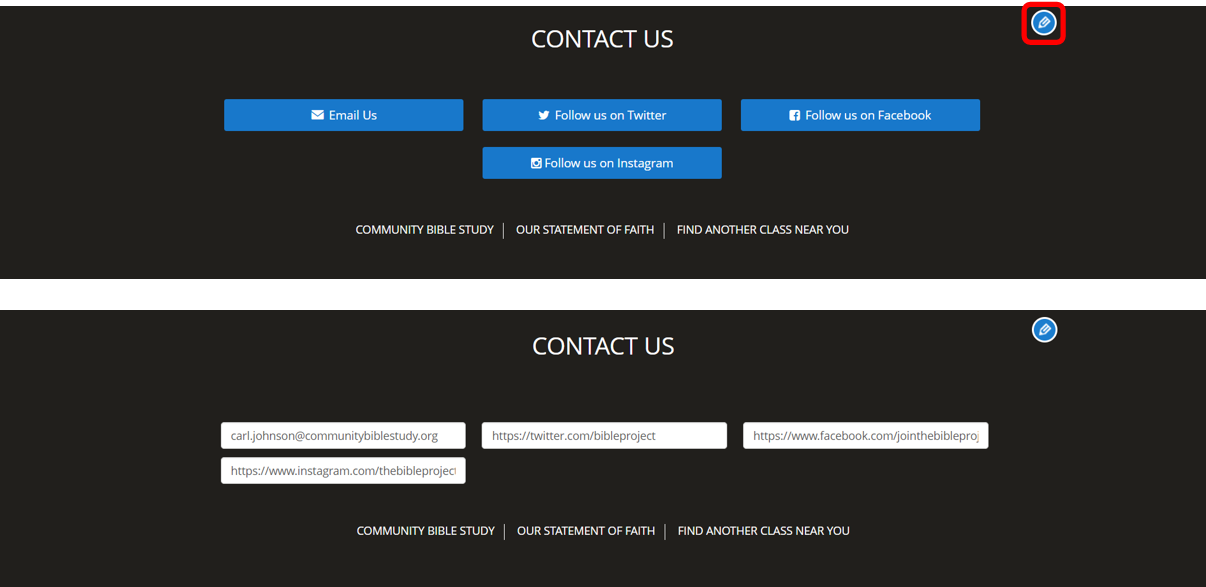
7.) When done editing click on the Publish button in the upper right hand corner. This will take you to your class website.