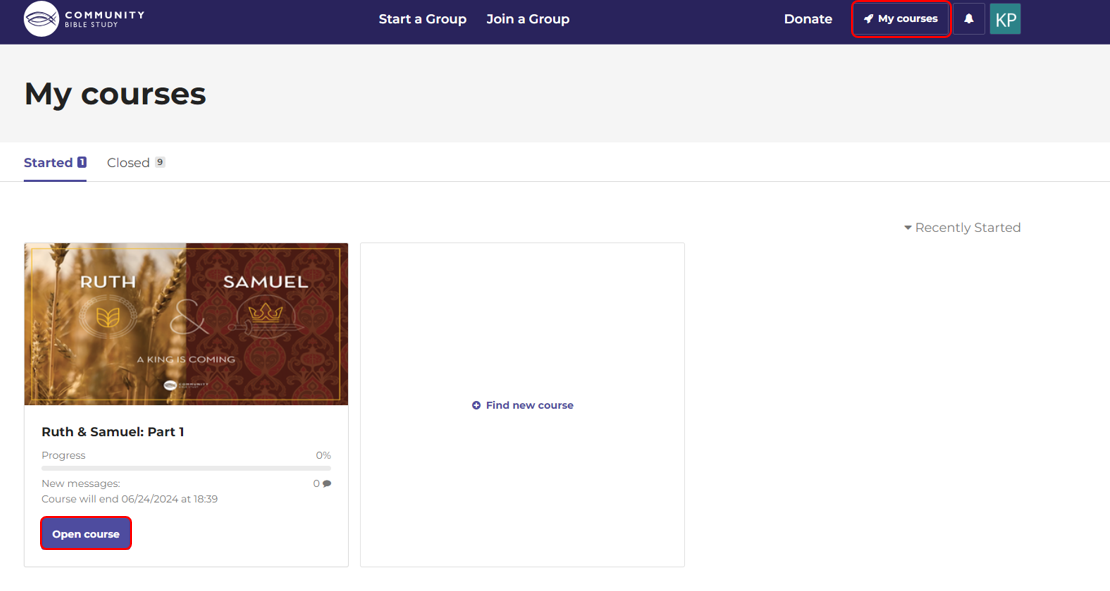To join your CBS Connect group, your group leader may send you a direct invitation link that you can use to enroll in the course. This link can either be clicked on from the message that you receive from your group leader, or can be copied and pasted into your web browser. Once you enter the link and create or login to your account, you will be taken directly to the page where you can enroll in your study.
To enroll in a group from the invitation link:
1. Click on the direct invitation link that your group leader sent to you, or copy and paste the link into your web browser.
2. If you don’t have an account created in the online platform, fill out the form to create your account. If you already have an account, scroll down to the bottom of the page and click the button to Login to your account.
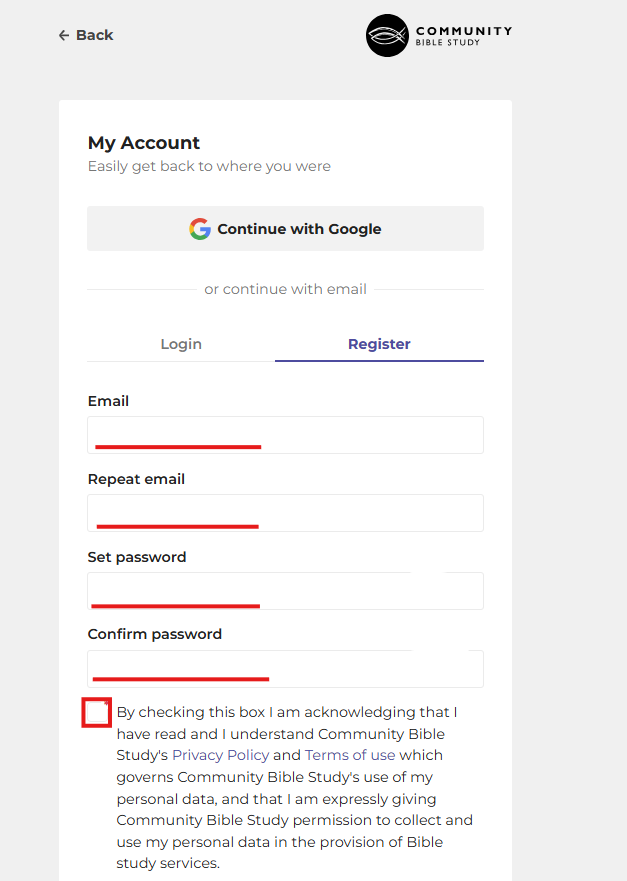
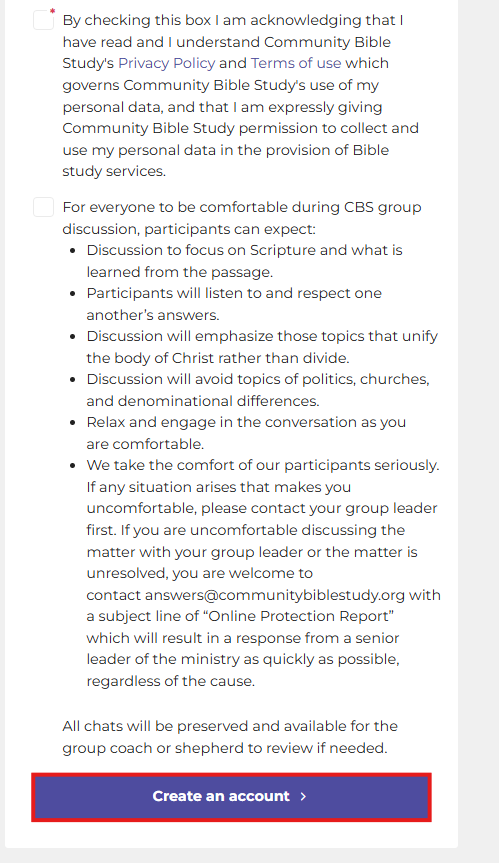
Note: If you already have an account in the CBS Connect platform, you can login to your account prior to clicking on the link to enroll to skip this step.
3. Once you’ve logged into your account, you should be taken to the enrollment page for the course. Fill out the enrollment form and click Continue.
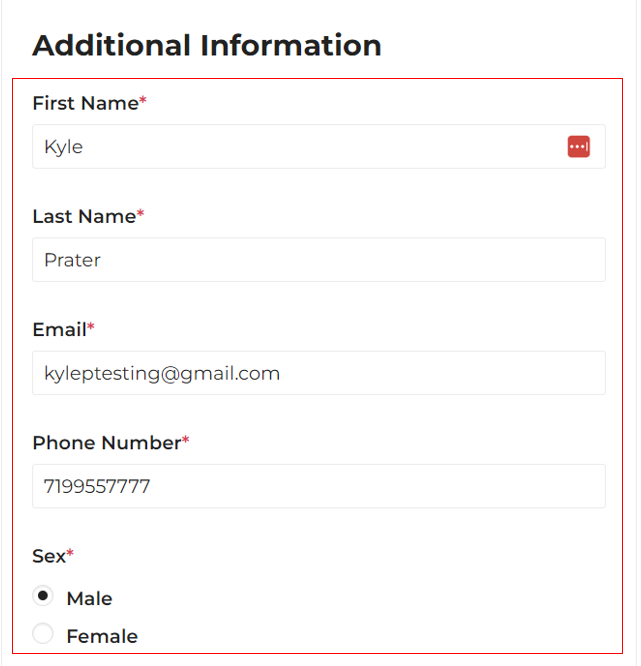

Note: If you do not see this page after you login to your account, try copying the link again and enter it in to your web browser.
4. Once you fill out the enrollment form, you’ll be automatically added to your group leader’s group. You’ll then be redirected to the page where you can pay your enrollment fee.
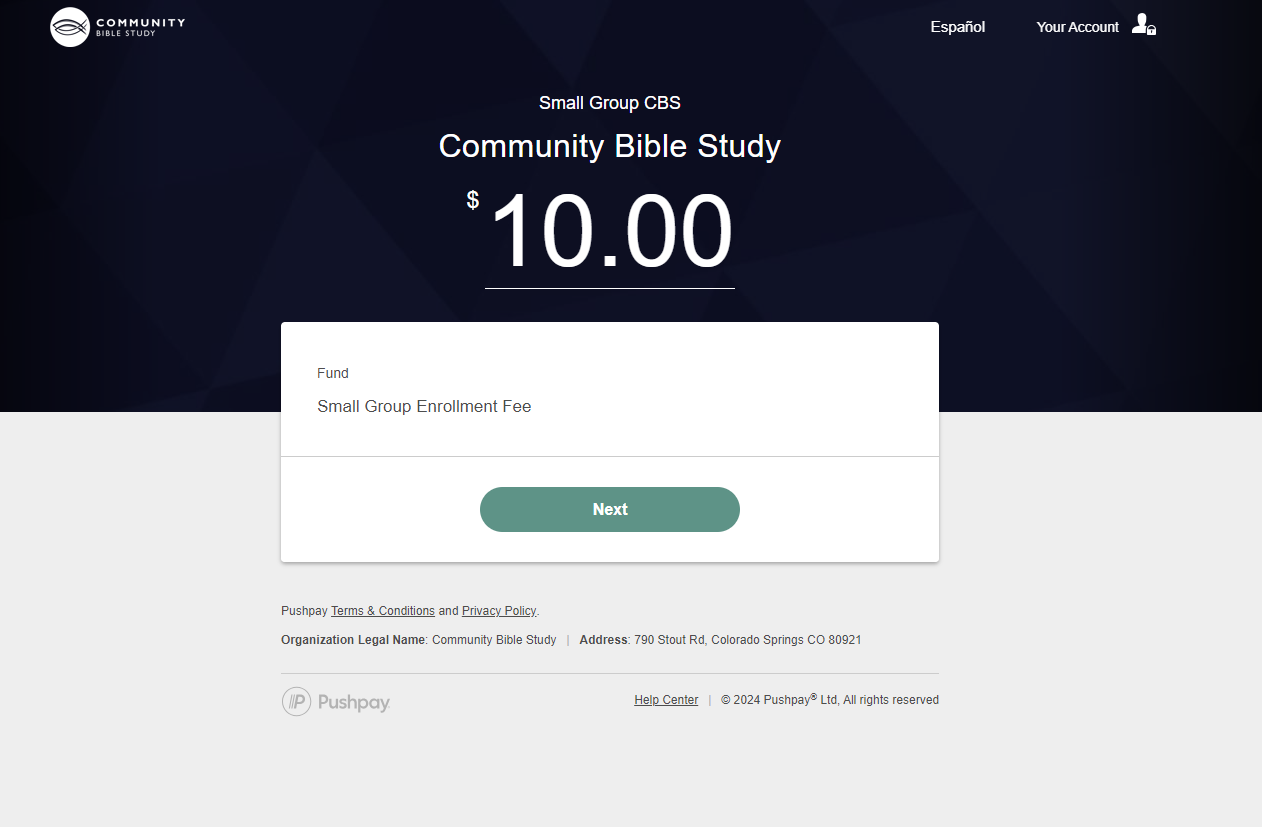
5. You can then go back to na.communitybiblestudy.org and start accessing your group by clicking ‘My Courses’ at the top of the page.