As an organization leader, you may access a class’s Financial Reports in Manage Class OR from your Dashboard:
- View/download for a single class’s financial reports (see step 3).
- Download a single month report for all of the classes you shepherd (see step 6).
- Download a class year-to-date report for all of the classes you shepherd (see step 9).
1.) When you log in to FISHER, select your Org Leader role (AD, ZD, etc.).
2.) Click Finance on the tab.
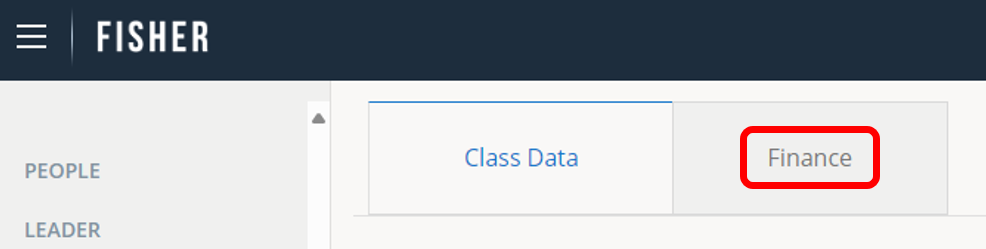
3.) To view or download Financial Reports for a single class, scroll to the class and click the class name to select.

4.) Select a Year and Month you want to view/download.
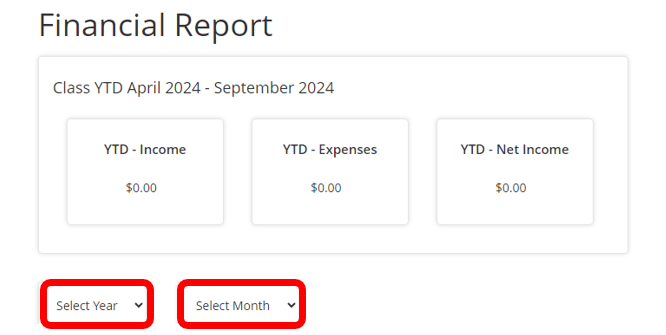
5.) The Class Year-to-Date and selected Month’s financials for the selected class will be shown. Click Download to download the selected report.
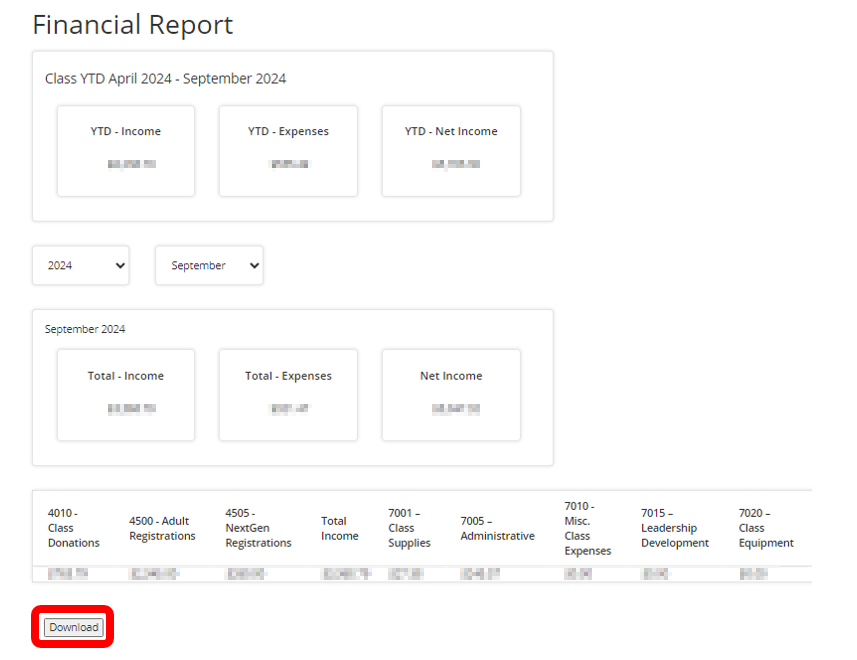
6.) To download a single month report for all of the classes you shepherd, select a Year and Month.

7.) Then, click Export Month.

8.) A spreadsheet will be downloaded. Once open, you may need to adjust column widths to view all of the data.
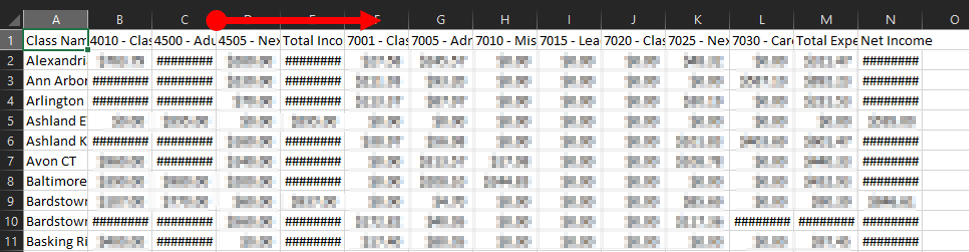
9.) To download a class year-to-date report for all of the classes you shepherd, click Export Year.

10.) A spreadsheet will be downloaded. Once open, you may need to adjust column widths to view all of the data. Click a Month/Year worksheet to select and view each month.

