1.) To place an order for printed materials, click on Orders in the left pane. When an order is ready to be placed, an “i” will appear next to Orders.
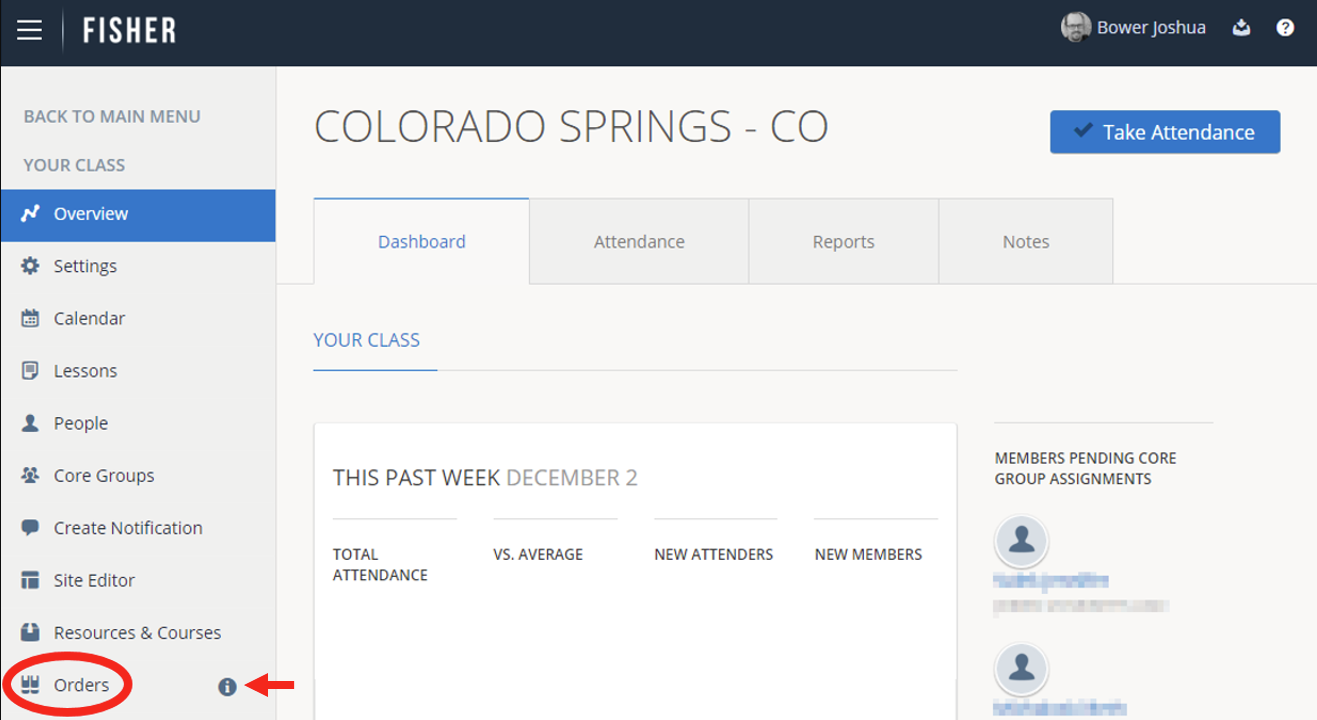
2.) You will see your Orders Dashboard which is an overview for your past and present orders. Click on Start New Order.
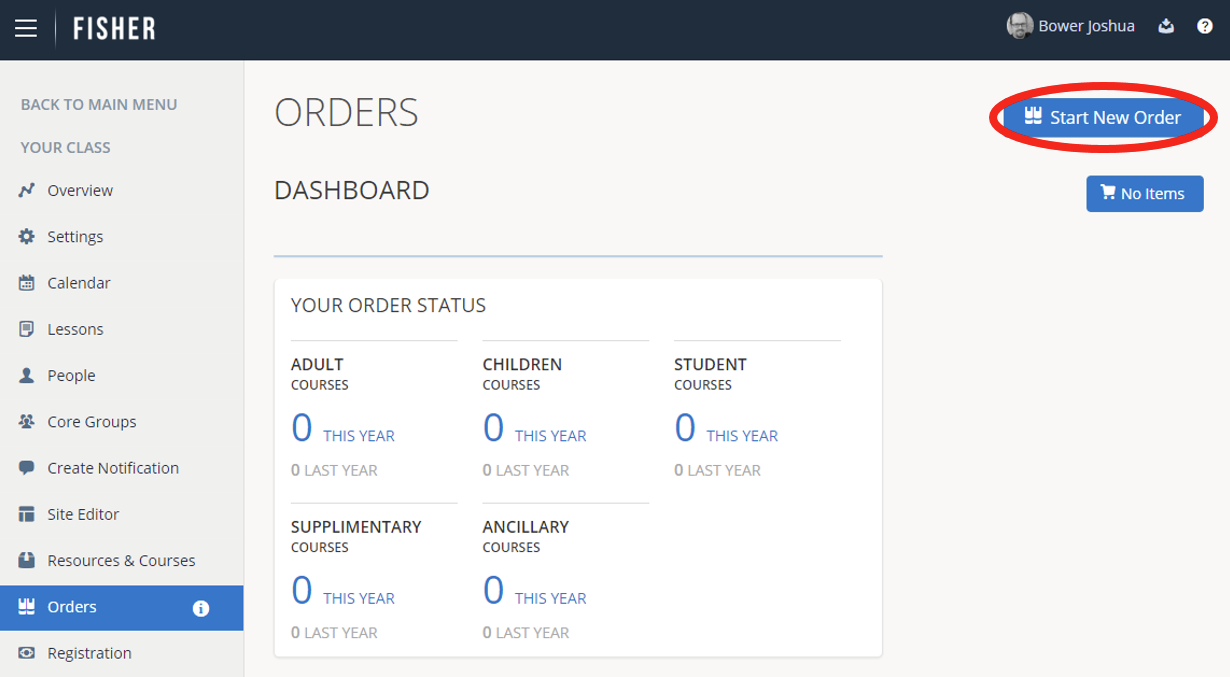
3.) Click to choose the type of materials you would like to order; for example, Children and Youth.
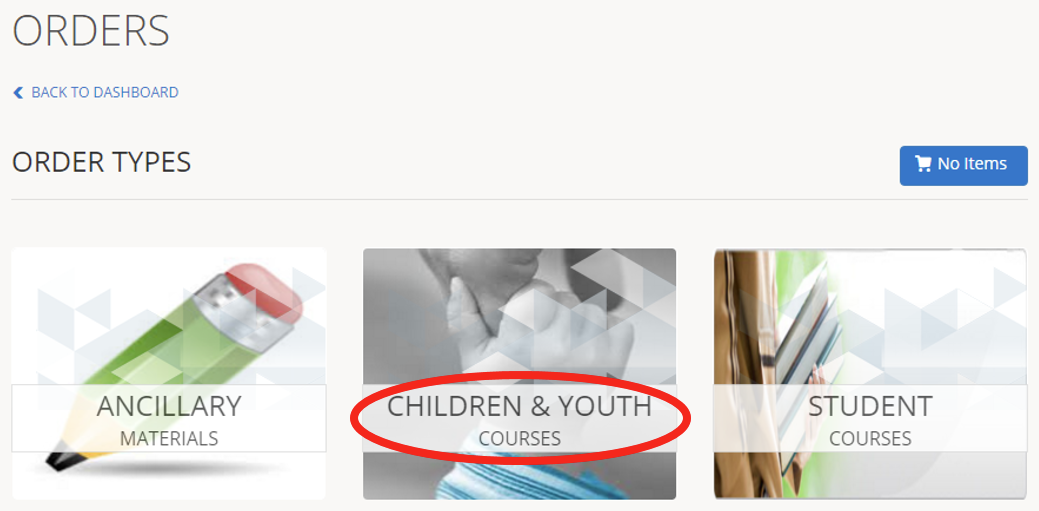
4.) You can use the search bar to search for a course or the drop-down menu to filter the Type of Course. You may need to scroll down, using the inside scroll bar, to see ALL available courses. Select the Course.
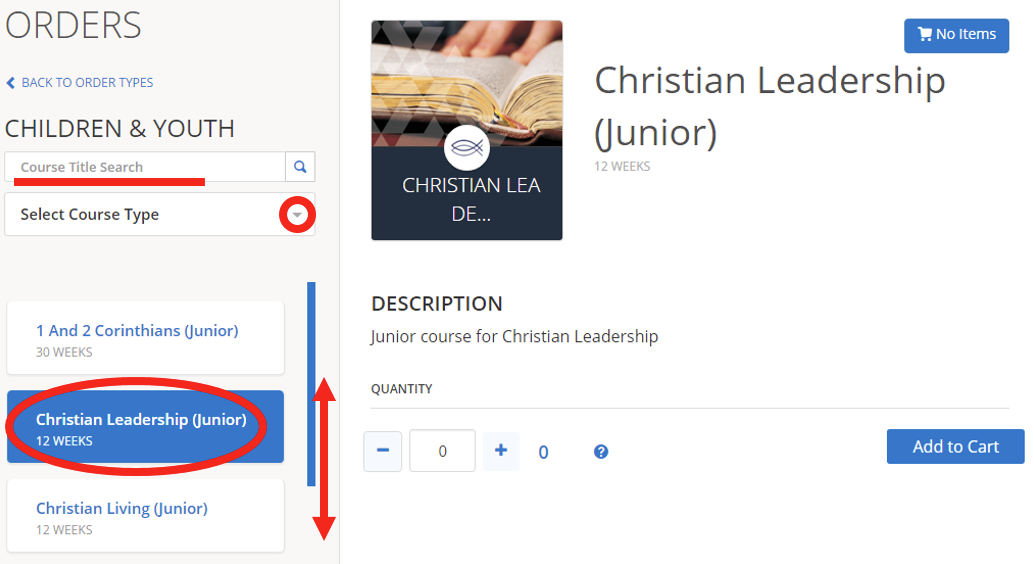
5.) When ordering Adult curriculum, the quantity will be automatically added based on total registered members for your class. You can increase that number for expected growth by a preset percentage.
Enter the Quantity of books you need for that Course. The system may automatically round up the total to account for course materials that come in shrink-wrapped packs; the shipping total is indicated by the blue number on the right of your total.
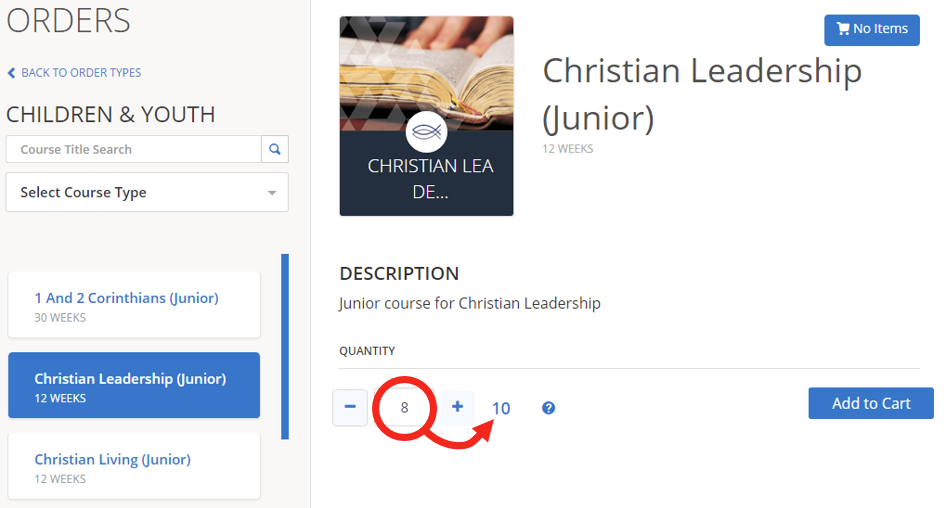
Should you need more materials than the system can accommodate, place an order for the maximum amount the system allows, then send an email to the MSC at answers@communitybiblestudy.org requesting a change in quantity.
6.) Click on Add to Cart.
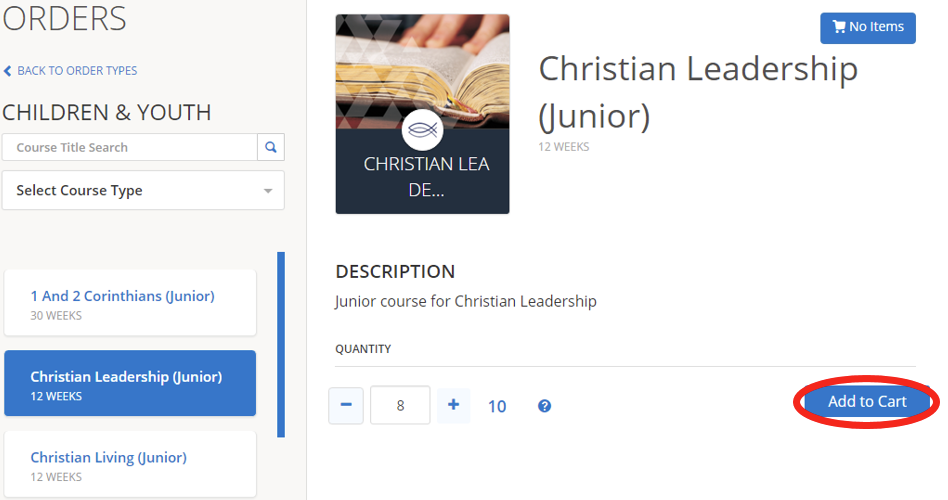
7.) A window will pop up asking if you want to Go to My Cart or Continue Ordering. If you need materials for other Courses, choose Continue Ordering, then go back to Step 4; otherwise, click on Go to My Cart.
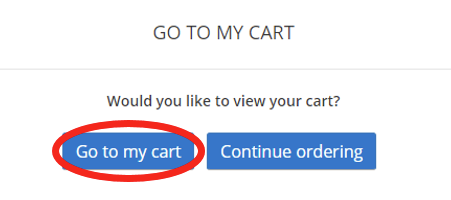
8.) Verify Your Order, Contact Info, and Shipping Info are correct; edit as needed. You can edit the quantity and delete orders from this screen. Once everything is correct, click Submit Order.
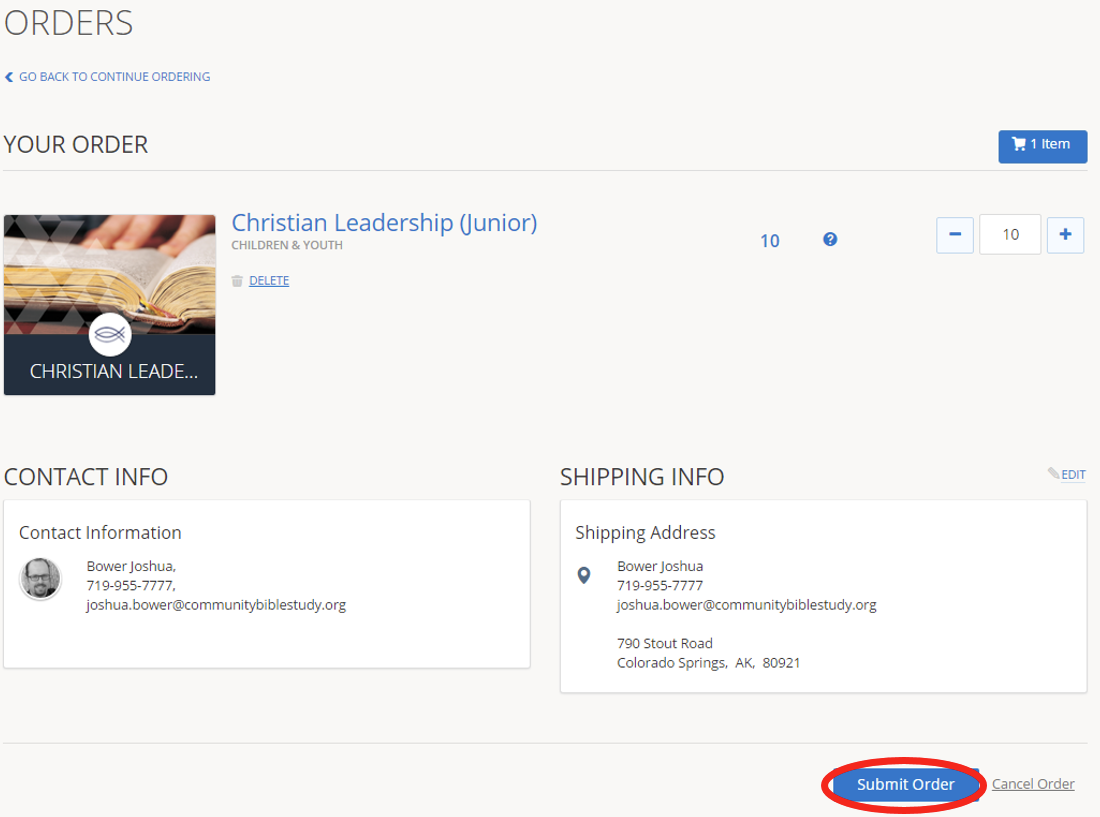
9.) A message will be displayed stating your order has been Submitted Successfully.

10.) You will be returned to the Orders Dashboard which will now be updated to include your current order. Fisher will display a summary of the requested order, including Order Number, Order Date, and the person that placed the Order.
To see detailed information or to make changes to an order that has been placed, click on View Details below the order.
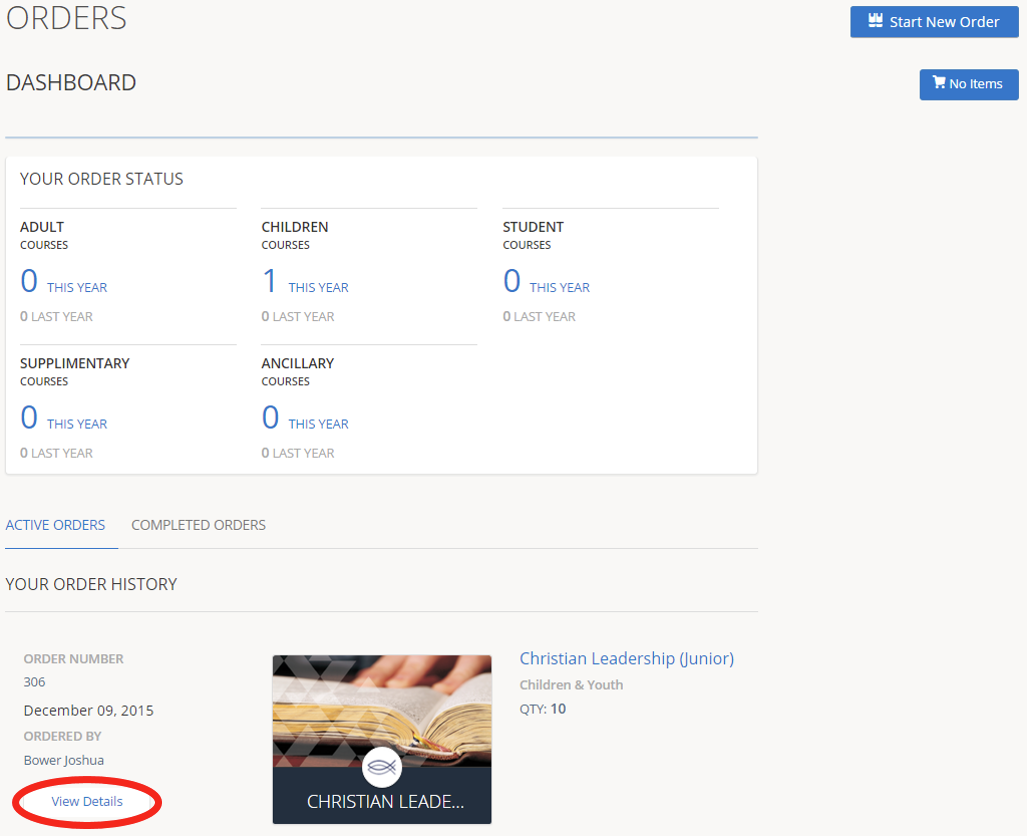
11.) You will only be able to edit the shipping information from this screen up until the order has been processed and submitted. Click Edit to make changes, then click Save. If you need to change the Quantity you will need to contact the MSC.

