The online platform for CBS Connect gives you the ability to schedule Zoom meetings for your group.
To schedule an online meeting with your group:
1.) Login to your account at na.communitybiblestudy.org and access your course homepage.
2.) On the menu on the right-hand side of the page, click the Video call button.
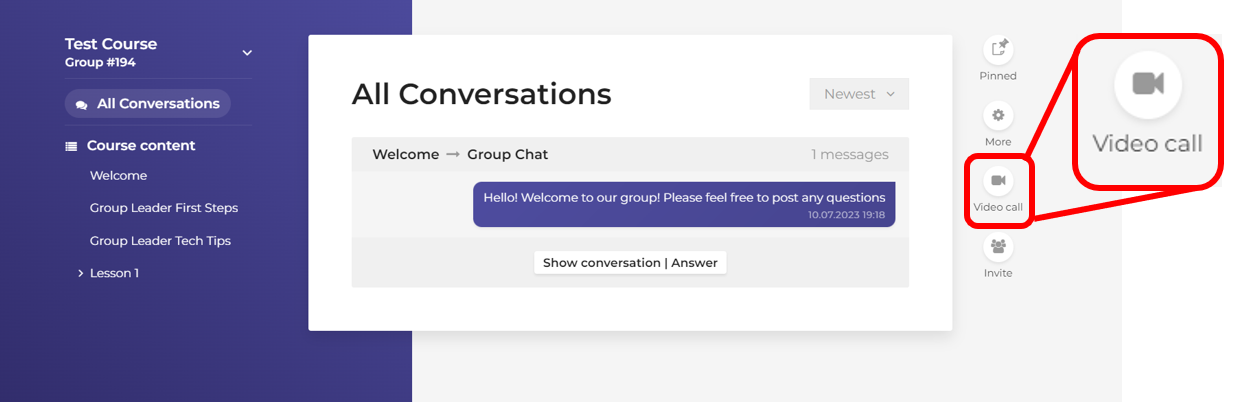
3.) Under ‘When”? click, Schedule a call.
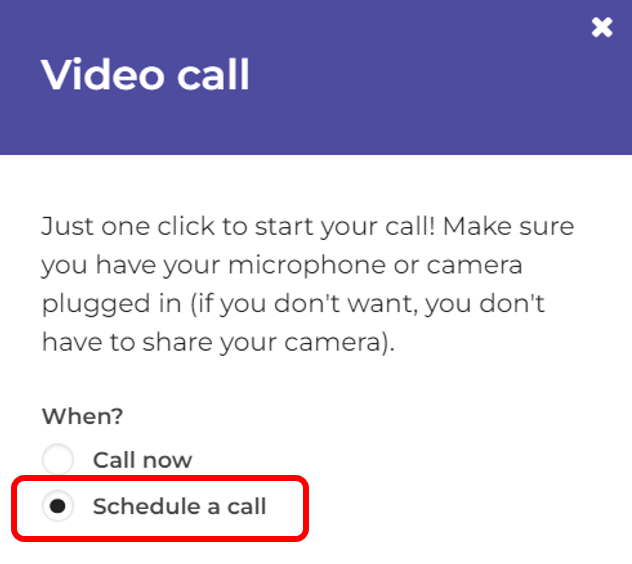
4.) Select a day and time for your meeting.
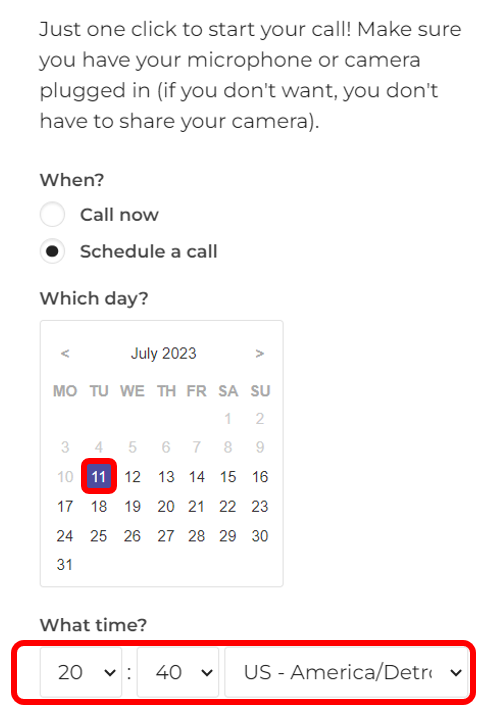
5.) Select how long your meeting will last from the dropdown box.
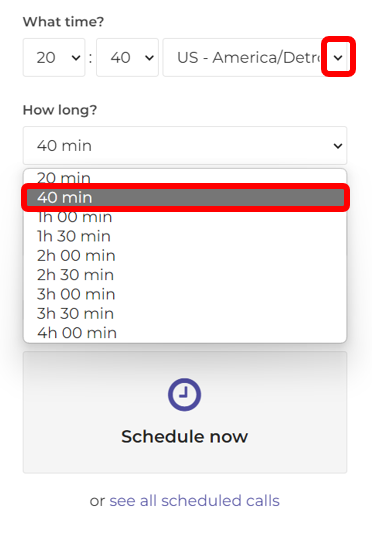
Note: Make sure to select a location for your meeting that matches your time zone:
- US – America/Los_Angeles – Pacific Time Zone
- US – America/Denver – Mountain Time Zone
- US – America/Chicago – Central Time Zone
- US – America/New_York – Eastern Time Zone
6.) Enter a short description for your meeting.
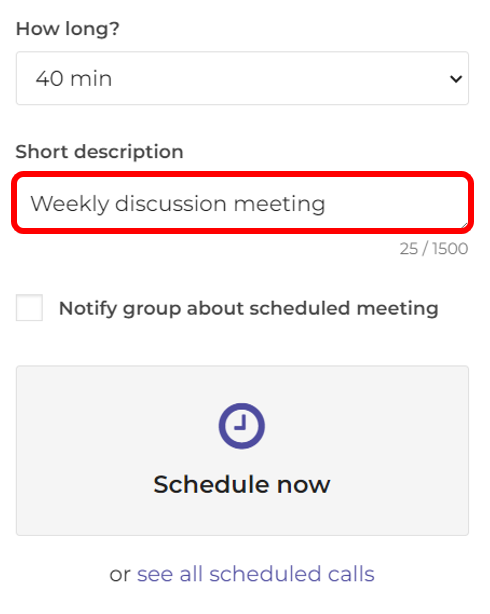
7.) If you’d like to send your group an email notification that your meeting has been scheduled, click the ‘Notify group about scheduled meeting’ box.
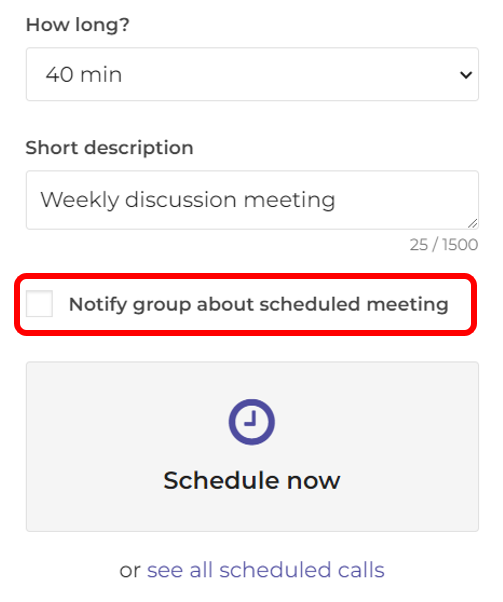
Note: This email notification is to let your group members know the meeting has been scheduled. They will receive a different email notification when it is time to join the meeting.
8.) Click ‘Schedule now’ to schedule your meeting.
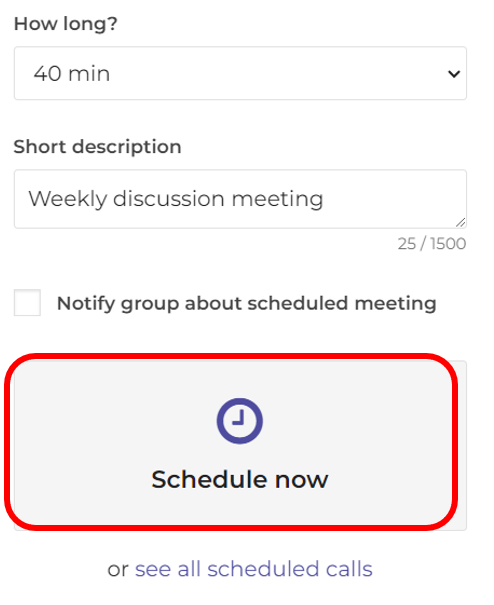
9.) You will see a confirmation that your meeting has been scheduled. You can schedule another meeting by clicking the ‘Schedule another call’ button, or you can click ‘See all scheduled calls’ to view all of your scheduled meetings.
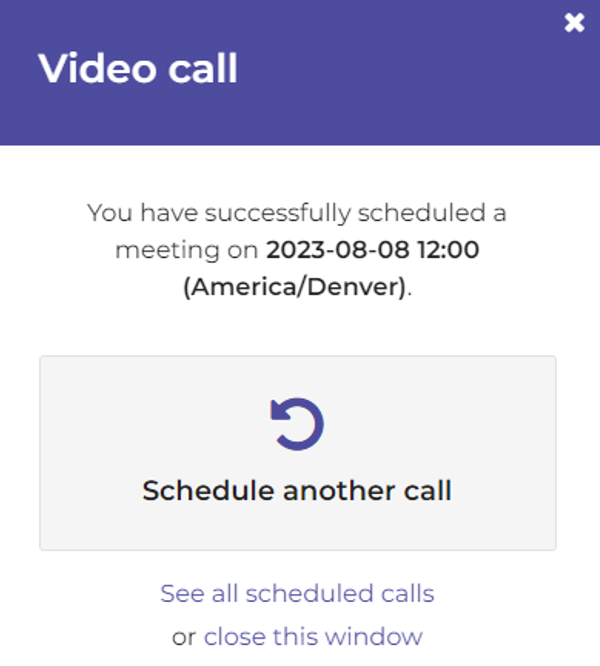
Once you schedule your meeting, your participants will be sent an email notification about 30 minutes before the meeting is scheduled to start letting them know to login to the platform and join the meeting by opening up their course homepage. For instructions on how to join a Zoom meeting, please click here.
