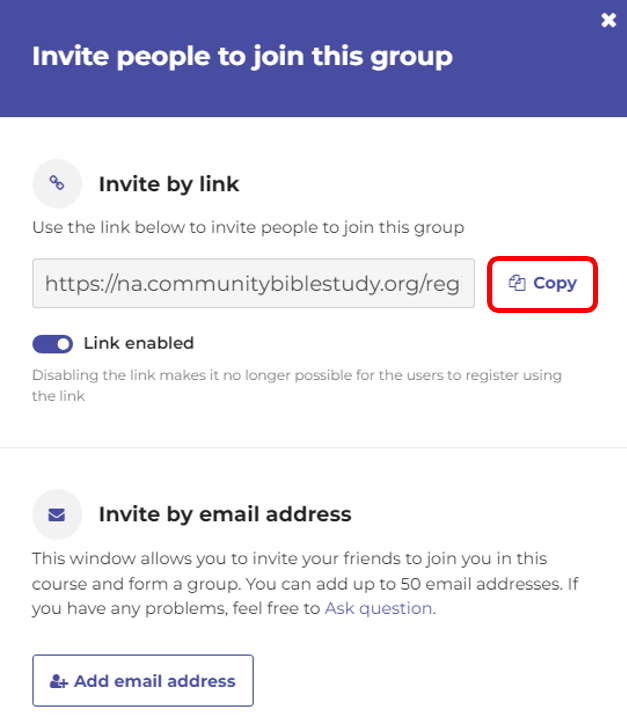Invite participants via an Email Invitation
1. In your web browser, go to na.communitybiblestudy.org and log in with your username and password.
2. Click My courses in the top right-hand corner of the page.
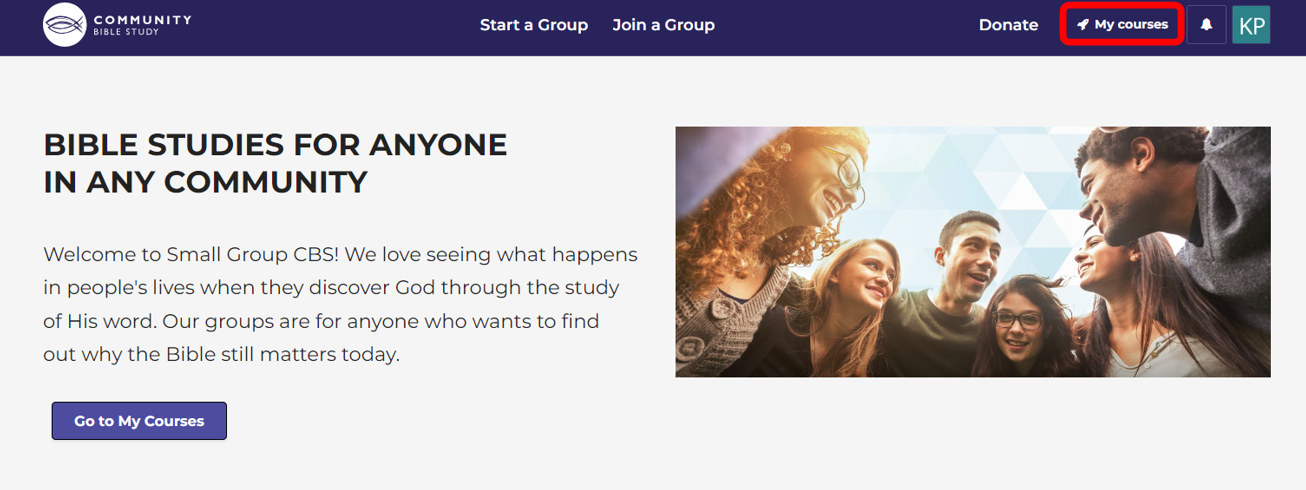
3. Under “My courses,” click Group Leader to show the courses you are currently leading.
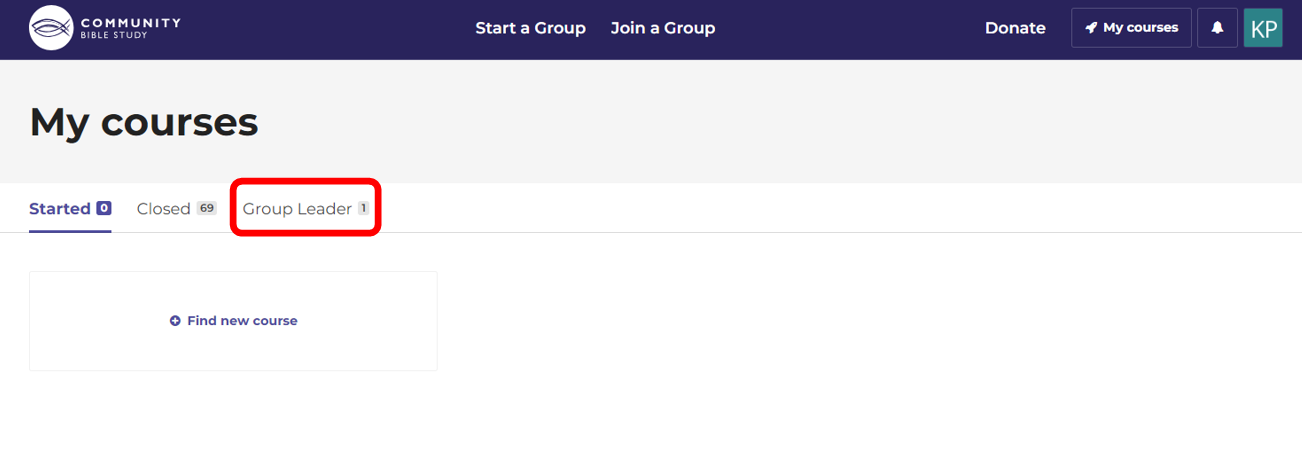
4. Click the name of the group you would like to access. This will bring you to the Homepage for your course.
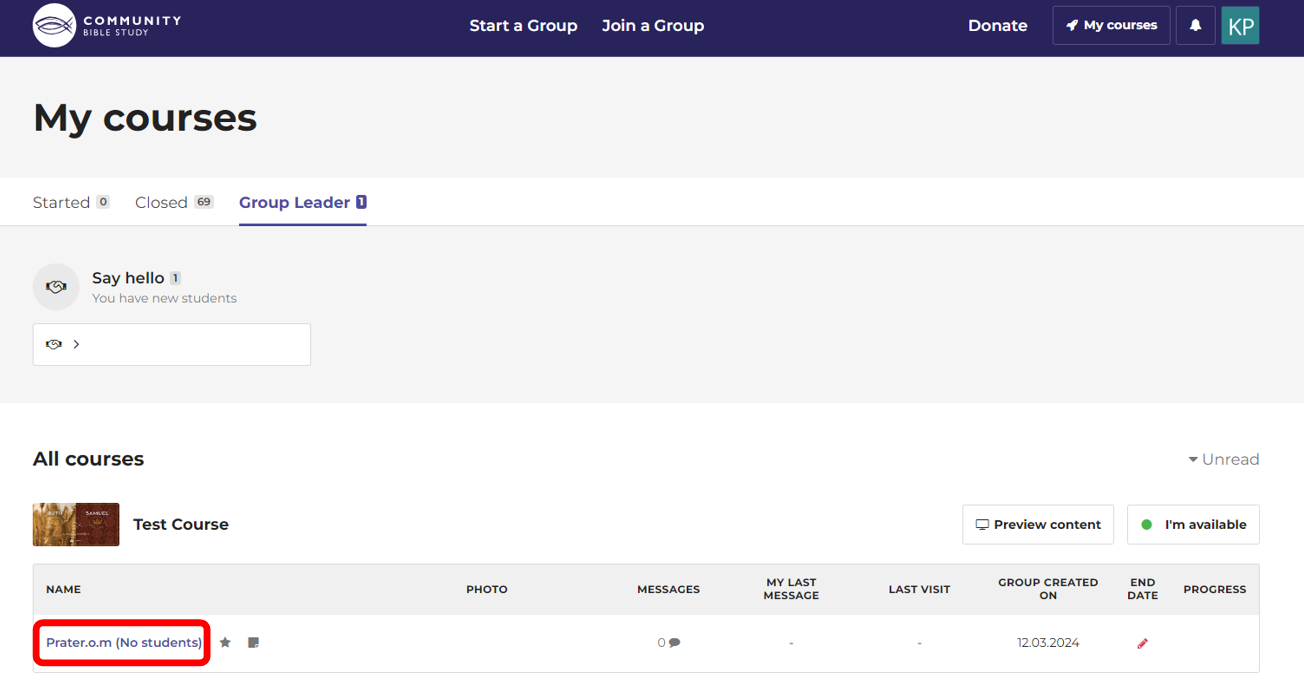
5. From the Course Homepage, click the Invitations button from the menu on the right-hand side of the page.
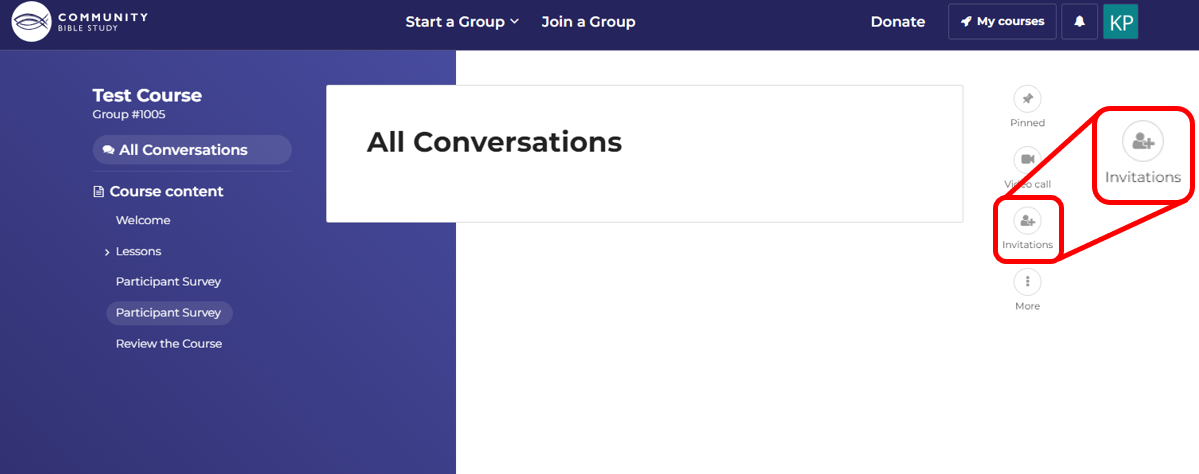
6. Click Add friend to invite a new participant. Email addresses for participants you have already invited will show here as well, along with the status of each invitation.
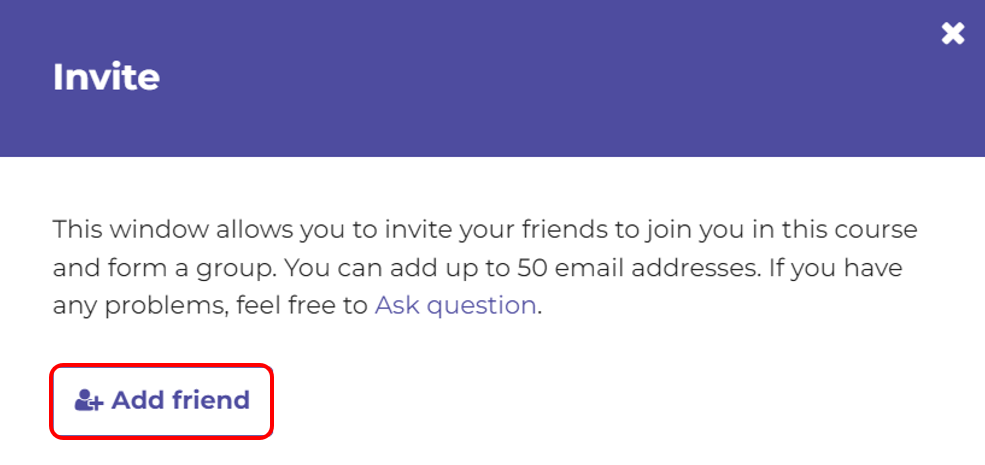
7. Enter the email address for the participant you would like to invite in the box under Friend’s email. You can send up to 50 invitations.
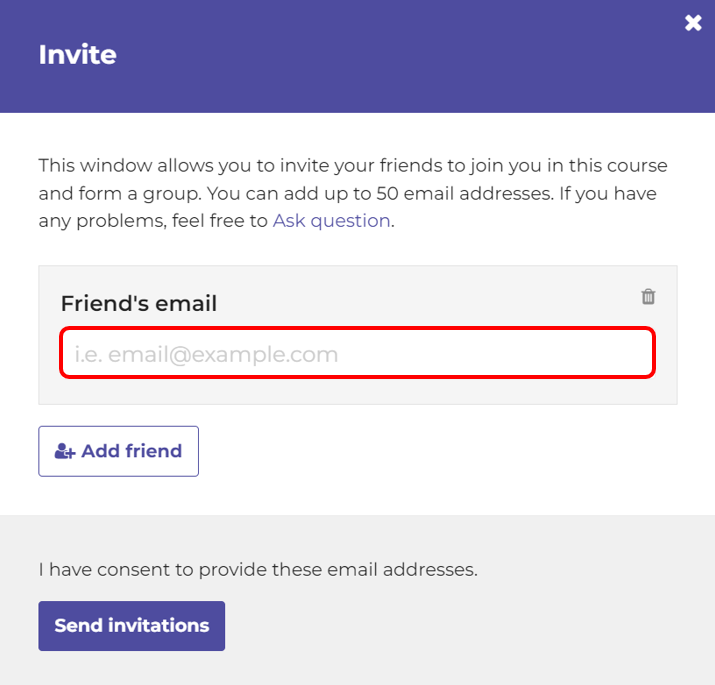
Note: You will need to click Add friend for each new participant email address you would like to send an invite to.
8. Once you have added all the email addresses for the participants you want to invite, click Send invitations. This will send the invitation email to your new participants.

Note: The invitation emails are set to expire if they are not accepted within 10 days of being sent. If this happens, you can resend the invitation to the participant by pressing the Invite button again and reentering their email address. Each email address that you enter will count toward the 50 email invitations you are allowed to send even if you have already sent an invitation to that email before. If you run out of email invitations, please contact answers@communitybiblestudy.org for assistance.
9. You can see if someone has accepted your email invitation by opening the Invitations menu again and looking at the status of their invitation. Students who have accepted the invitation will have “Enrolled” next to their name.
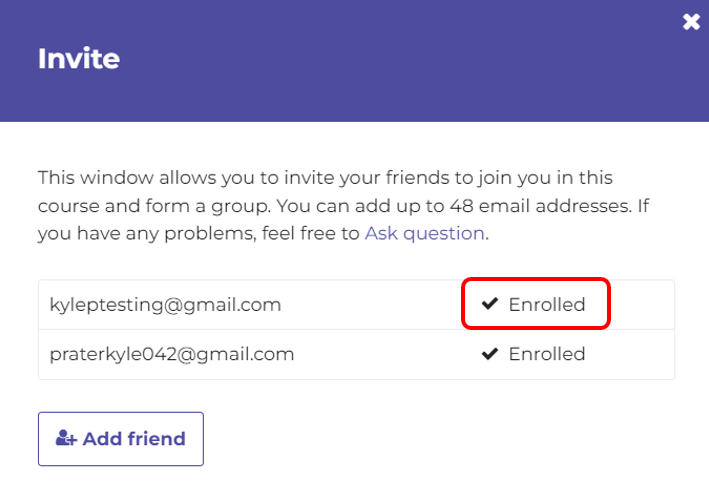
Note: If an invitation has expired, you will no longer be able to see the person’s full email address in the list, and the status will change to “Expired.” Once the status changes, you will know you can resend the email invitation to that address.
10. New participants will show up in the My Group menu on the left-hand side of the Course Homepage in the order in which they’ve enrolled.
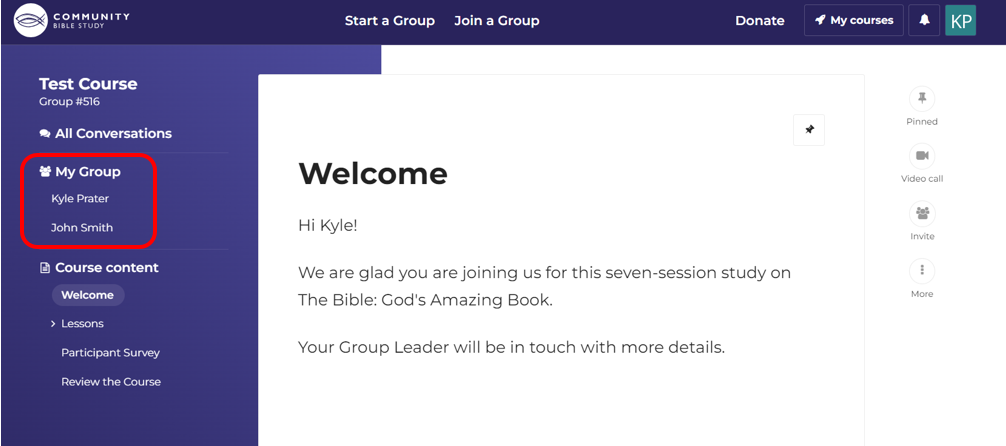
If any of your participants aren’t able to receive their email invitation, please contact us at answers@communitybiblestudy.org, and we can either resend the email invitation to the participant or provide you with a direct invitation link they can use to enroll in your group.
Invite Participants by using a Direct Invitation Link
In addition to sending email invitations to participants, the platform also allows you to instead generate a direct invitation link that participants can use to enroll in your group. The process for enrolling from the link is the same as enrolling from the email invitation. The direct link is a good alternative to send to people who aren’t able to receive the email invitation from the platform. You could also copy and paste the link and use it to send a custom invitation to your participants via your personal email.
To generate the direct invitation link:
1. Navigate to your Course Homepage and click the Invitations button in the menu on the right-hand side of the page.
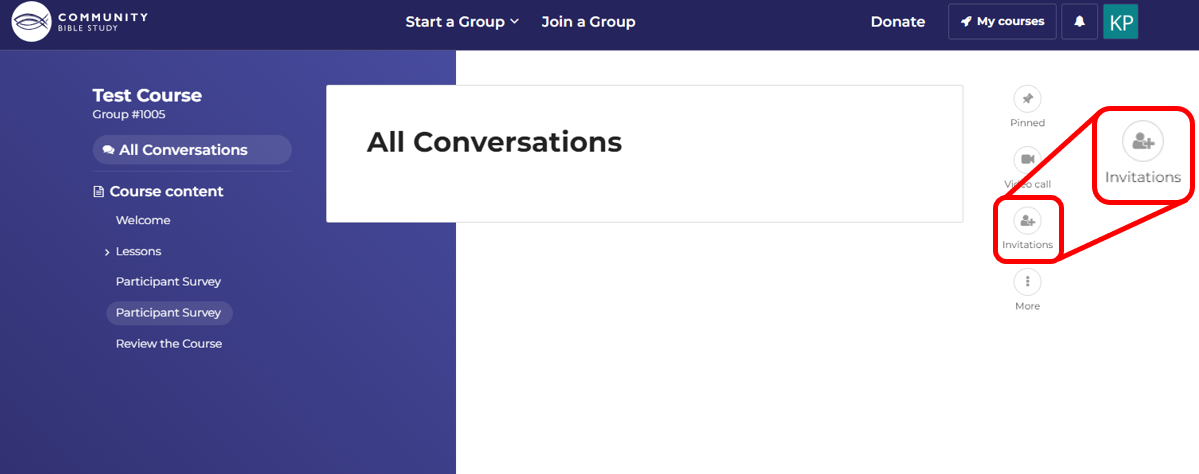
2. Click the Generate link button to generate the invitation link for your group. Generating the link will also automatically copy it so you can paste it wherever you need to.
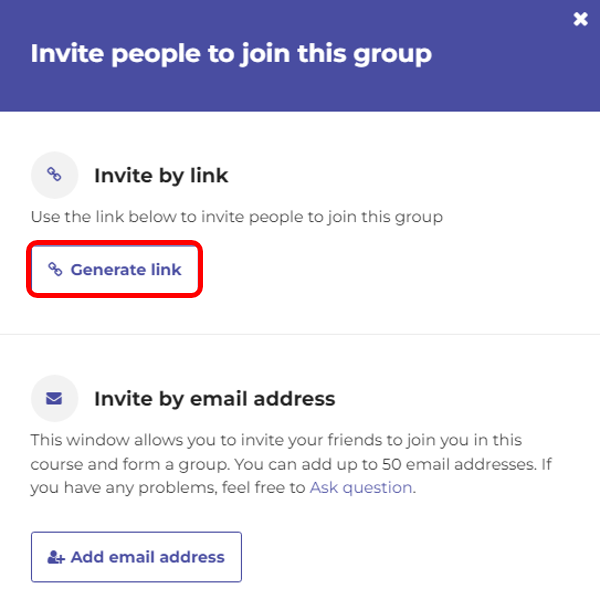
3. To access the link again, open the Invitations menu and click the Copy button to copy the link.