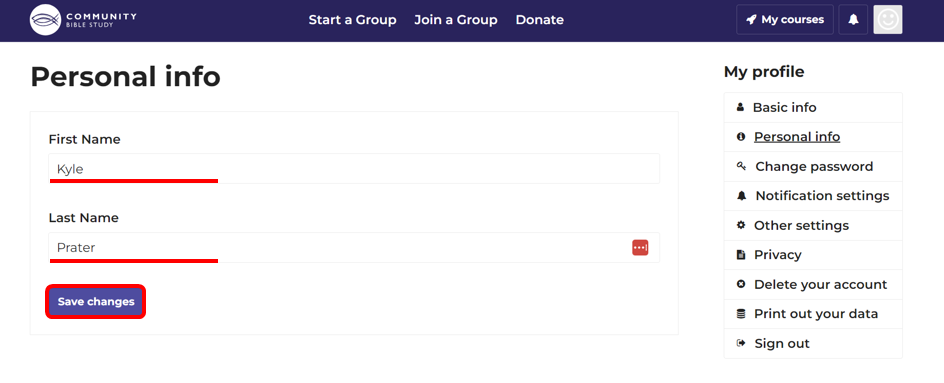This article contains instructions for how to set up an account in the online platform with your email address. If you would like instructions for how to set up an account by logging into your Google Account, please click here.
Please Note: An email address is required to participate.
1.) In your web browser, go to na.communitybiblestudy.org.
2.) Click Create an Account to set up an account in the online platform.
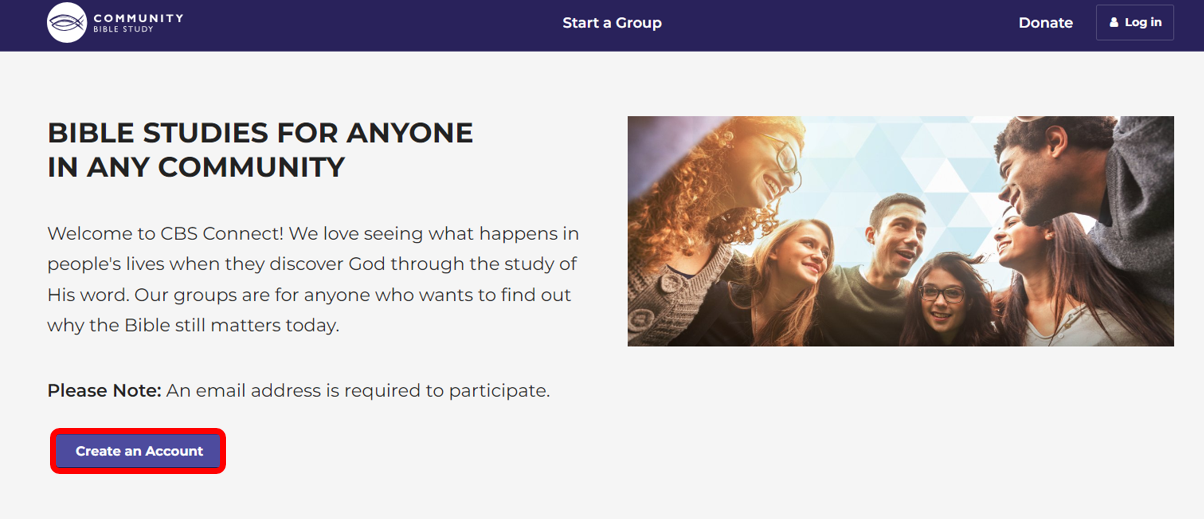
3.) Fill out the account creation form and click Create an account button at the bottom of the page when you are done. Be sure to click the check box after reviewing the terms of use.
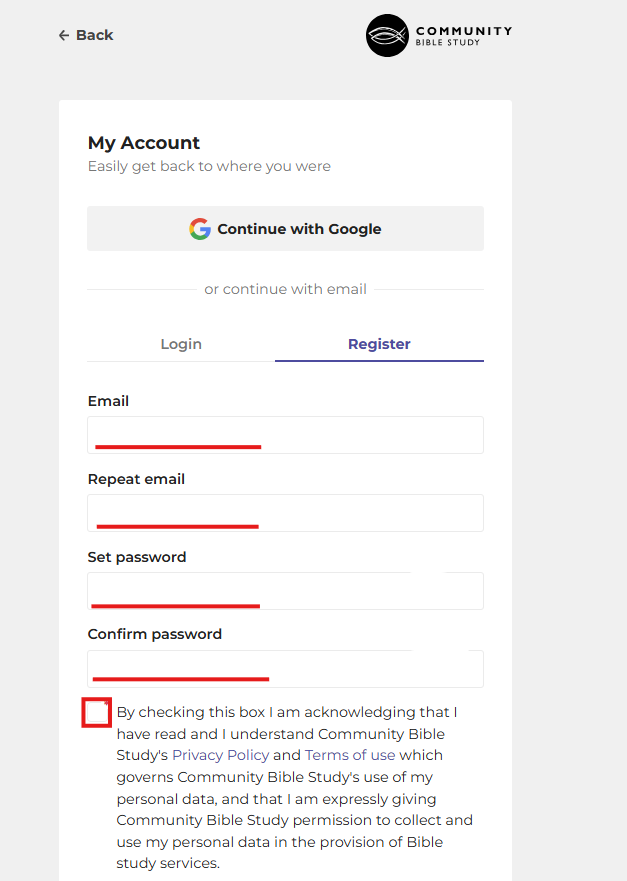
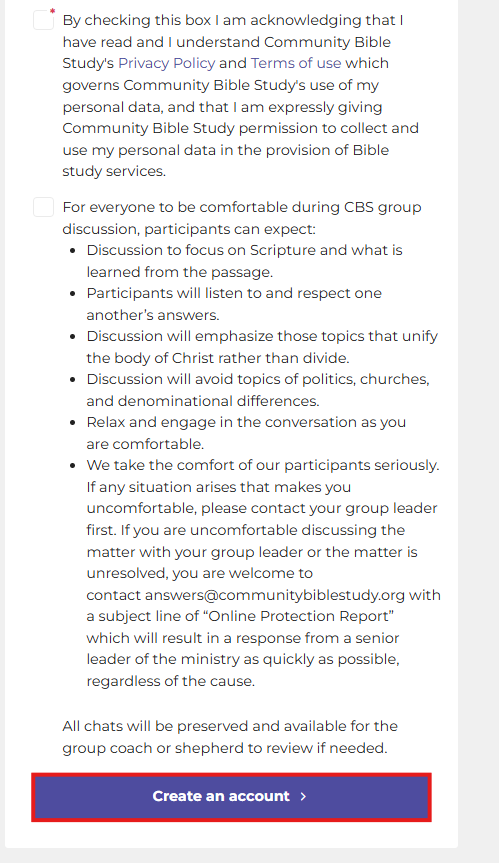
4.) You will receive an email from na@notifications.communitybiblestudy.org. Click Confirm your email.
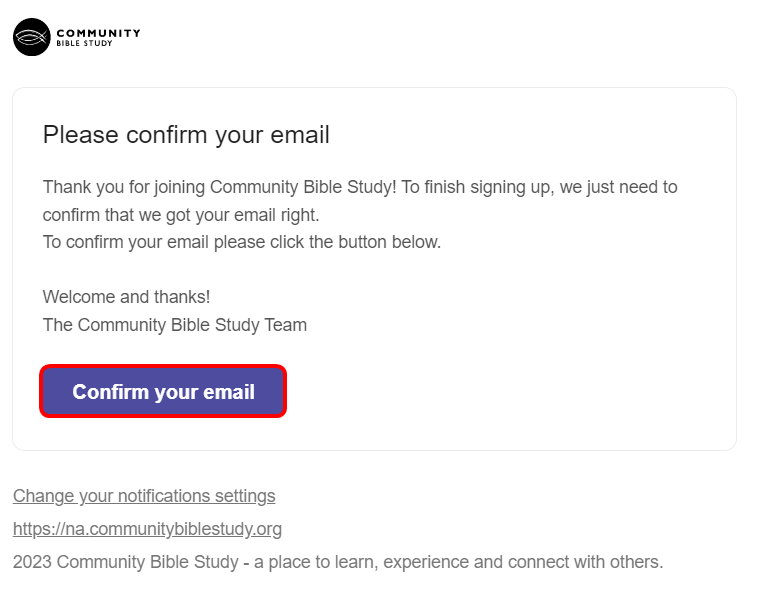
Note: If you don’t see this email in your inbox, check your spam folder.
5.) The na.communitybiblestudy.org page will open back up. Click Go to “My courses” to log in.
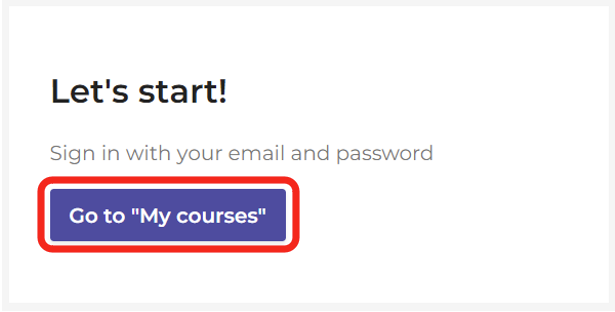
6.) Once you’ve logged back into your account, click the profile icon in top right-hand corner of the page. Then, click Personal info.
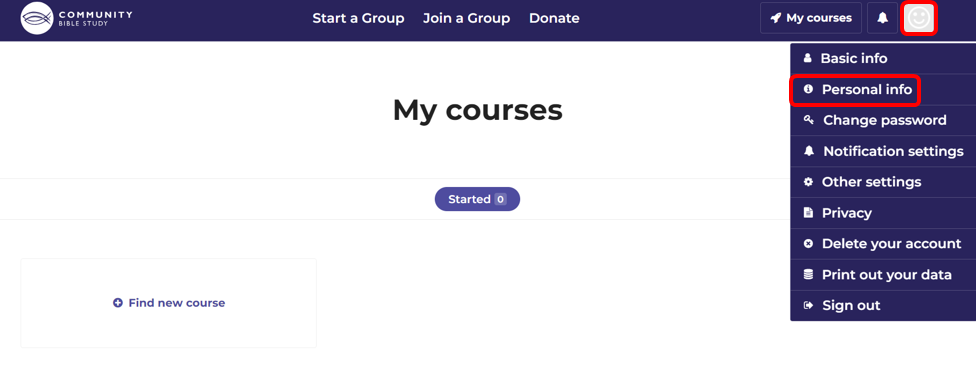
7.) Fill in your first and last name and click “Save changes.”