Zoom must be pre-installed in order to start and host a meeting. You can download Zoom from Zoom.us/downloads.
There are two ways you can Start an instant Meeting: Click JOIN in the invitation email OR by logging in to FISHER Meetings.
1A. To Start a meeting from the invitation email, click Join.
Note: Only the leader creating the meeting can start an instant meeting. The option to have someone else start a meeting is available only in Core Group or Calendar Event-listed meetings.
Participants cannot join the meeting until the meeting is started. The invite email will tell you if you are a host.
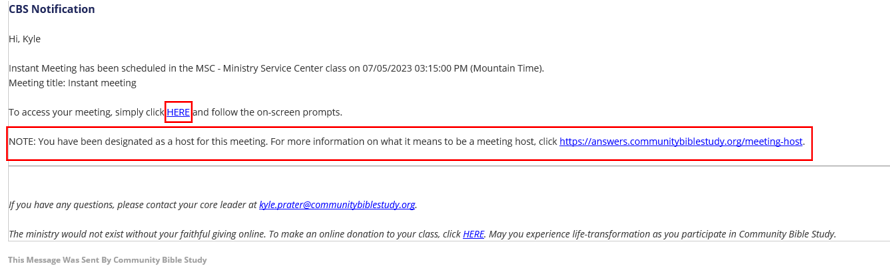
1B. To Start a meeting by logging in to FISHER Meetings, go to https://fishermeetings.communitybiblestudy.org/.
Log in with your FISHER username and password.
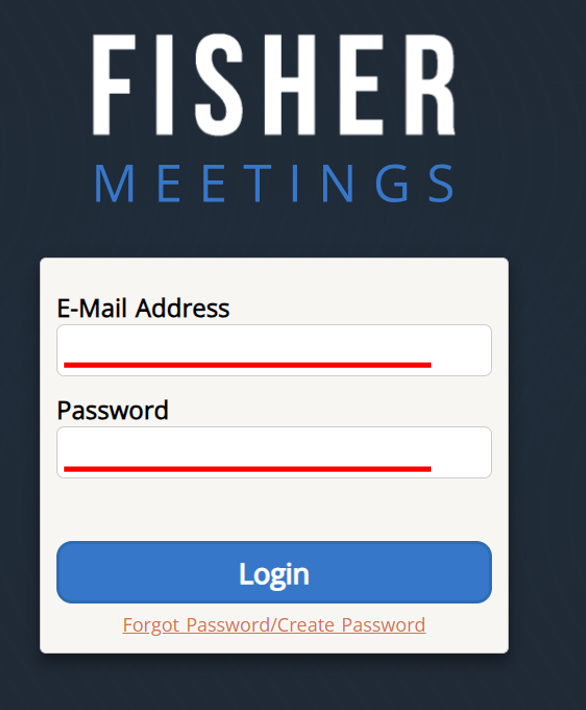
2. Click on the instant meeting you want to start. Meetings can be started up to 30 minutes before the scheduled start time.
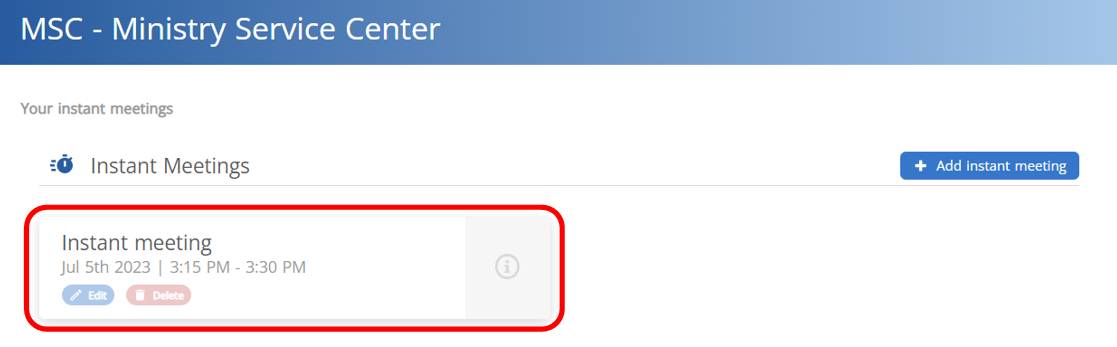
3. Click Start meeting.
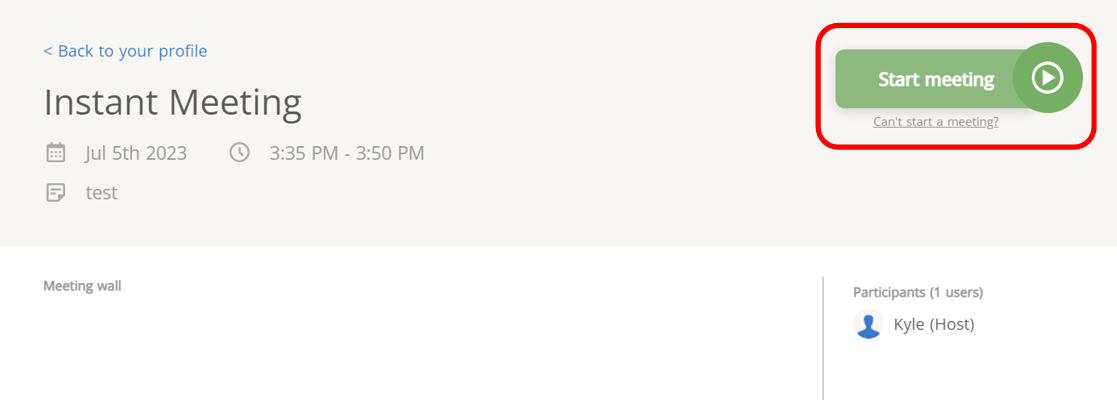
4. If Zoom is already installed on your computer click Open Zoom Meetings. If Zoom is not installed go to step 5.
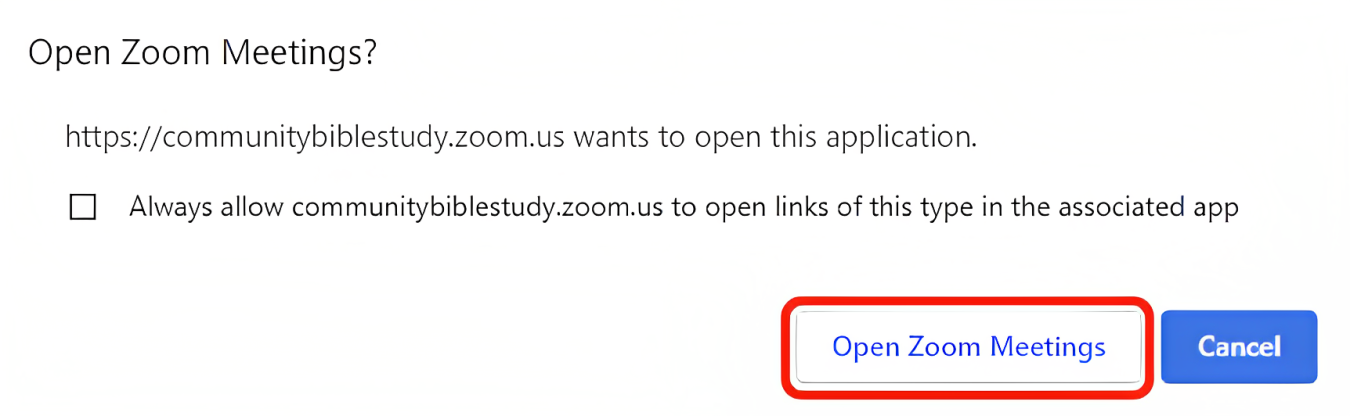
5. If Zoom is not installed on your computer click on download and run Zoom.
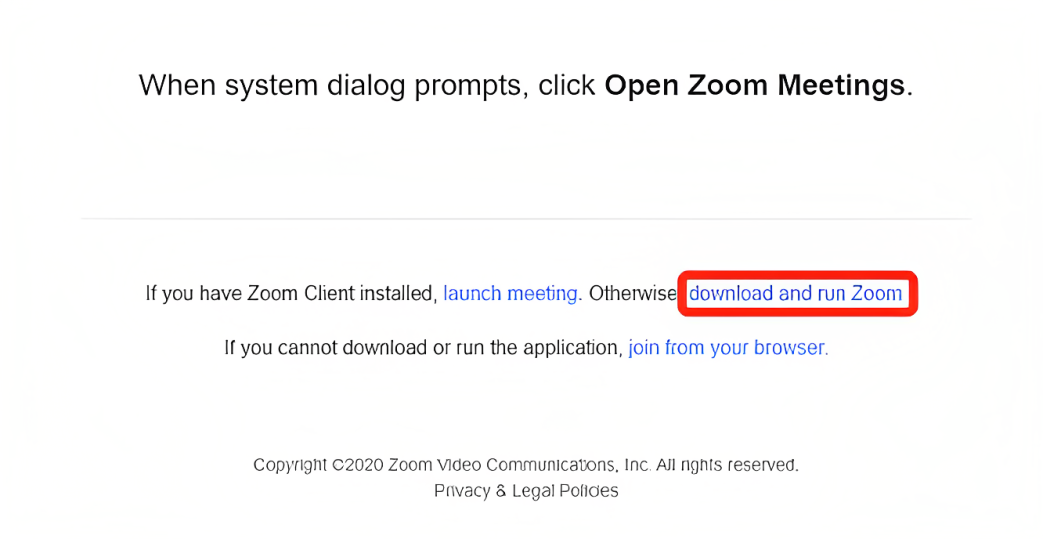
6. Follow the prompts to complete Zoom installation.
