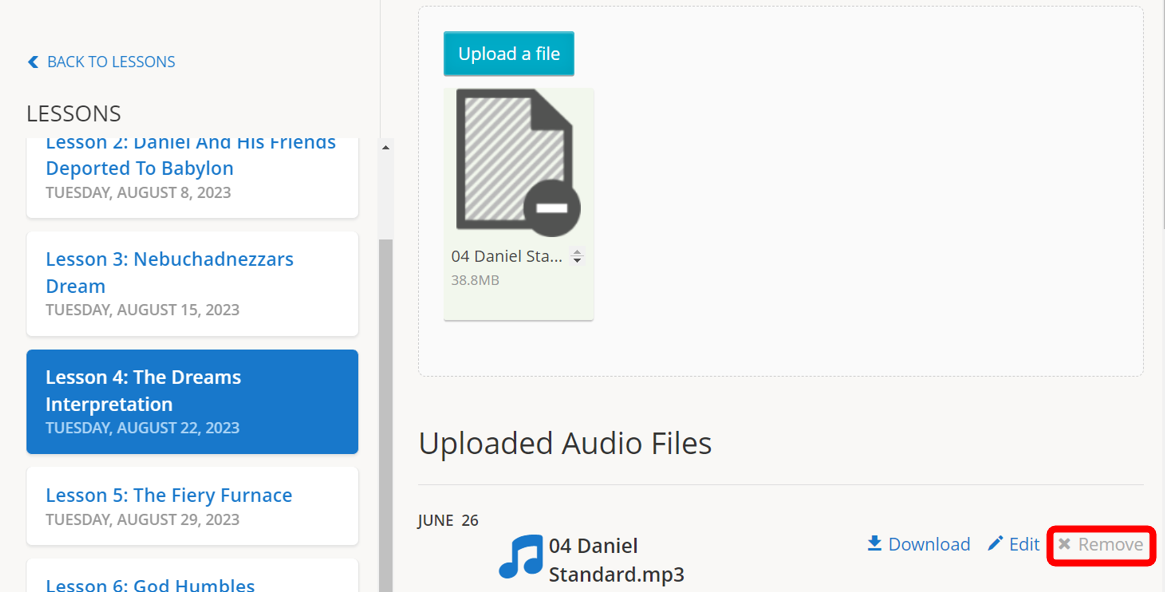1.) To manage your Lessons, click on Lessons in the left pane.
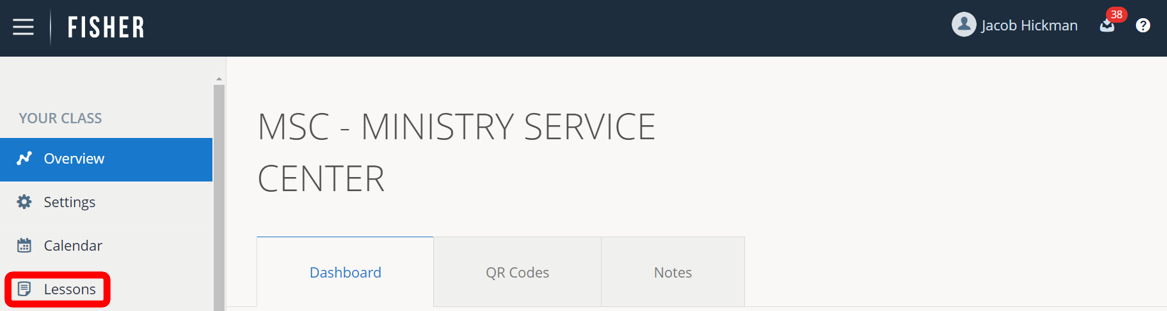
2.) To view any previous week Lessons, click on the Previous Lessons tab.
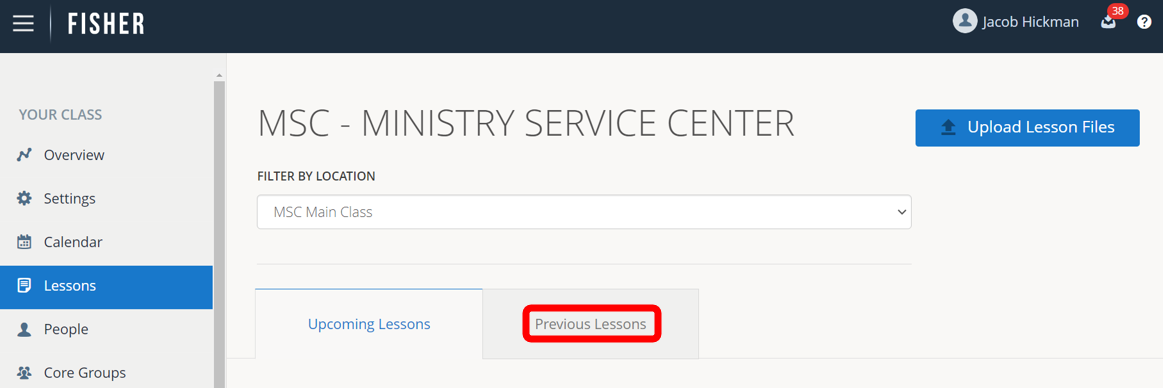
3.) For upcoming and current week Lessons, click on the Upcoming Lessons tab.
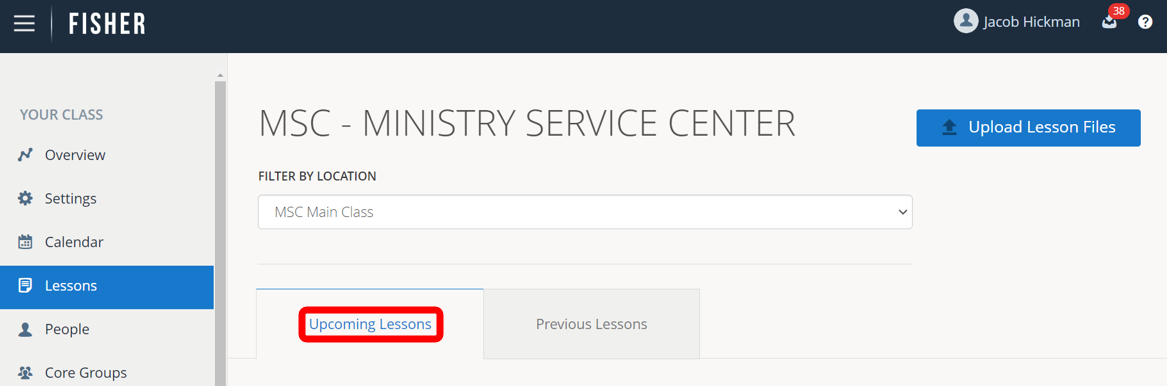
4.) To add files to a Lesson, click on Upload Lesson Files in the upper right hand corner.
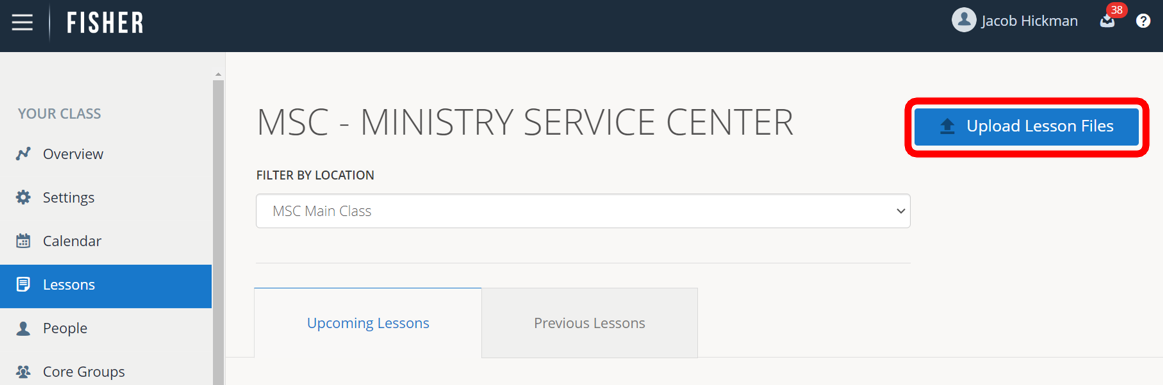
5.) Click on the Lesson for which you would like to upload files. You may need to scroll up or down to see all available Lessons.
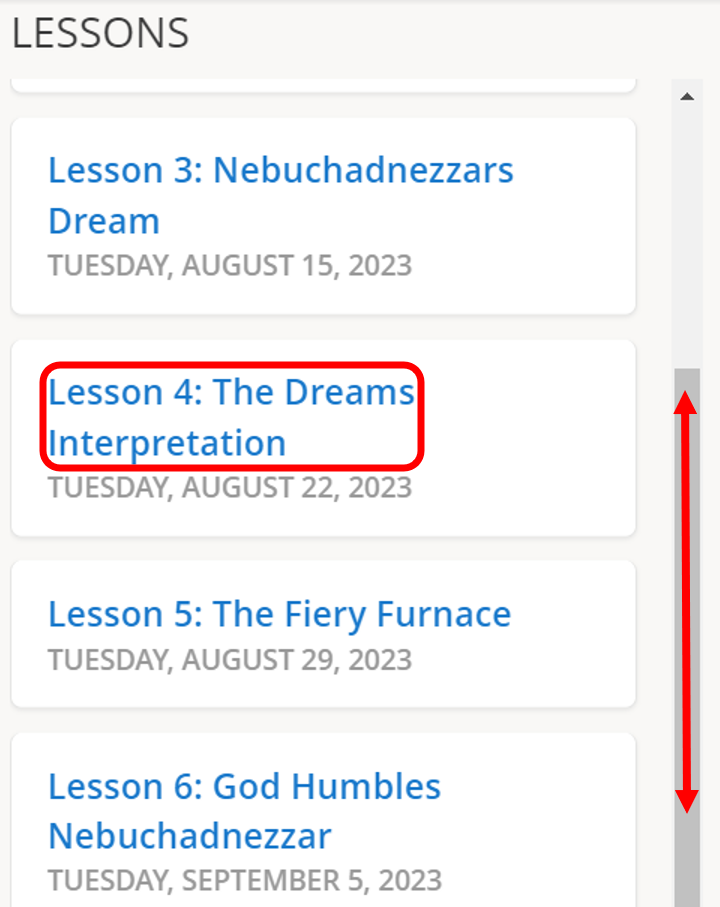
6.) To add a file, you can either drag-and-drop a file into the box or click on Browse for Files. You can upload Audio files and Document files. Fisher will upload and convert .WAV, .WMA, and .MP3 audio files. Fisher will accept .DOC, .PPT, and .PDF document files.
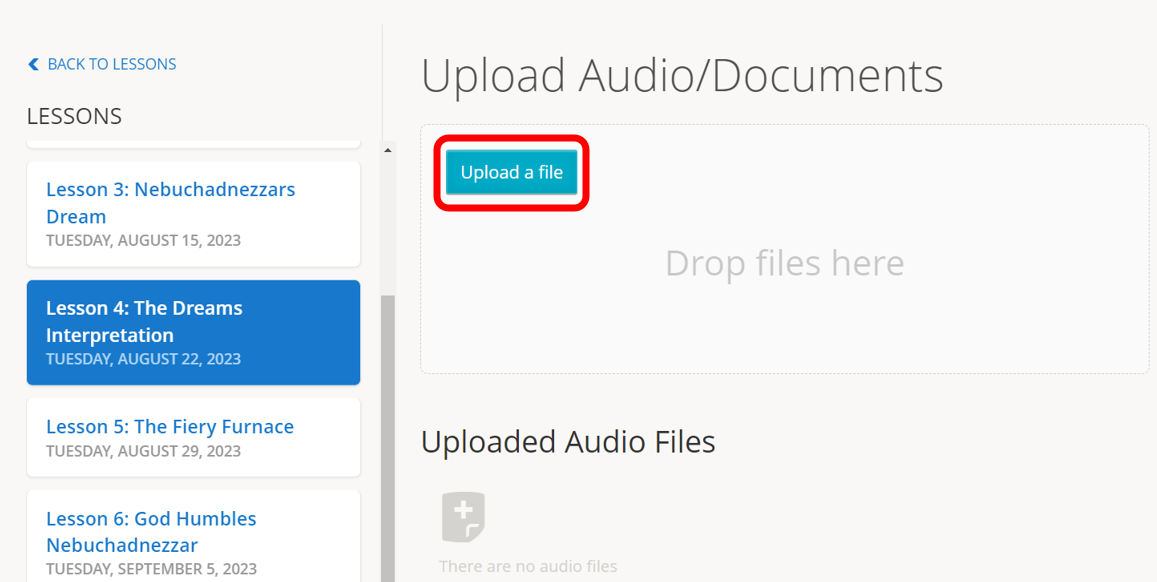
7.) To remove a file that is uploaded click on Remove. This will remove the file from the Lesson.