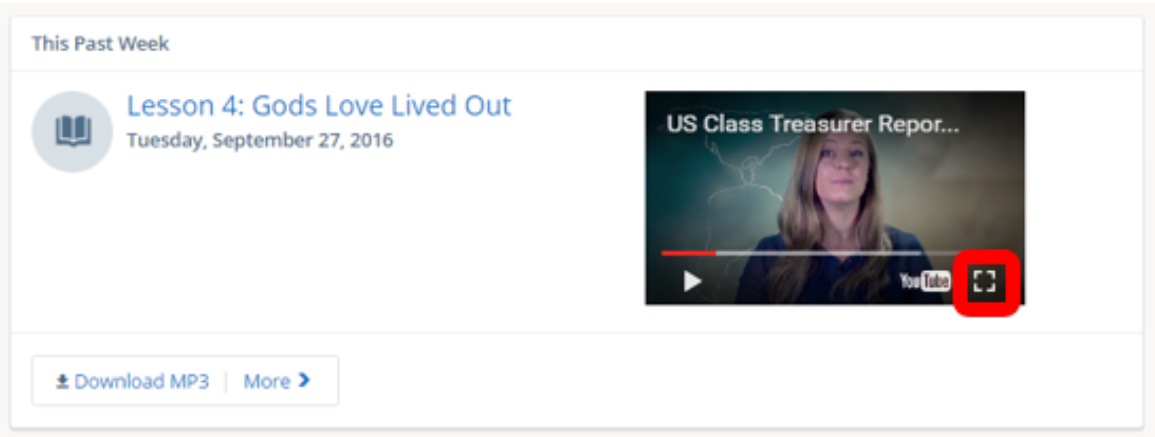Once you have uploaded your video to YouTube as an unlisted video, click the share button and copy the link to post into FISHER.
Click here for YouTube uploading help.
1.) To add the video link to the video to Lessons, Log into FISHER, the click on Lessons in the left pane.
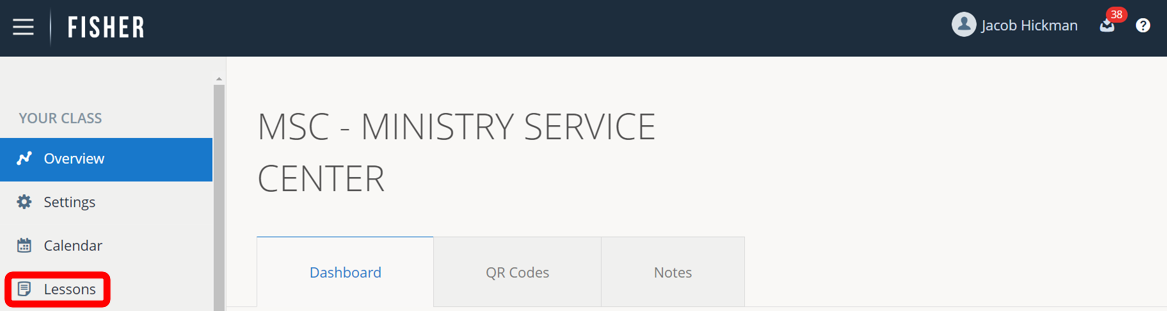
2.) Click on Upload Lesson Files in the upper right-hand corner.
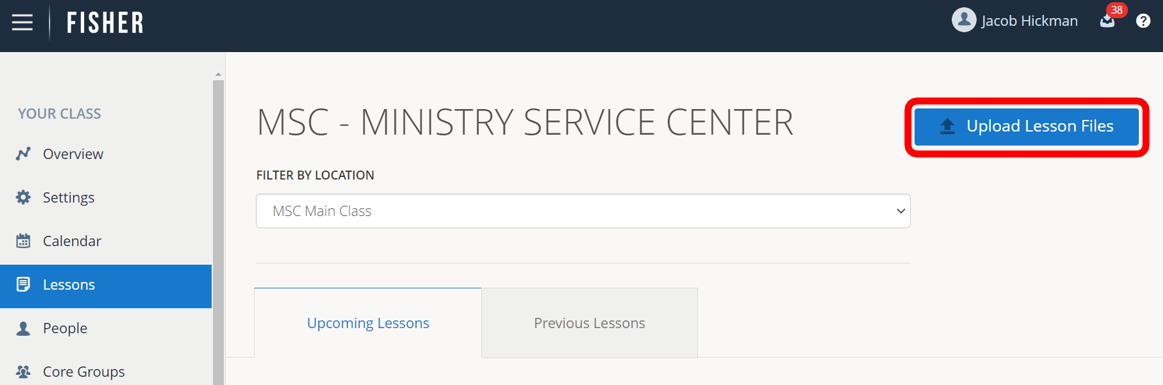
3.) Click on the Lesson for which you would like to add the video link. You may need to scroll up or down to see all available Lessons.
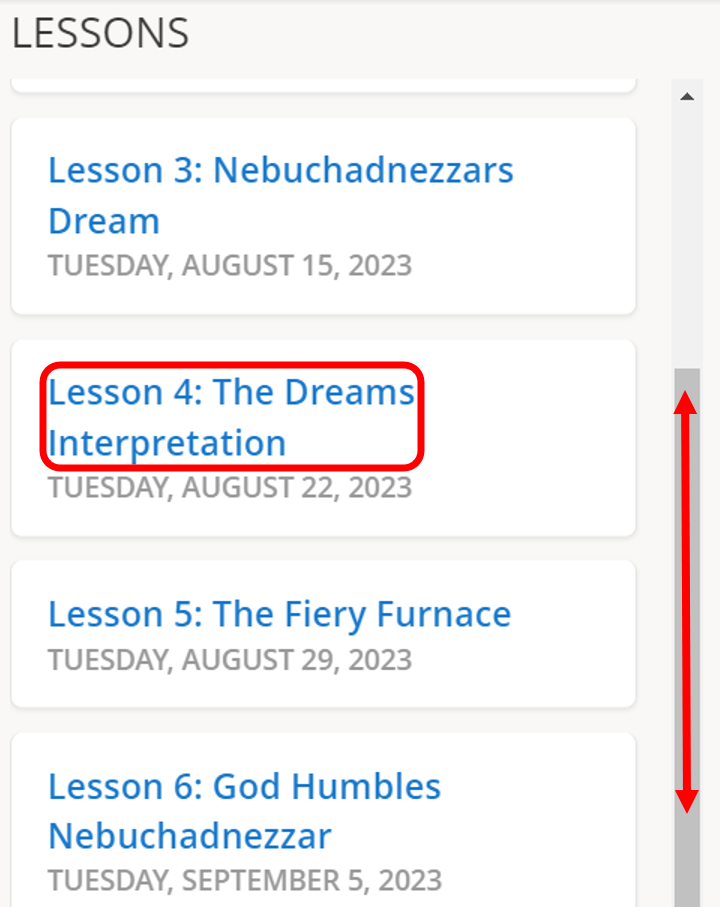
4.) Click Add/Remove Video Link.

5.) Paste in the video link and click Add.
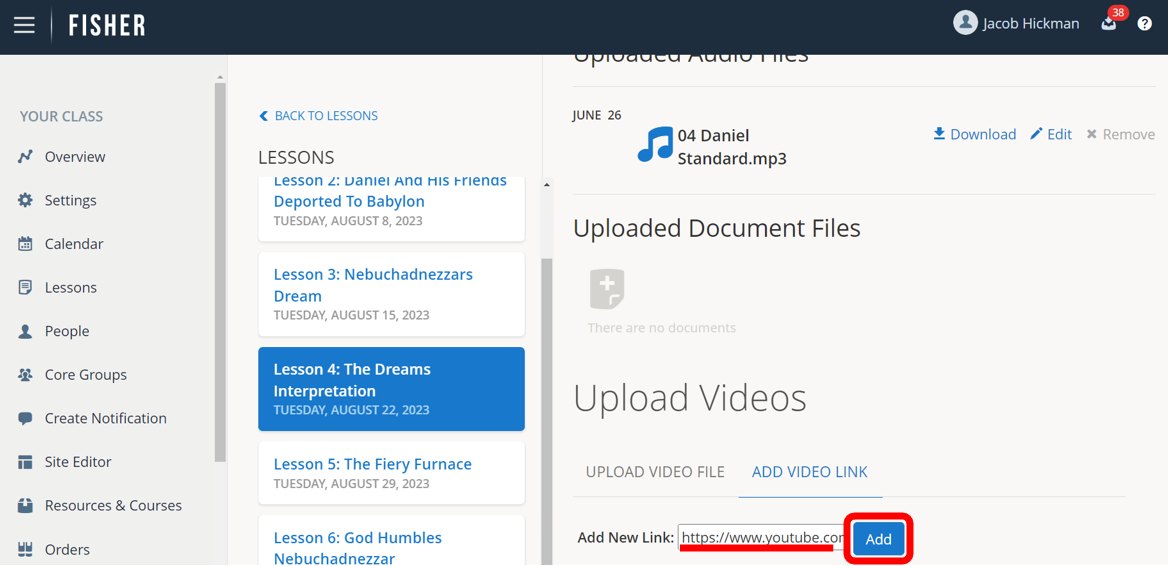
6.) To remove the video link, click Remove.
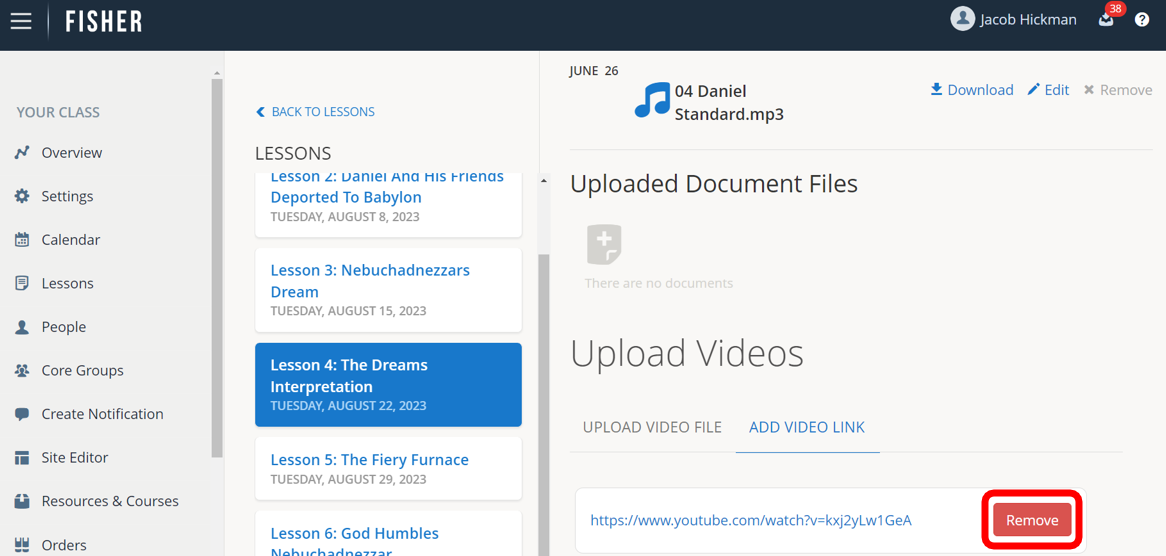
7.) The video link will appear in the participant profile to view.
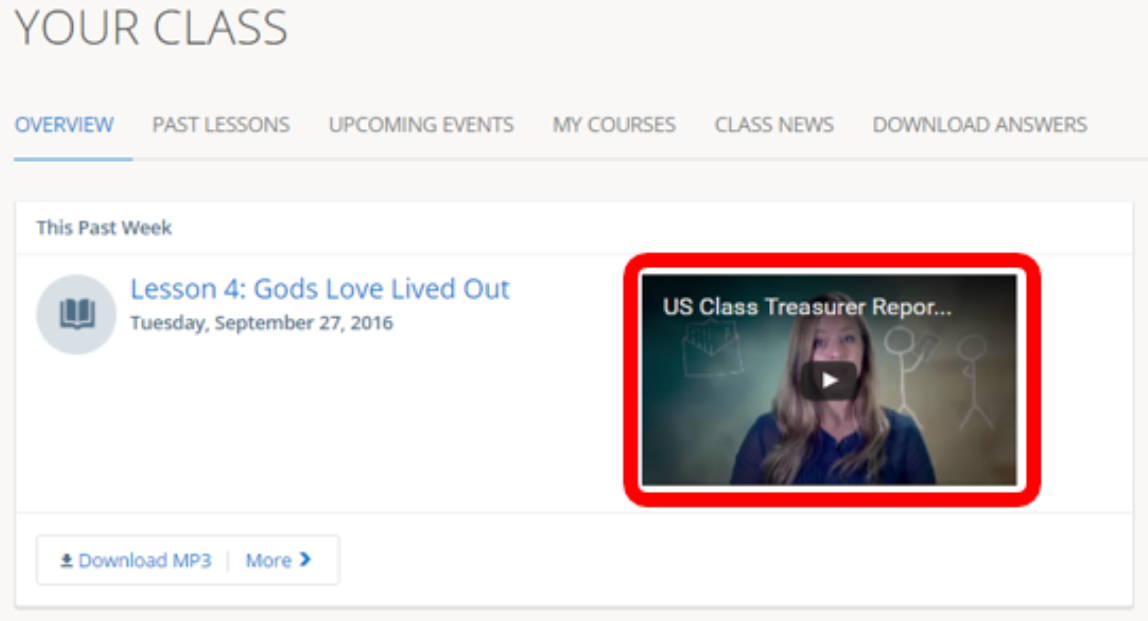
8.) To watch the video in full screen, click the expand icon in the lower-right corner of the video.