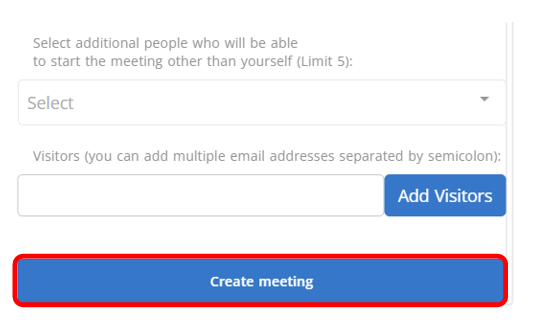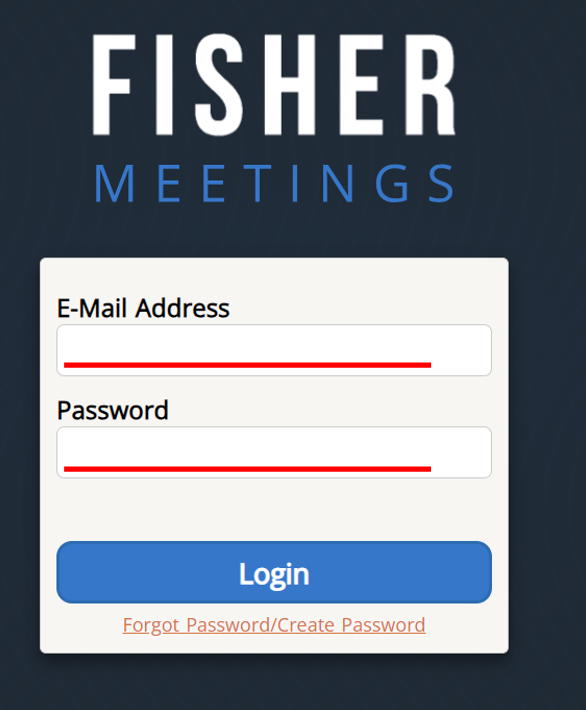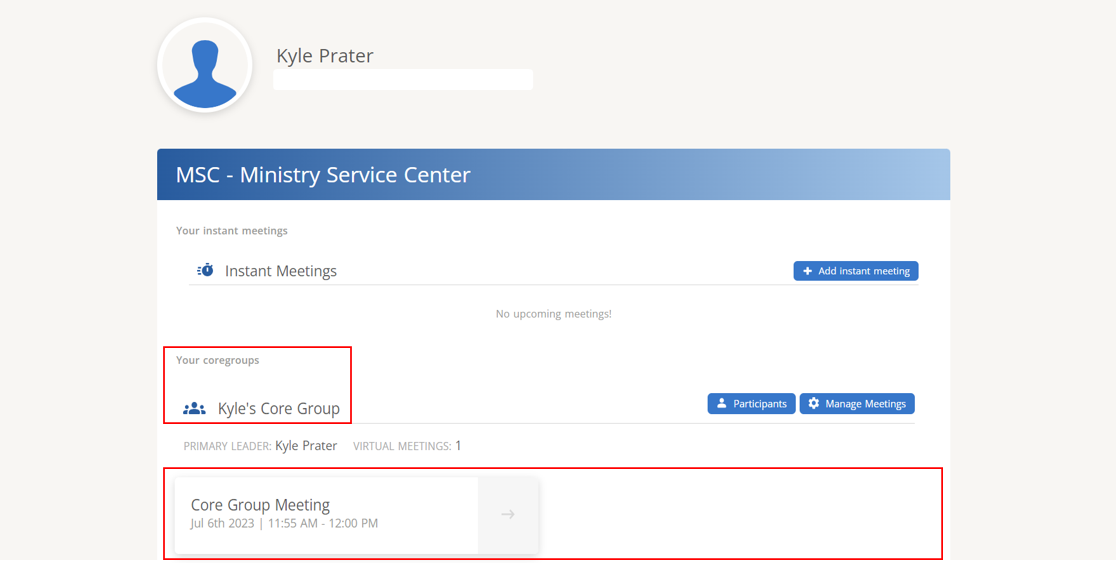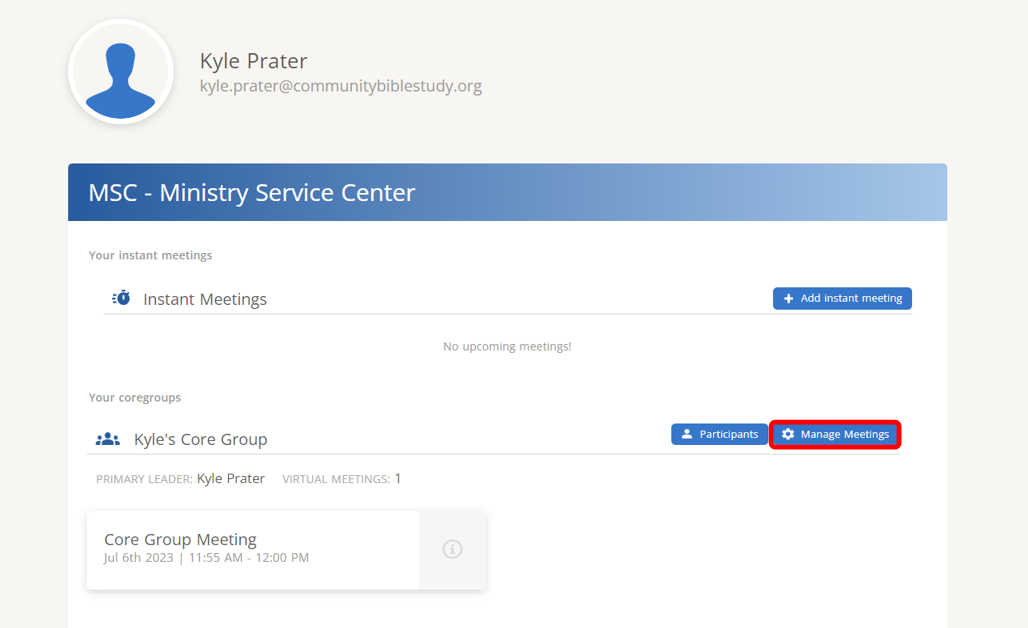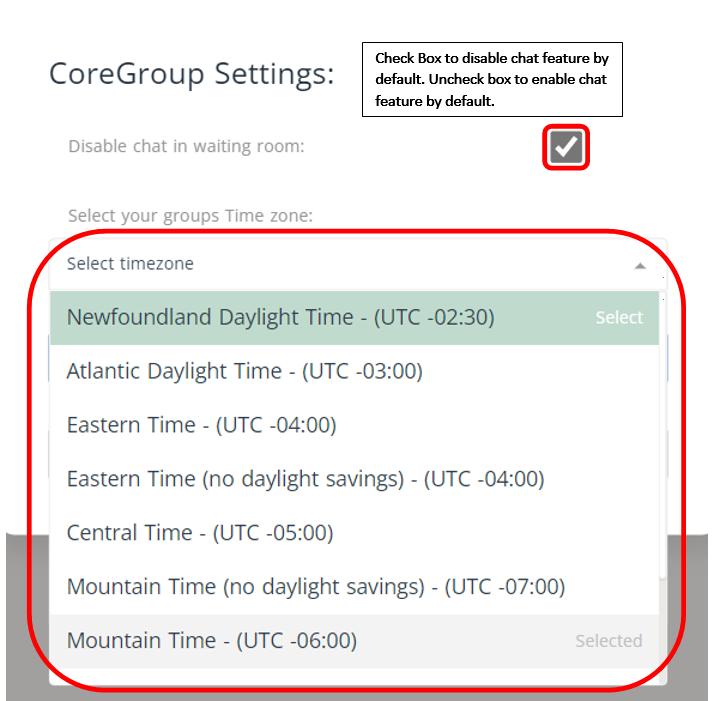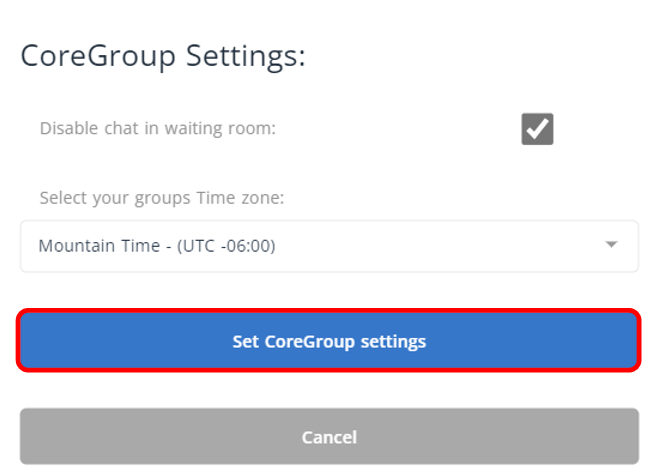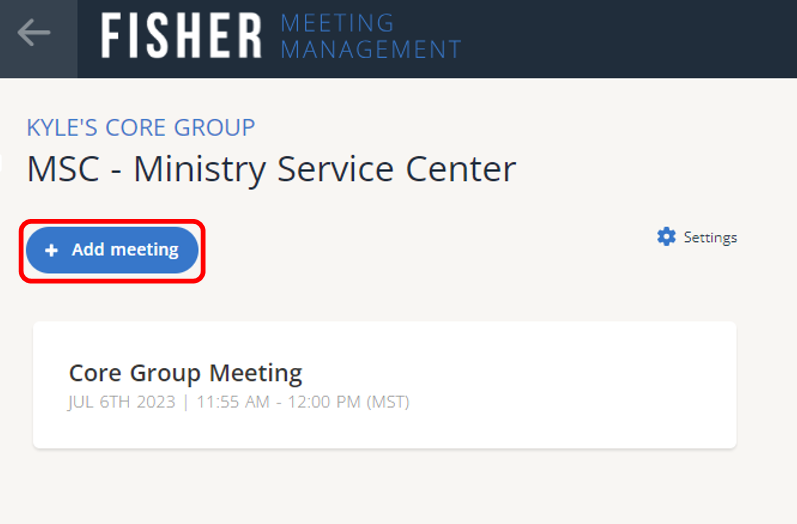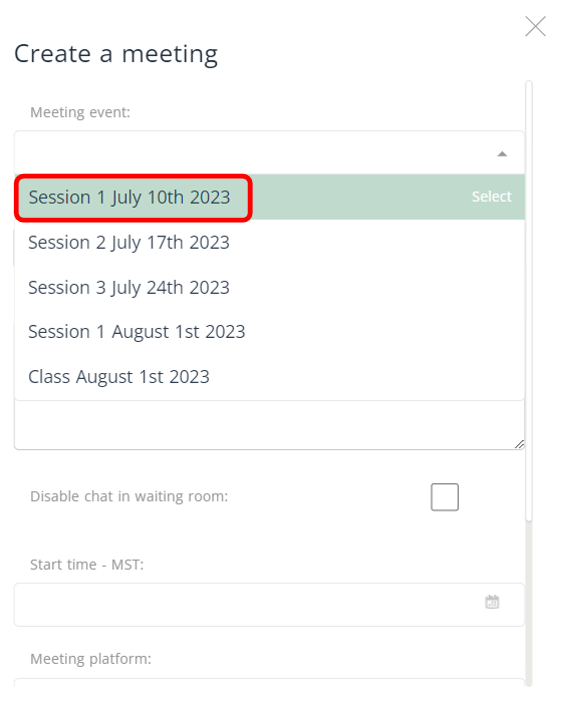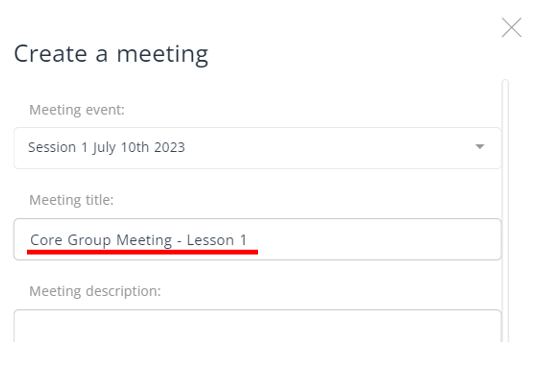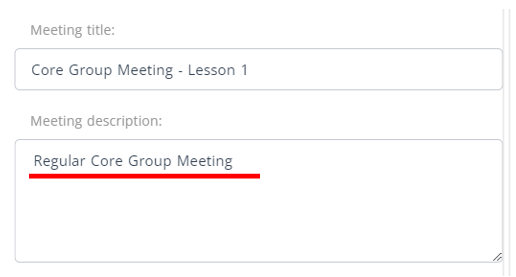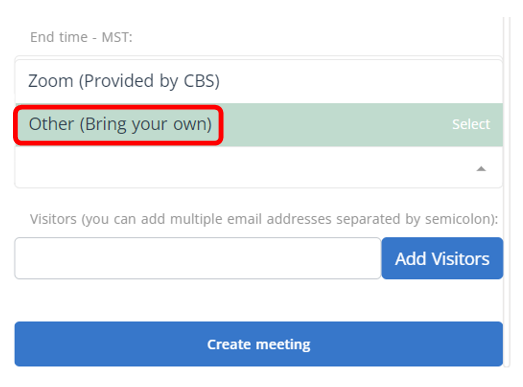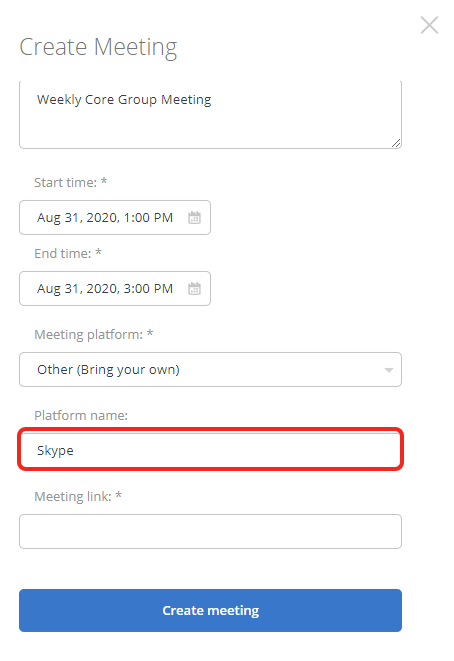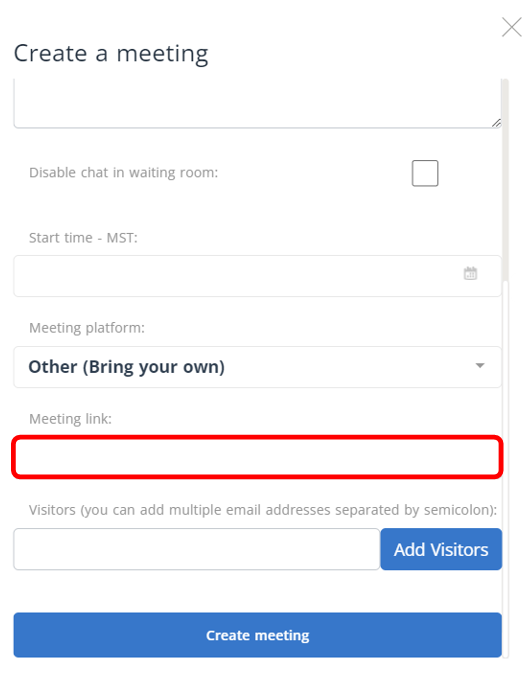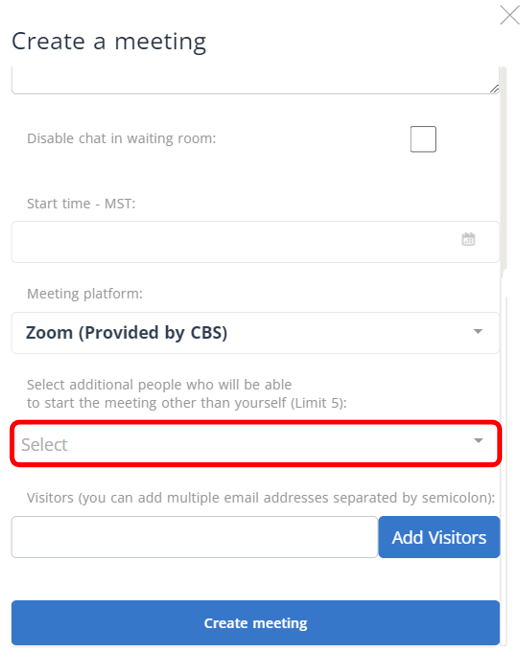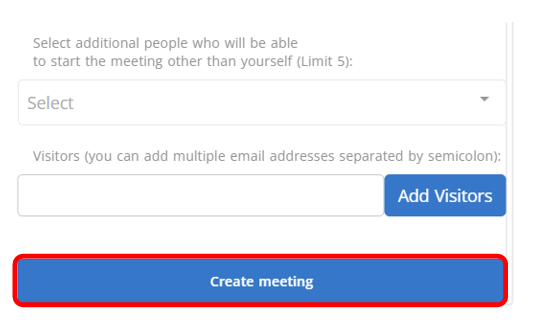1. To create a meeting, go to the FISHER Meetings page – https://fishermeetings.communitybiblestudy.org/. or log in by clicking on your coregroup on your dashboard.
Note: Only core leaders, children’s teachers and servants team members will be able to create a meeting. Core leaders and children’s teachers must be assigned as the core leader of their core group.
2. Log in with your FISHER username and password.
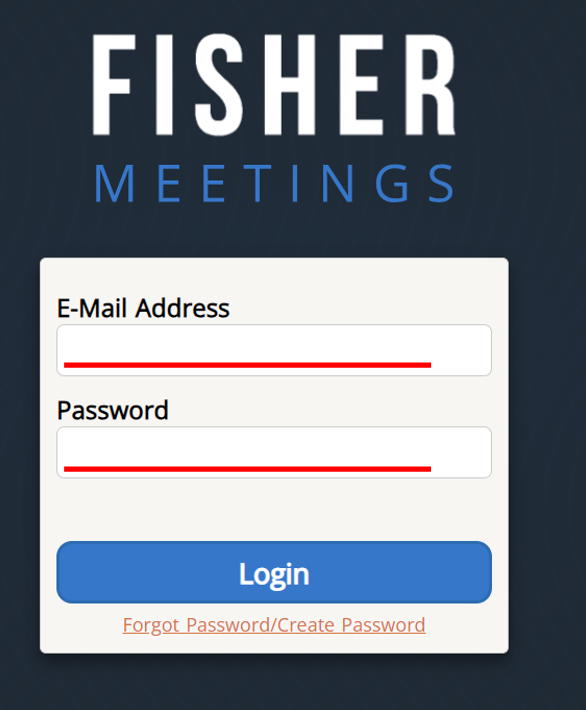
3. All of your groups will be listed and scheduled meetings for each group are displayed.
4. Click Manage Meetings to the right of the group you you wanted to create a meeting.
Note: If this is your first time in FISHER Meetings follow steps 3 and 4. If not skip to step 5.
5. Set your Core Group’s settings by selecting the time zone from the drop down and select if you want chat to be enabled or disabled by default. Note: The chat feature can be enabled or disabled when creating a meeting this is just the default setting.
6. After setting the coregroup setting click Set CoreGroup settings.
7. Click Add Meeting.
>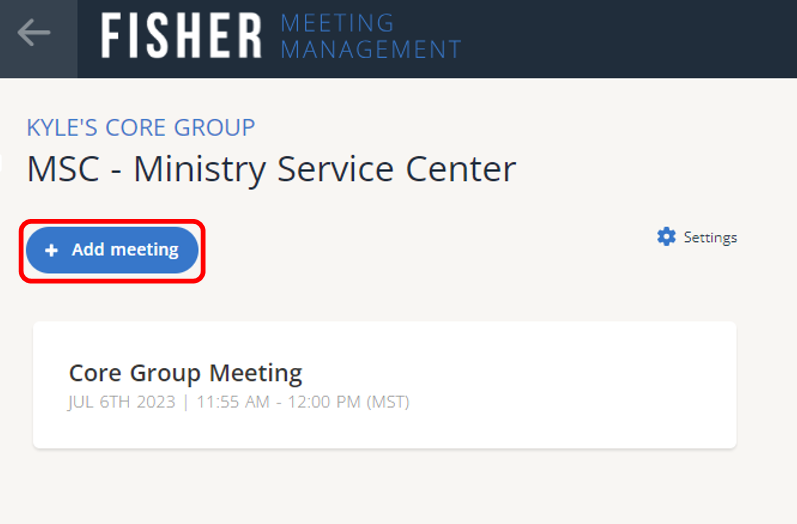
8. Select the event you want to add a meeting to from the drop-down menu.
Note: If no events appear talk with your class coordinator to set up the events in the class calendar.
9. Name your meeting.
10. If desired, enter a Meeting Description.
11. Add a Start time and End time.
Note: You can set the date/time for a meeting 7 days before the event date or 7 days after the event date.
12. Choose Other – Bring your own for your meeting platform.
13. Enter the Platform Name.
14. Paste your meeting link.
15. If you might need a co-leader or member of the Core Group to start the meeting if you are unable, click the drop-down under Select additional people who will be able to start the meeting other than yourself (Limit 5). Scroll down and click the names to select.
You will not be able to add yourself. As the meeting creator you will automatically be able to host the meeting. Only adults in the group, who have an email address on their profile, will be listed.
Note: Only the leader creating the meeting, and anyone designated as able to start the meeting under “Select the person who will start the meeting,” can start a meeting. Whomever of these clicks their link first will be the sole meeting host. Participants cannot join the meeting until the meeting is started. The invite email will tell you if you are a host.
16. Click
Create Meeting.