There are two ways you can join an Instant Meeting: Click JOIN in the invitation email OR go to the FISHER Meetings page – https://fishermeetings.communitybiblestudy.org/.
Participants cannot join the meeting until the meeting is started by the host.
1A. To Start a meeting from the invitation email, click Join.

1B. To join a meeting by logging in to FISHER Meetings, go to https://fishermeetings.communitybiblestudy.org/.
Log in with your FISHER username and password.
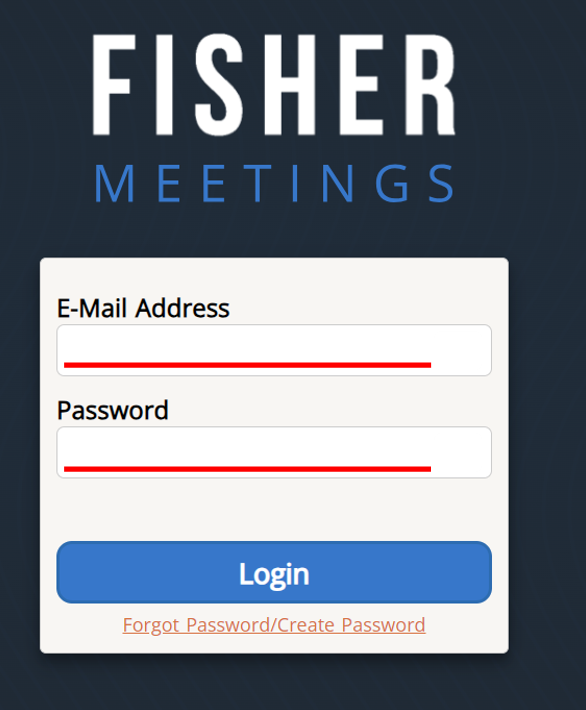
2. Click on the instant meeting you want to join.
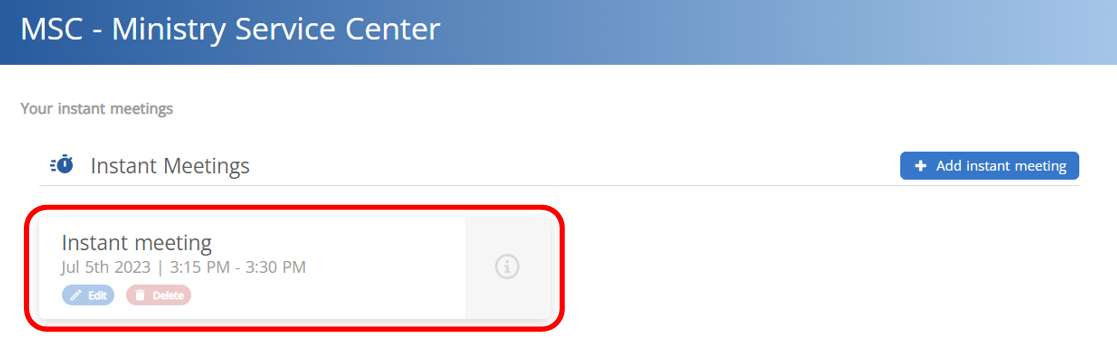
3. Click Join meeting.

Note: If the host hasn’t started the meeting yet, the Join meeting button will show as Waiting…This will auto update when the meeting is ready to be joined.
4. If Zoom is already installed on your computer, click Open Zoom Meetings. If Zoom is not installed, go to step 5.
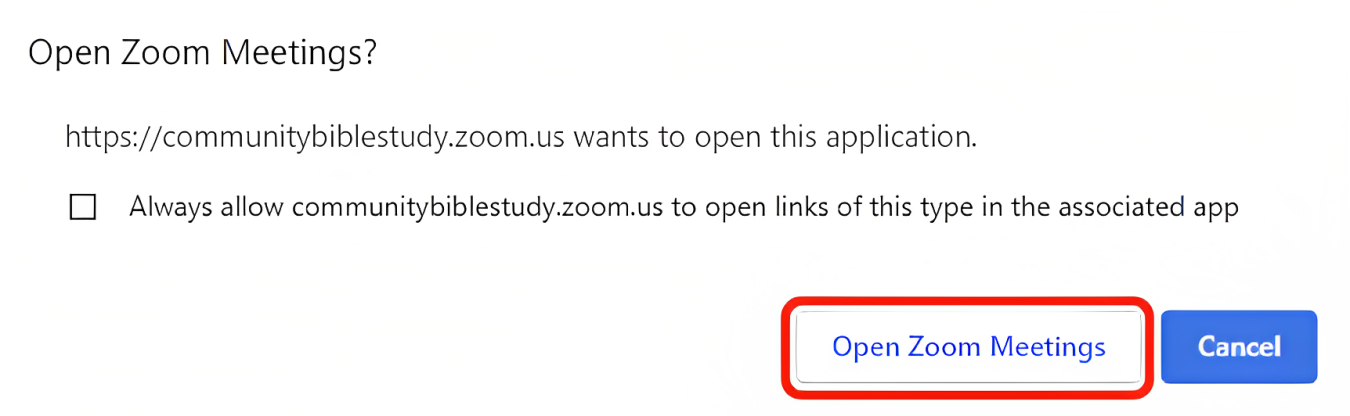
5. If Zoom is not installed on your computer, click on download and run Zoom.
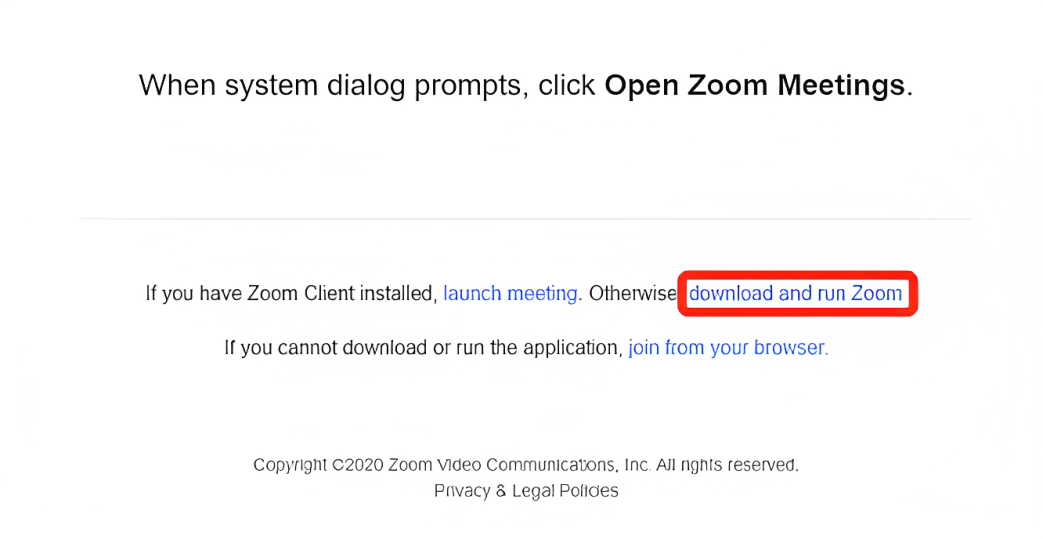
6. Follow the prompts to complete Zoom installation.
