(This is also the process to add a student/child to a class without the parent/guardian.)
1.) To add a child for a member already committed to the roster, go to Registration.


2.) Click Manage next to the Registration Session (year) and Location you want to manage.
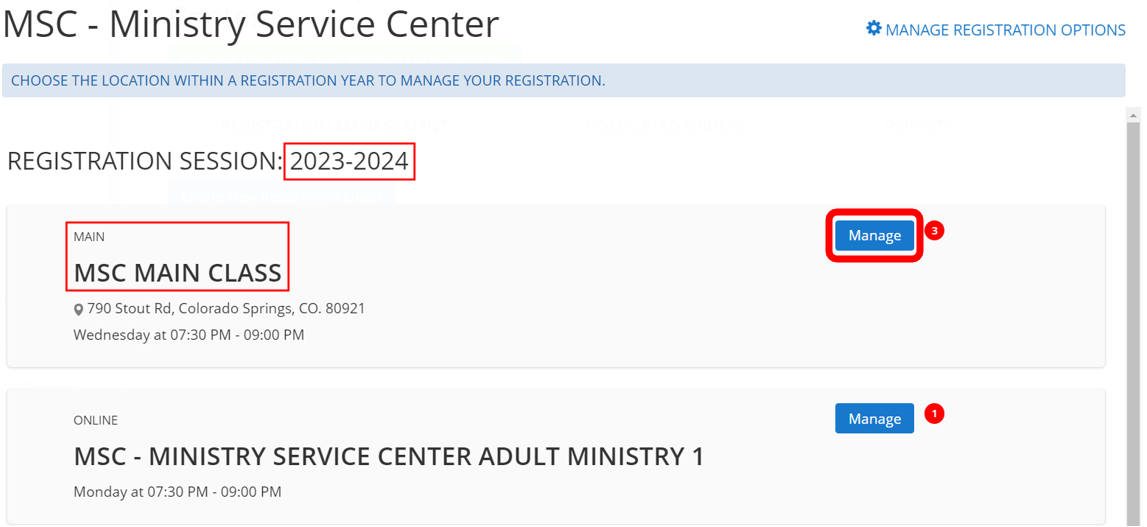
3.) Click on Create a New Registration Order.
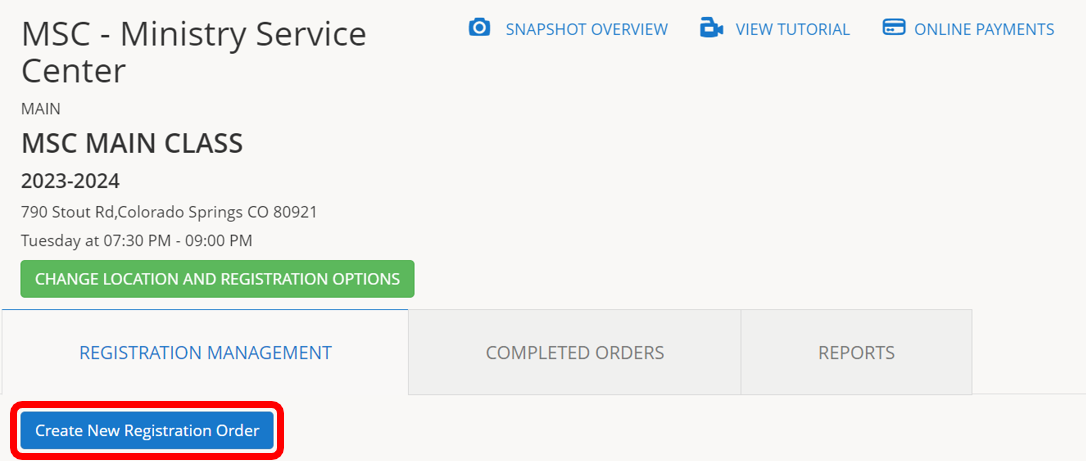
4.) Enter the guardian’s email, then click the magnifying glass icon to search.
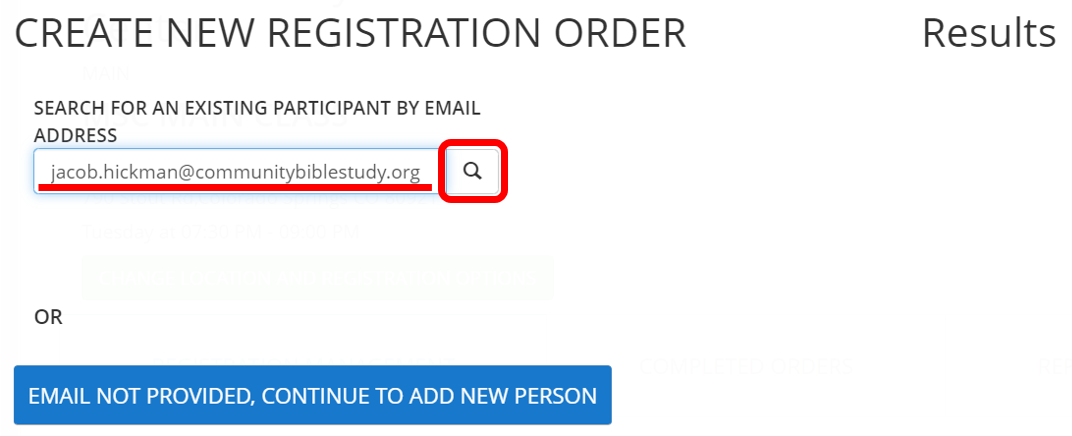
5.) Click on Create New R/O to create a new registration order for the guardian.
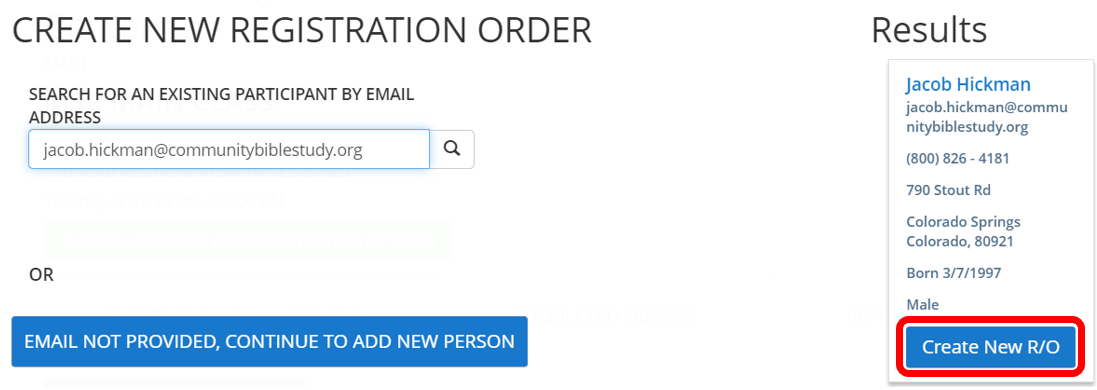
Note: The guardian will show as “Not Registering For Session” since they are already a participant.
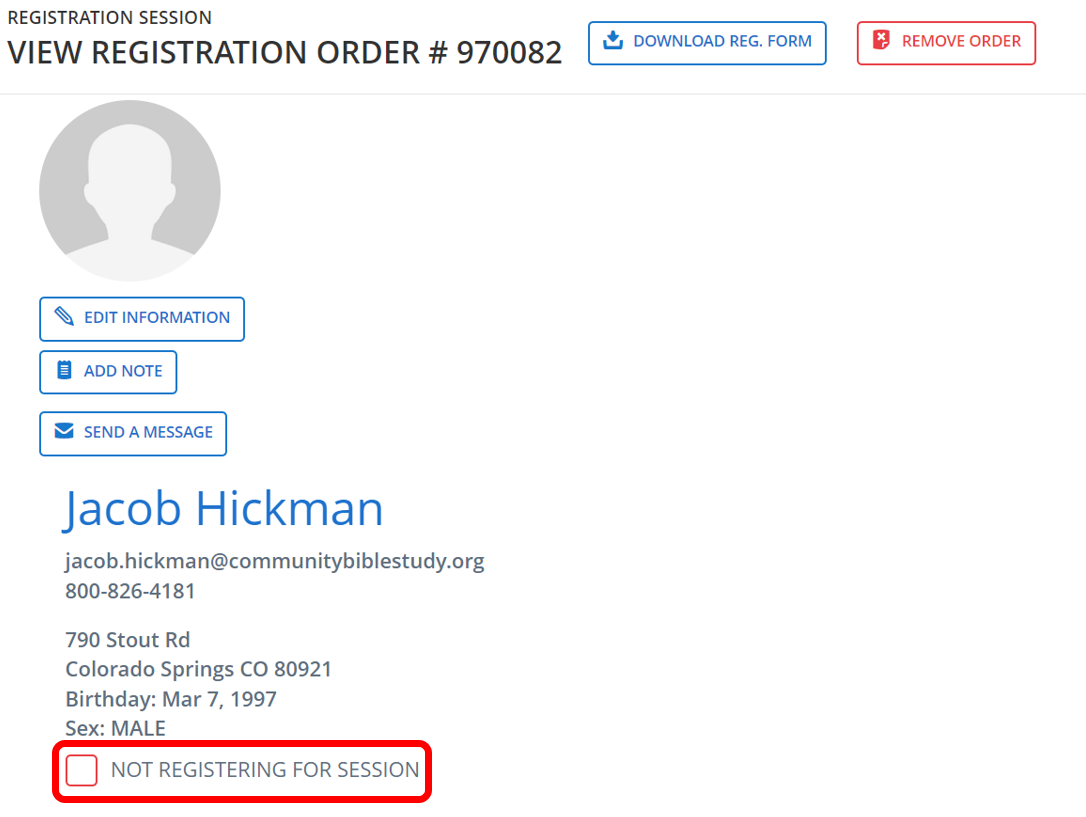
5.) Click Add Child OR if children already exist click on Click Here by the words “There are other children of this guardian that are not part of this registration order. Click here to add them.”

6.) Click the X in the upper-right corner to close the order details.
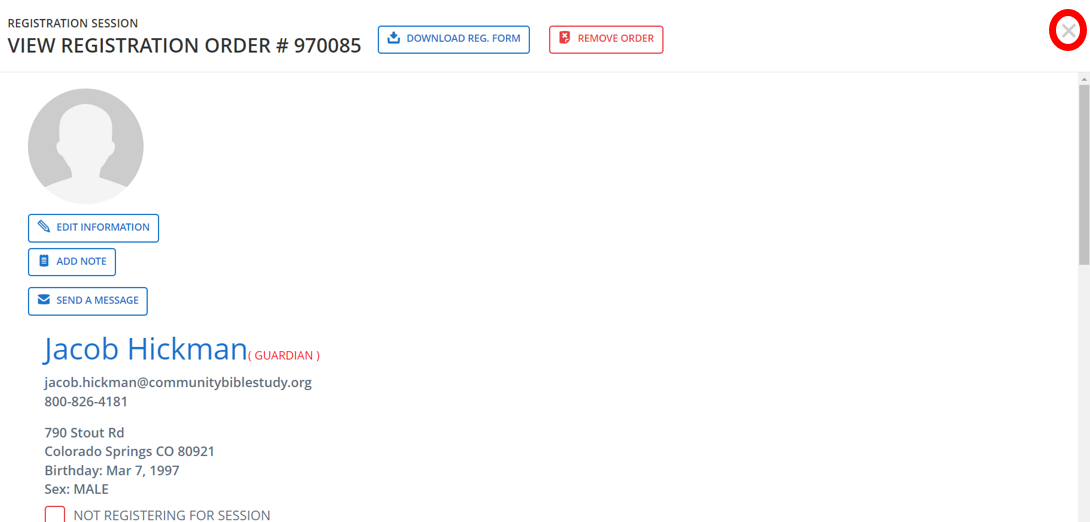
(To register a child only, e.g. student classes, also uncheck the check box next to “Registering for Session…” for the guardian that will not be attending.)
8.) Click Accept on the Registration Order.
Note: The Registration Order shows ‘0 adults’ and in this case ‘1 child’ being registered.

9.) Click on Staging Area.
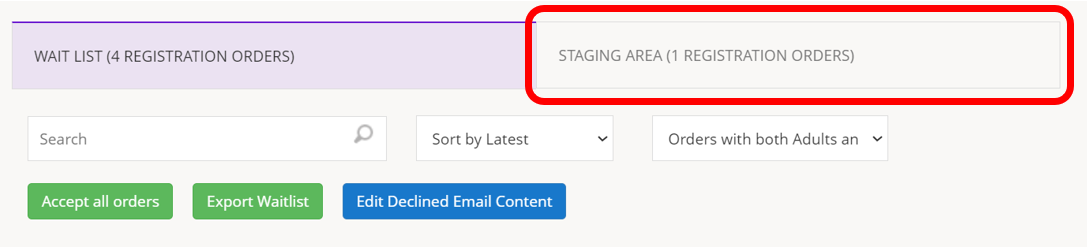
10.) Click Commit to Current Roster.
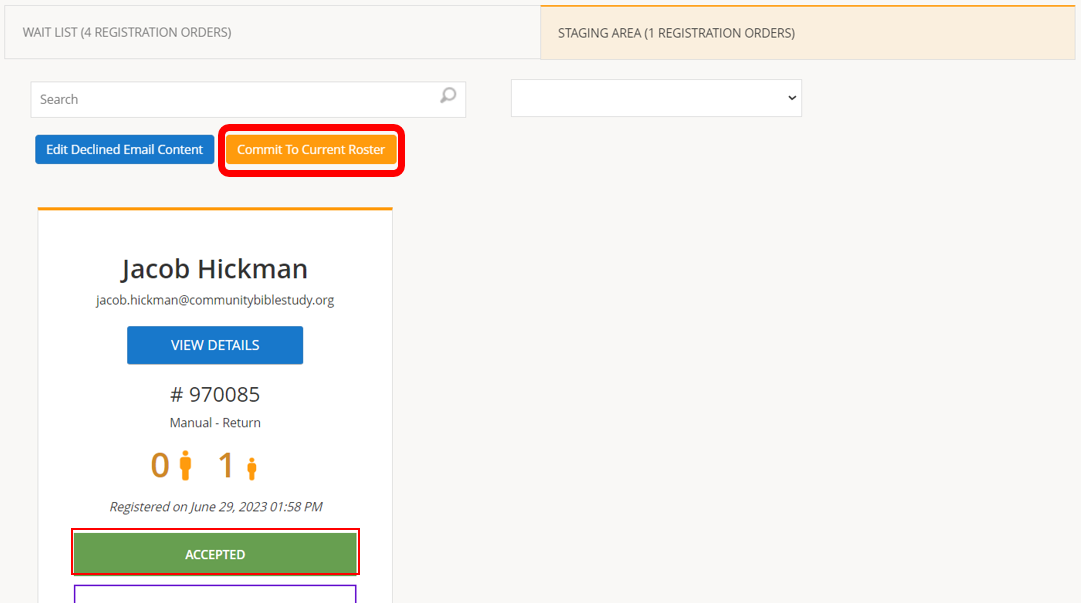
11.) Now the child will appear in People>Participants.