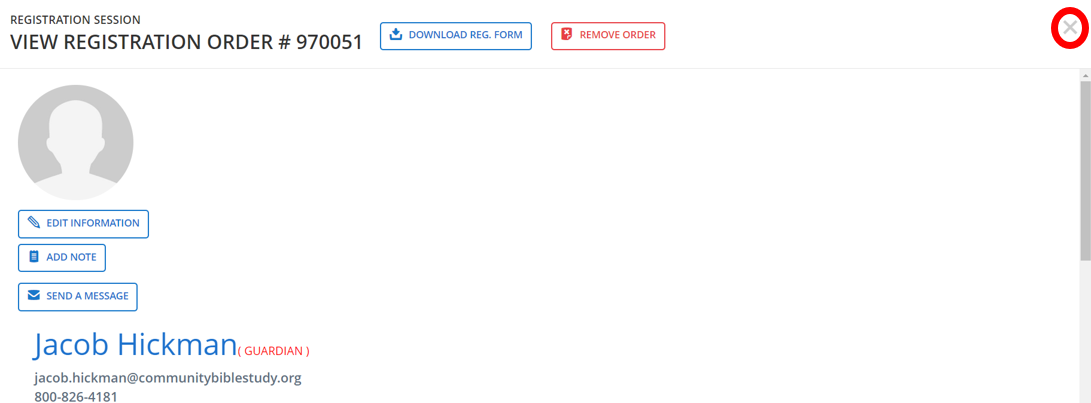1.) If a participant did not register online, you’ll need to create a new Registration Order. To create a new Registration Order, scroll down on the left pane and click Registration.
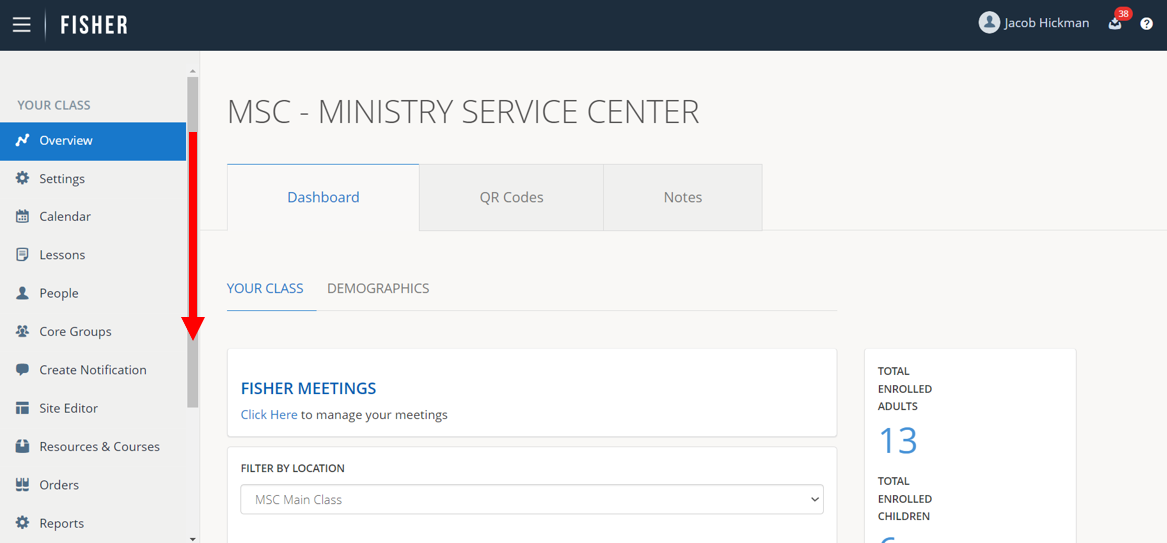
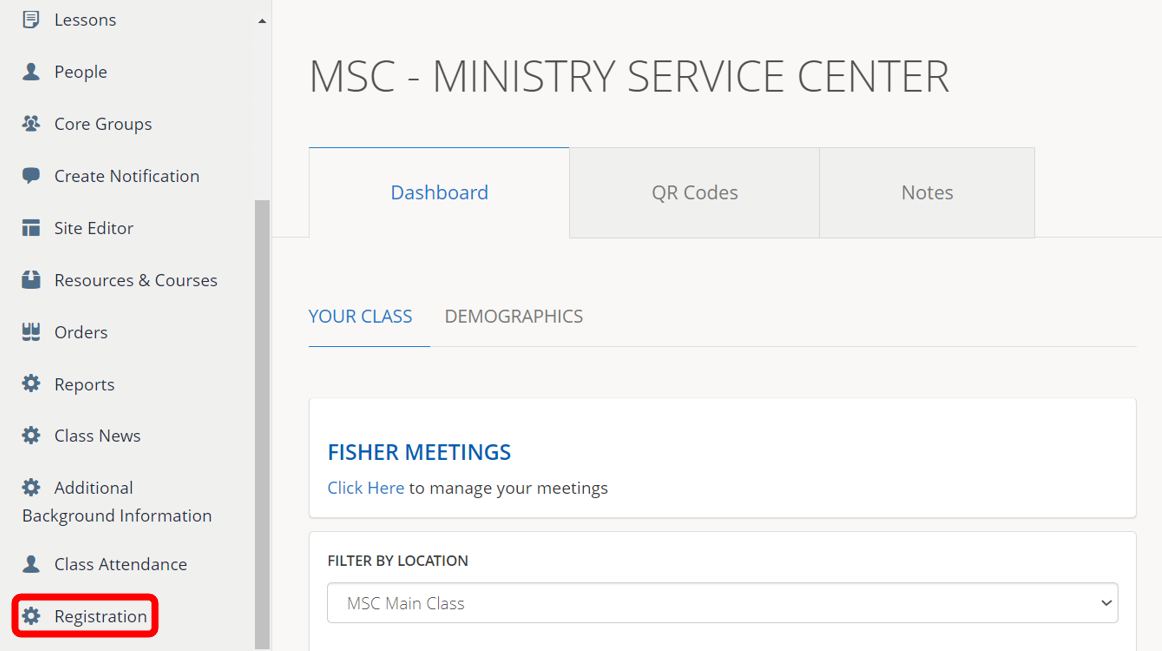
2.) Click Manage next to the Registration Session (year) and Location you want to manage.
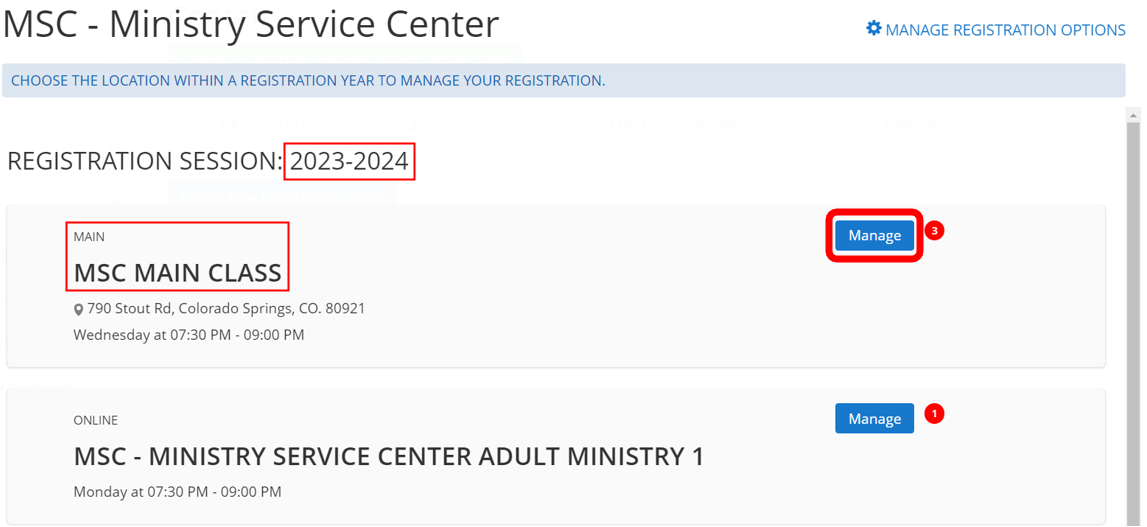
3.) Click Create New Registration Order.
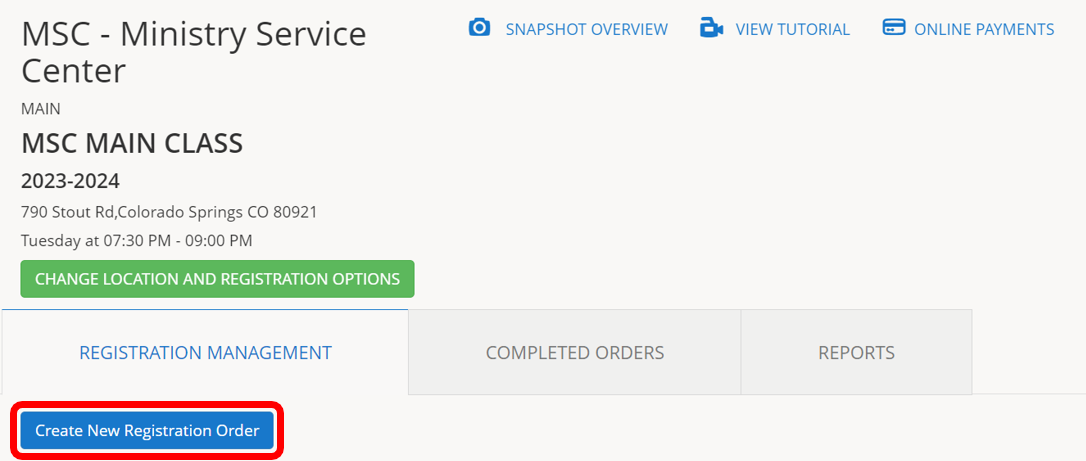
4.) Start by searching for existing participants in Fisher by email address.
Even if the participant is new to your class, the system will search for a profile using the email address you entered.
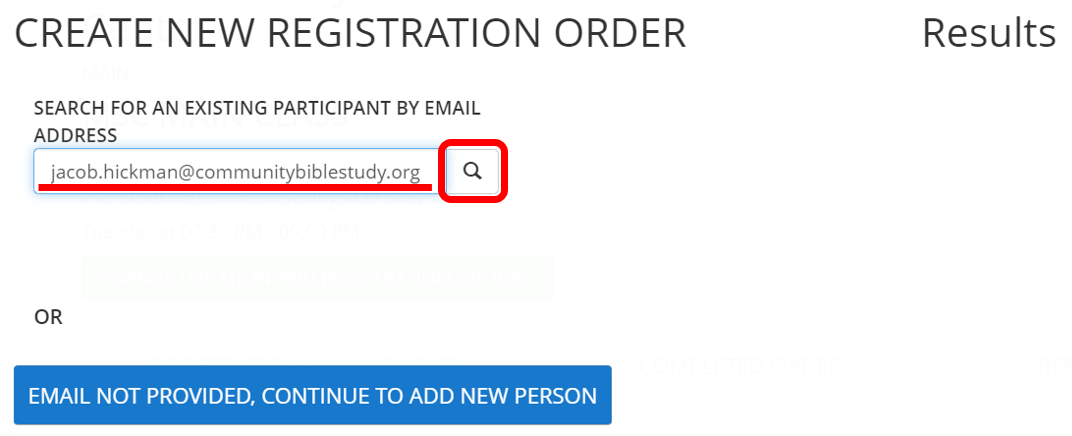
5.) If the email address is found, click Create New R/O to create a new Registration Order. NOTE: If the name in Results is not the name of the person you are trying to register, DO NOT Create New R/O and DO NOT change their information. Please Submit a Ticket if you have any questions.
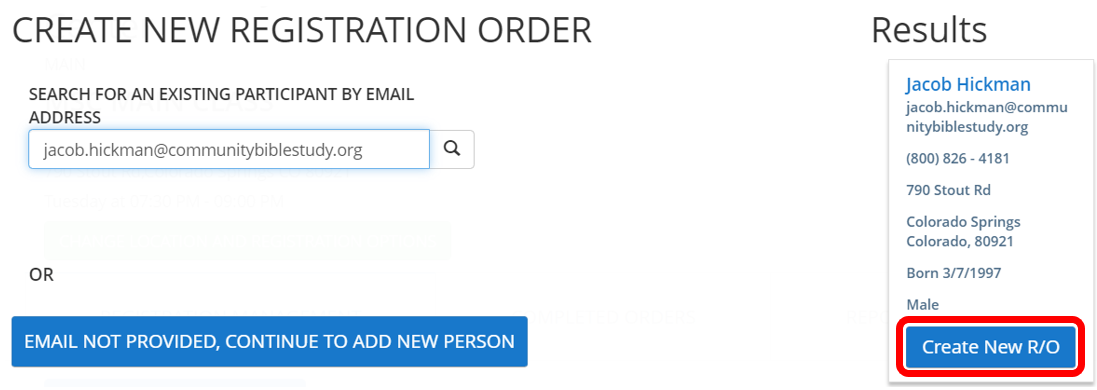
6.) PERMISSION TO PHOTOGRAPH – For each registration you must select whether or not the participant/leader is giving permission to be photographed or if they have declined permission. Make the selection based on what they have selected on their registration form. This selection will also appear for each child on the order.
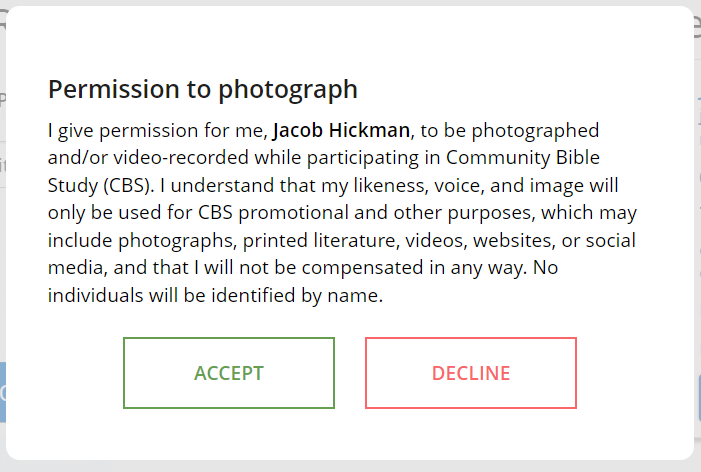
7.) The participant’s contact information will be displayed where you can update their information as needed.
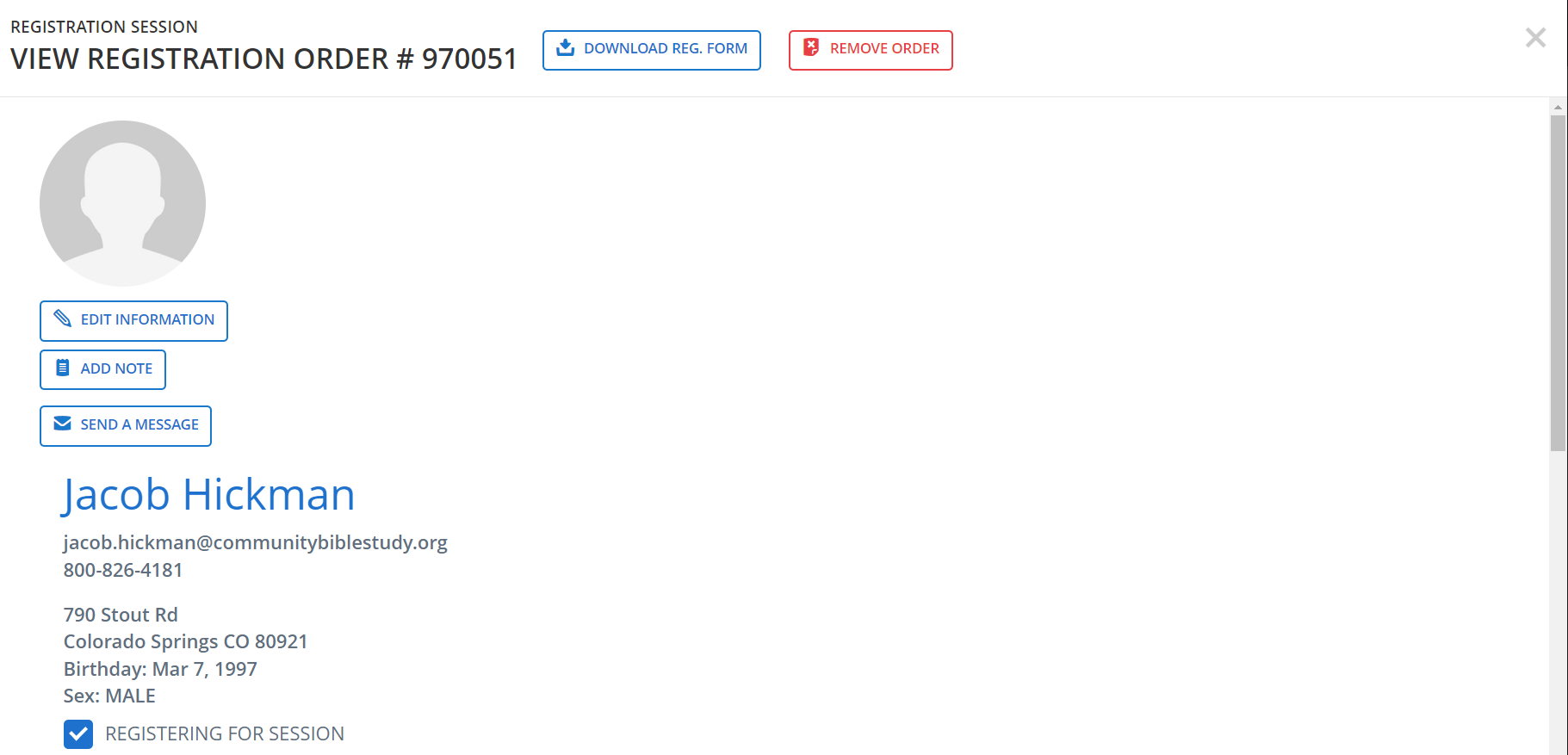
8.) If no email was provided or found, click Email not provided, continue to add new person.
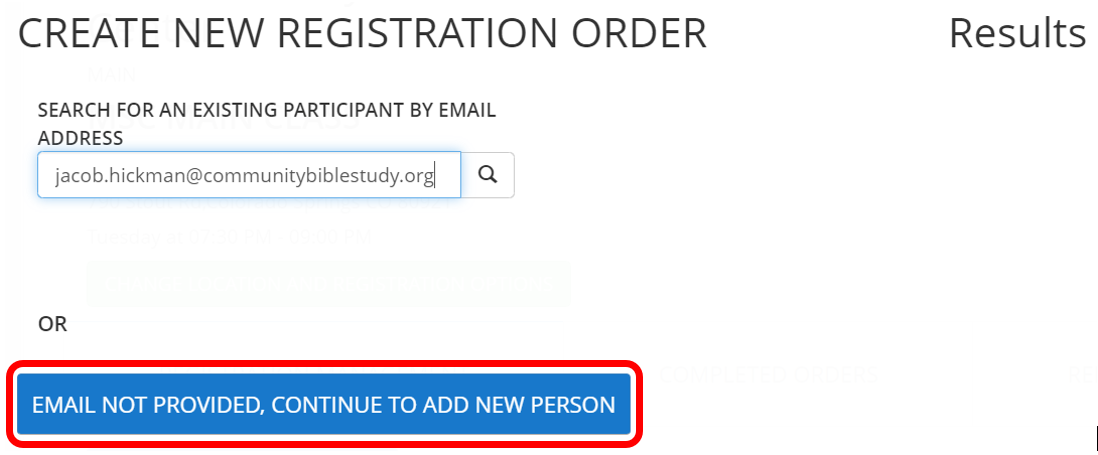
9.) Complete the form with the information provided. Then, click CONTINUE. The only required information is First Name, City, State, and Sex.
NOTE: If you are attempting to add someone that has already registered for your class, the system will show a warning indicating the person may already exist (see red outline).
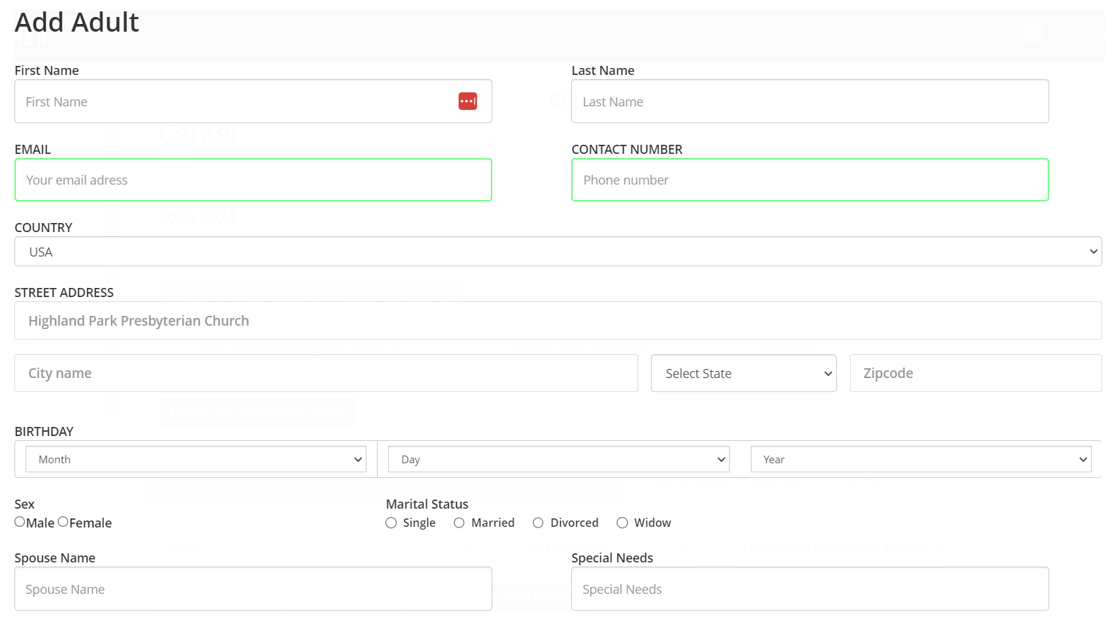
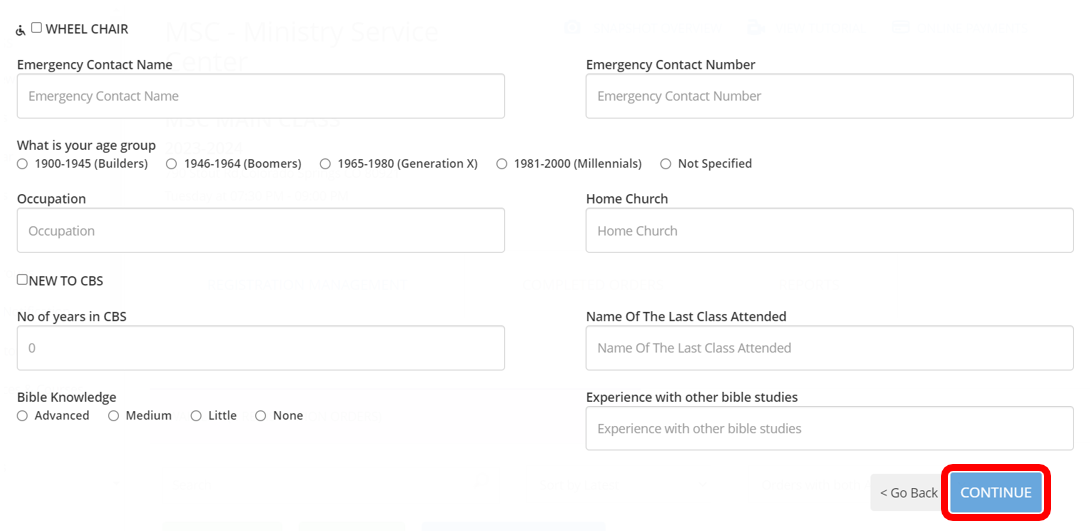
10.) For classes with children’s ministries, there are two ways to add children to the Registration Order. On the details screen, the system may already recognize children that are associated with the participant. If children are found, click Click here to add them.
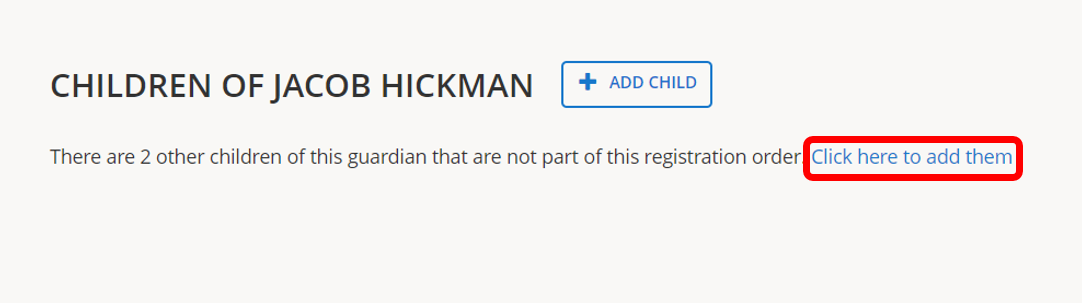
Select the children to add to the Registration Order.
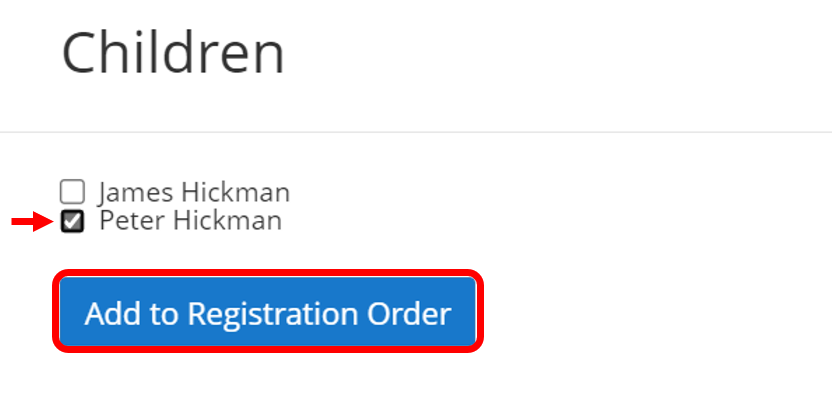
If the child isn’t listed, use the Add Child button to add children to this guardian.
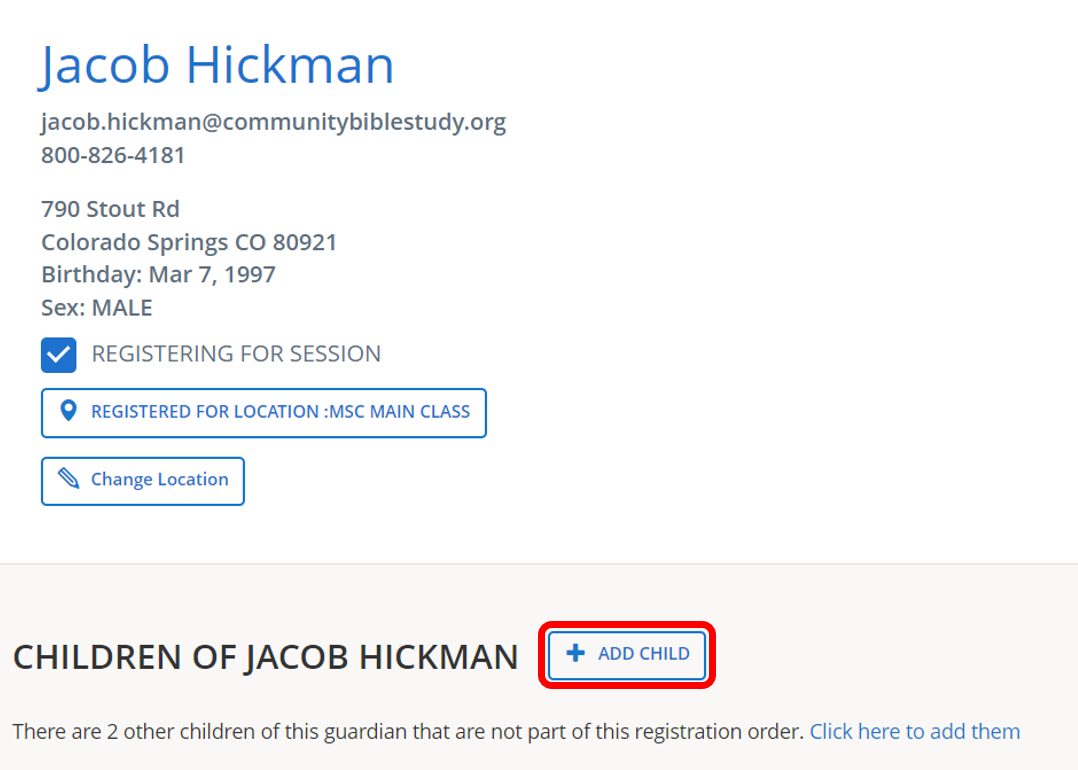
Complete the child’s information. Then, click Add Child.
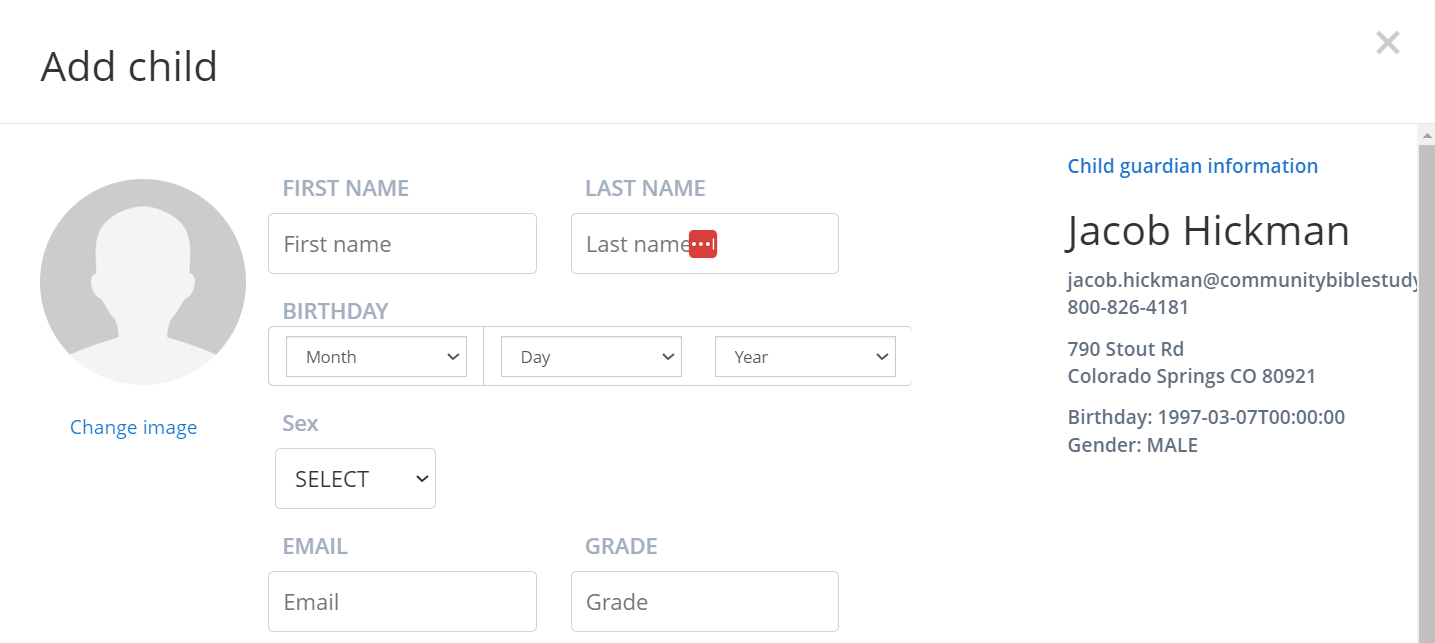
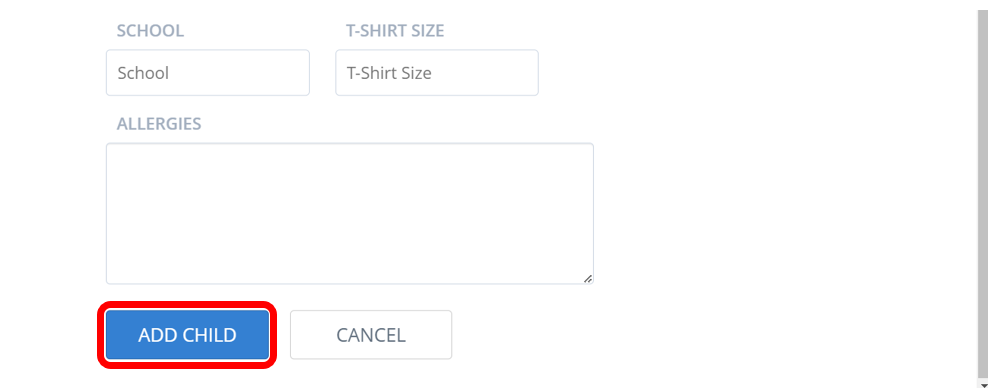
To remove a child from the Registration Order, uncheck the check box next to Registering for Session.
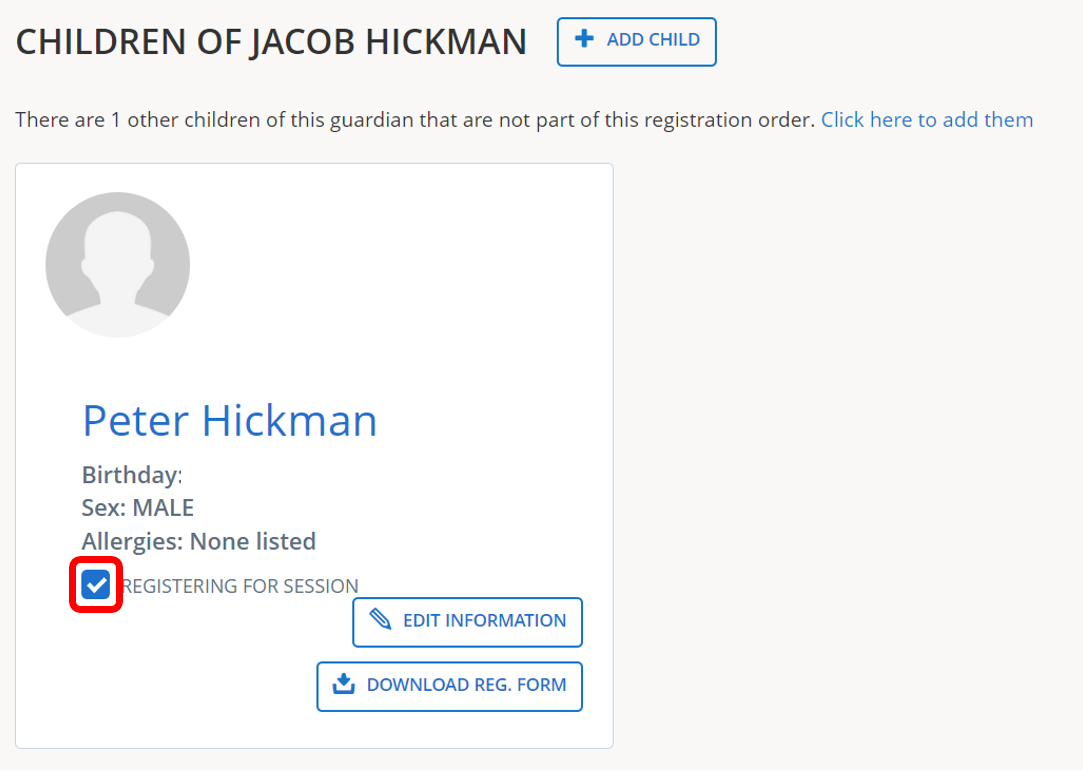
11.) Click the X in the upper right corner to close the Registration Order which will now appear in your Wait List.