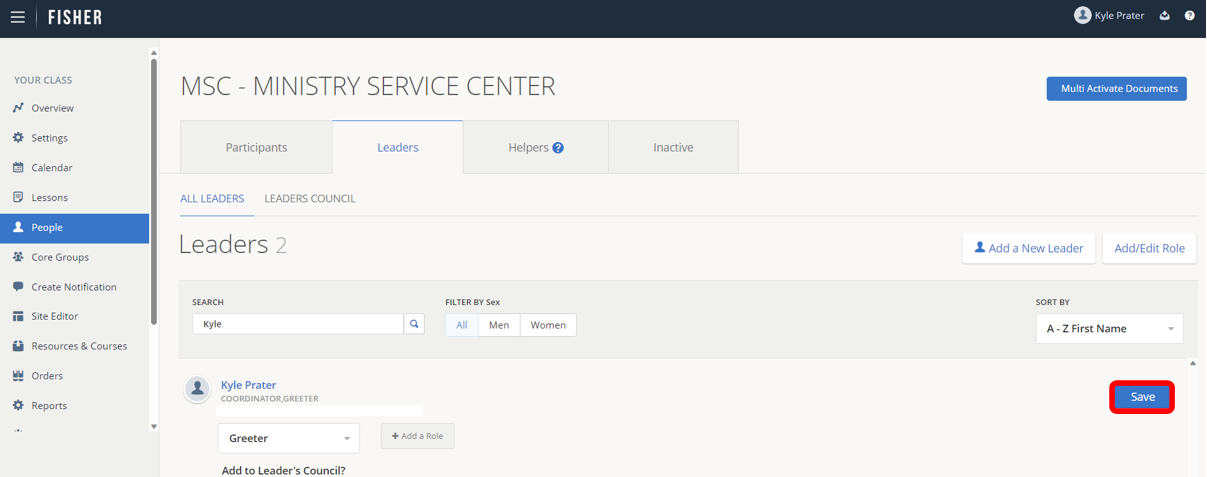Editing a leader in FISHER involves adding a leader to a role, removing a leader from a role, and adding or removing a role to the leader’s council.
To edit an existing leader:
1.) Click on People in the left pane.

2.) Click on Leaders and type the name of the leader you would like to edit in the search box.
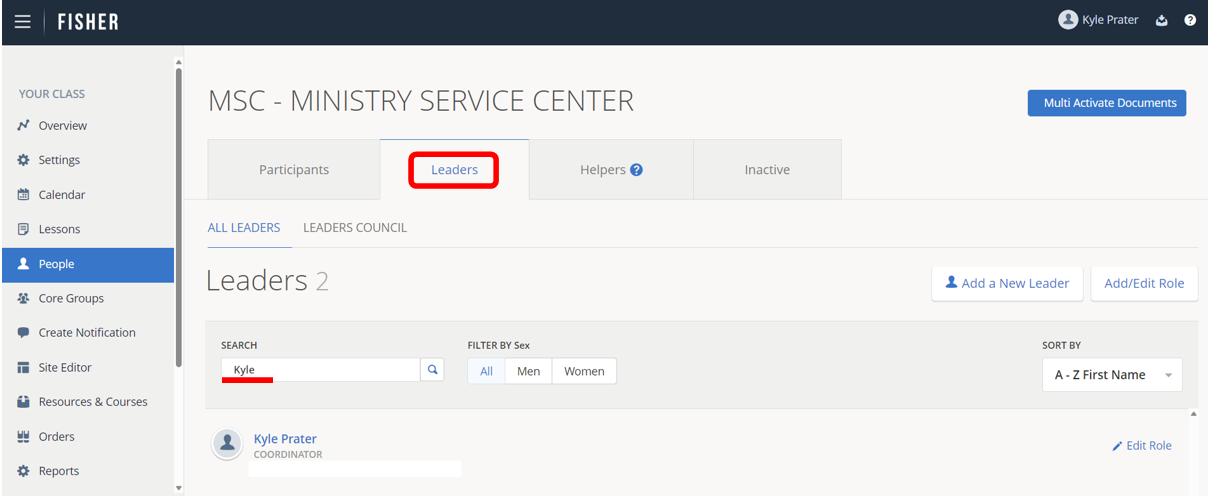
3.) Click Edit role next to the leader’s name.
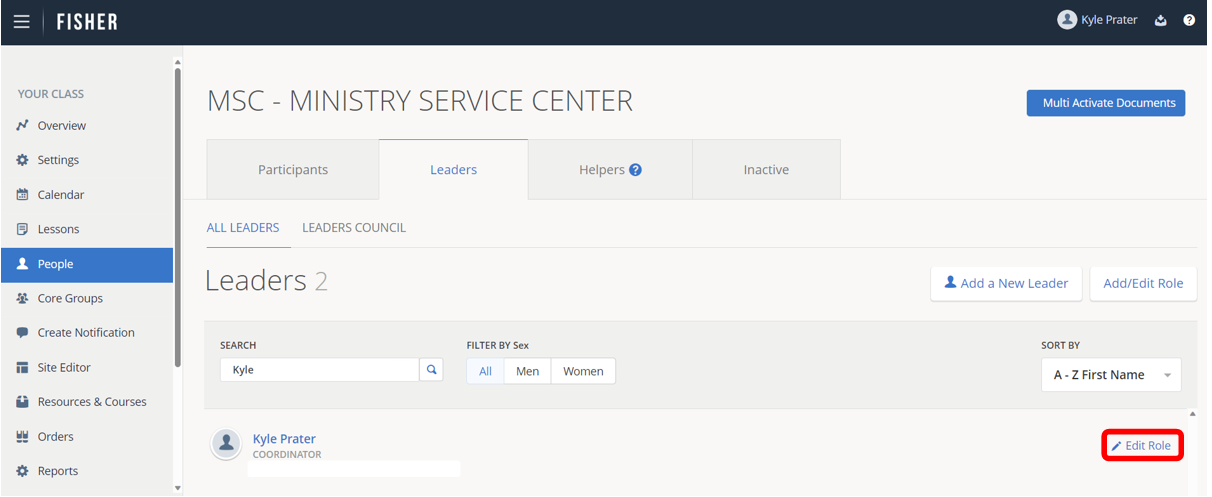
To add a leader to a new role continue on with Step 4.
To jump to instructions for removing a leader from a role, click here.
For instructions for adding or removing a role to the leadership council, click here.
4.) To edit a role, click the dropdown box and select the role you would like to add.
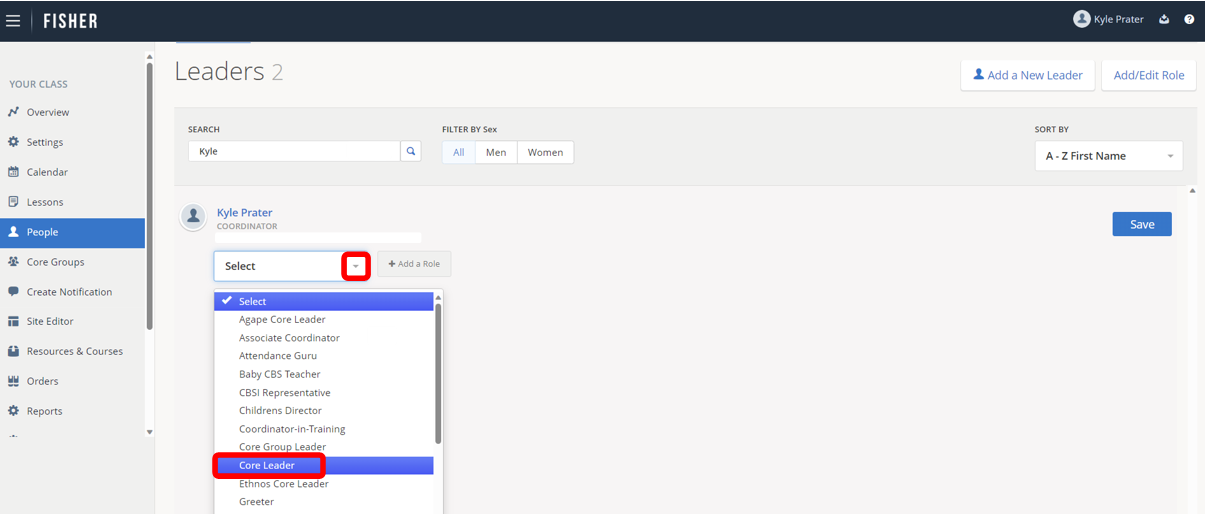
5.) If you would like to add the leader to an additional role, click Add a role and select the role you would like to add from the dropdown.

6.) Click Save in the right-hand corner.

7.) To remove a leader from a role, click edit role next to the person’s name.
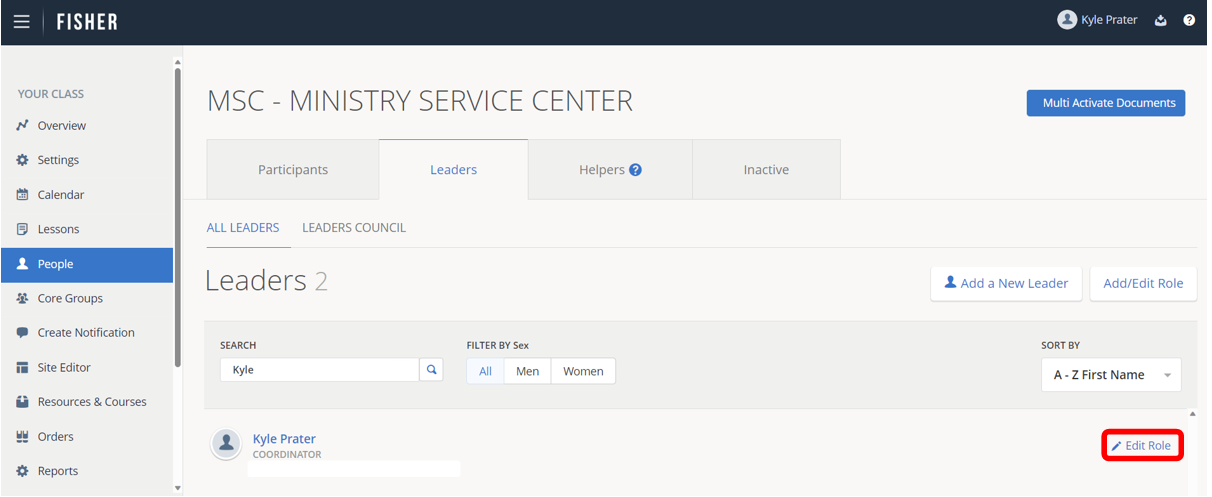
8.) Click Remove Role under the role you would like to remove.

9.) Click save in the right-hand corner. The role will then no longer appear underneath the person’s name.
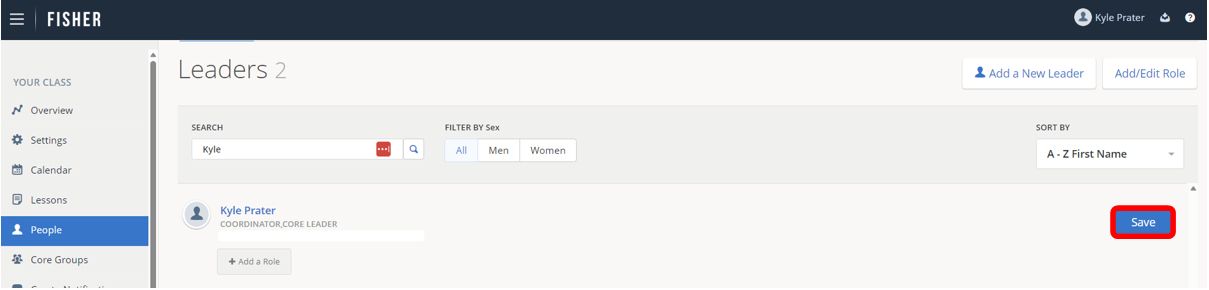
10). To add or remove a leader from the Leaders Council, click Edit role next to the leader’s name. Note: This option may not be available for all roles.
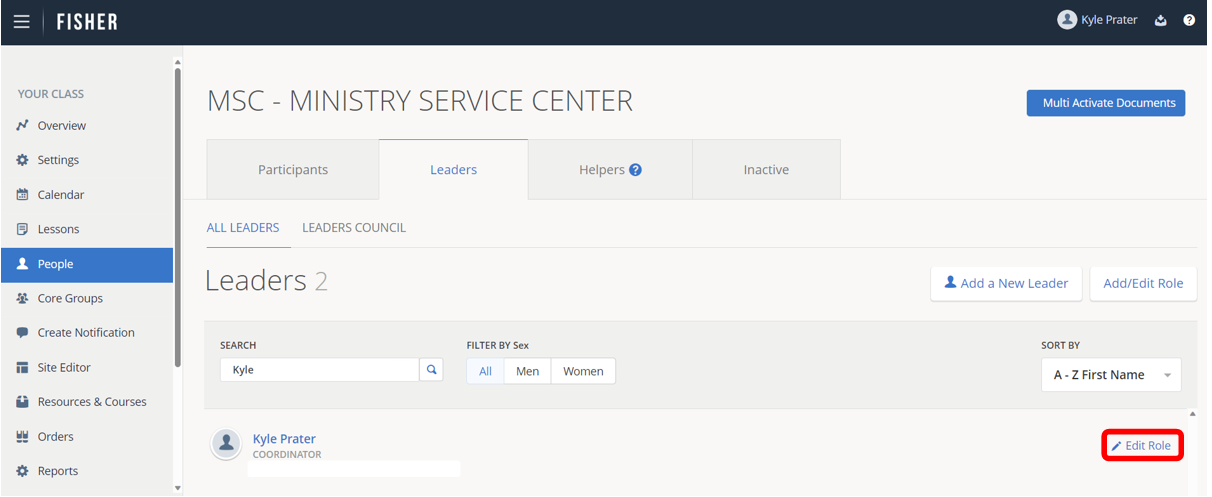
11). Under Add to Leader’s Council?, select Yes to add the role to leader’s council or No to remove the role from the leader’s council.
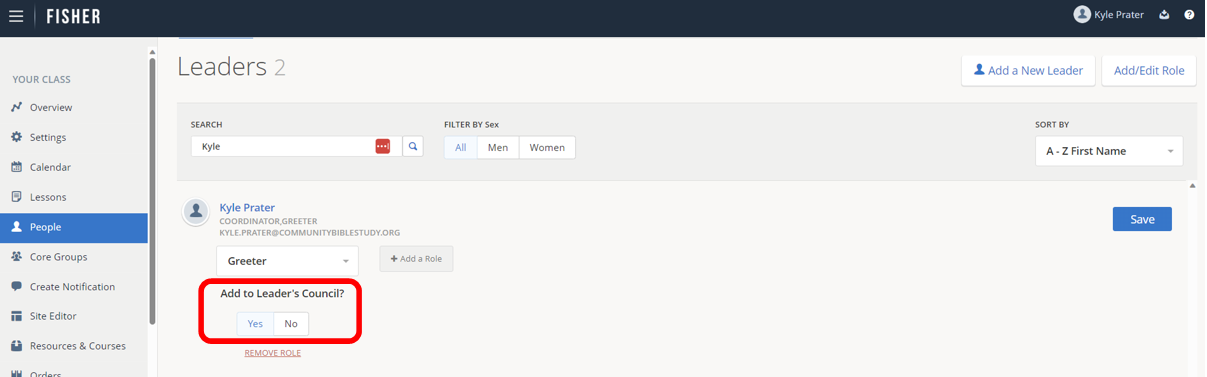
Note: Not all roles can be added or removed from the leaders council.
12.) Click Save in the right-hand corner.