There are two ways you can join a Meeting: Click “HERE” in the invitation email OR go to the FISHER Meetings page – https://fishermeetings.communitybiblestudy.org/.
Participants cannot join the meeting until the meeting is started by the host.
1A. To join a meeting from the invitation email, click “HERE” and follow the prompts:
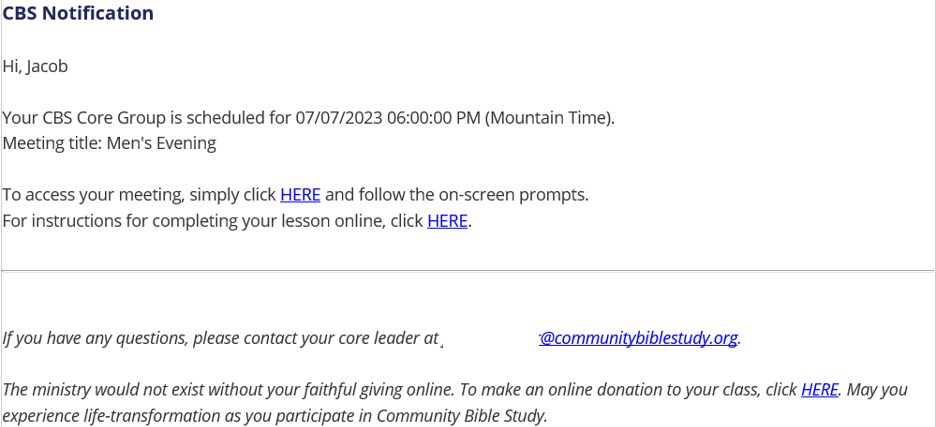
If you do not have a FISHER profile, please click the “Go to visitor login” link on the screen that opens, and then you will need to enter your name for the meeting, e.g. first name. Your attendance will not be automatically recorded for the meeting:
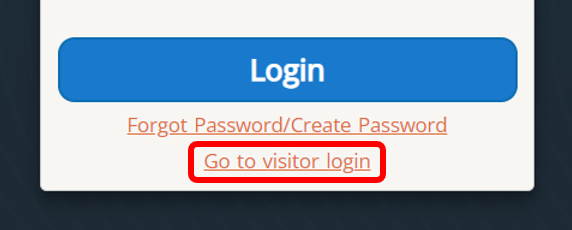
1B. To join a meeting by logging in to FISHER Meetings, go to https://fishermeetings.communitybiblestudy.org/.
Log in with your FISHER username and password.
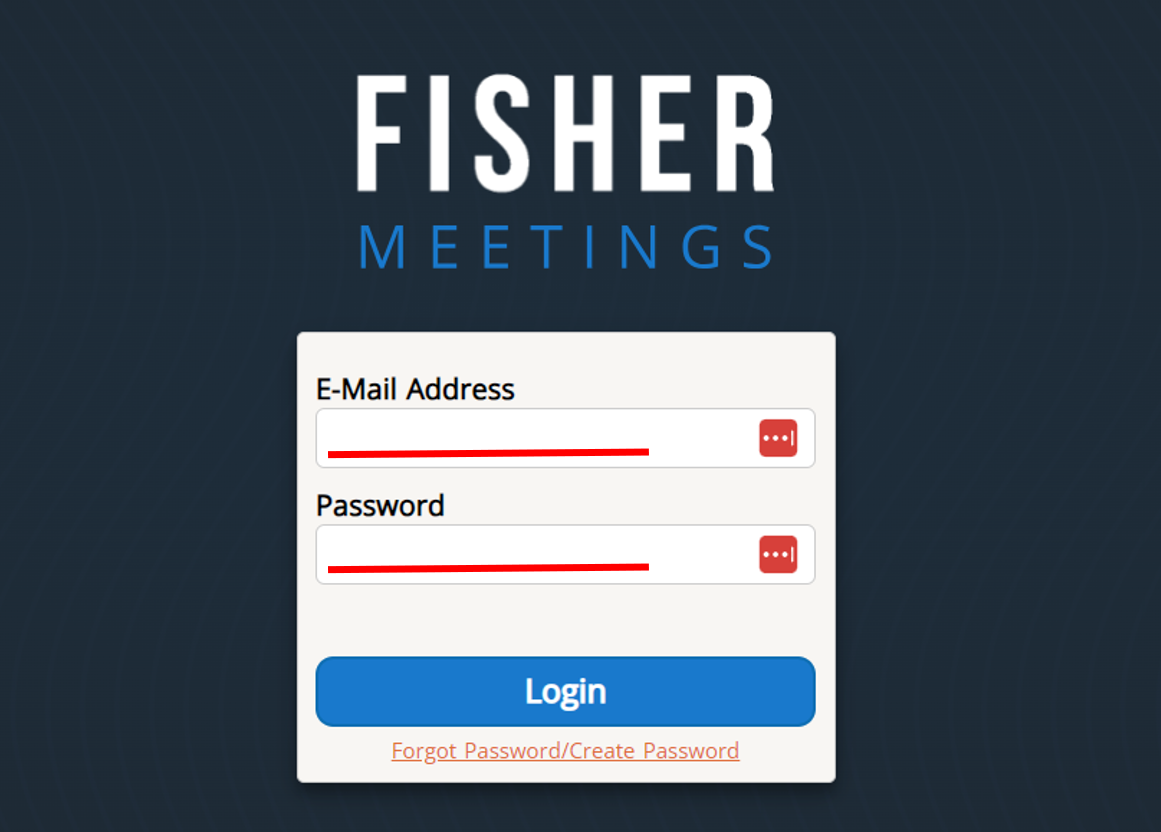
3. Click Join meeting.

Note: If the host hasn’t started the meeting yet, the Join meeting button will show as Waiting…This will auto update when the meeting is ready to be joined.
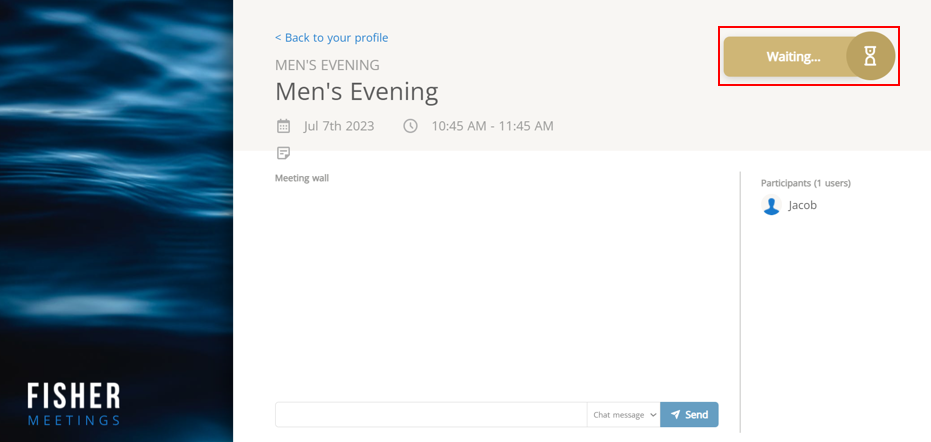
4. If Zoom is already installed on your computer, click Open Zoom Meetings. If Zoom is not installed, go to step 5.

5. If Zoom is not installed on your computer, click on download and run Zoom.
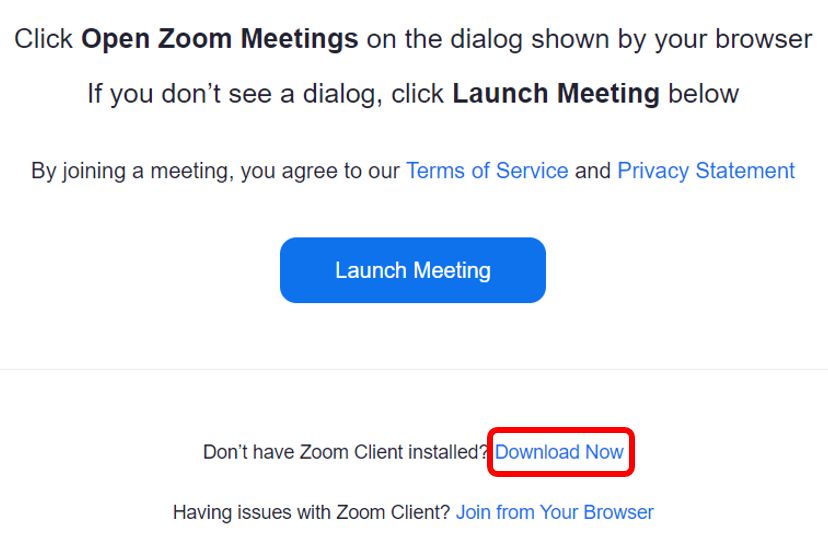
6. Follow the prompts to complete Zoom installation.
