1.) Click on People.
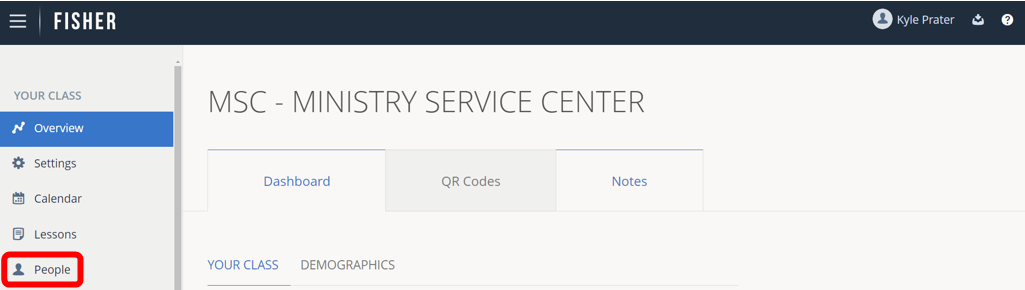
2.) Click on Multi Activate Documents.
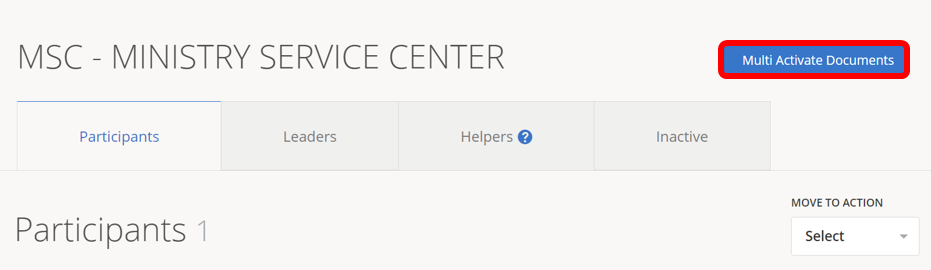
3.) Click the drop-down menu and click a Document to select.

4.) Click in the box to add a name to the SELECTED names for Multi Activate.
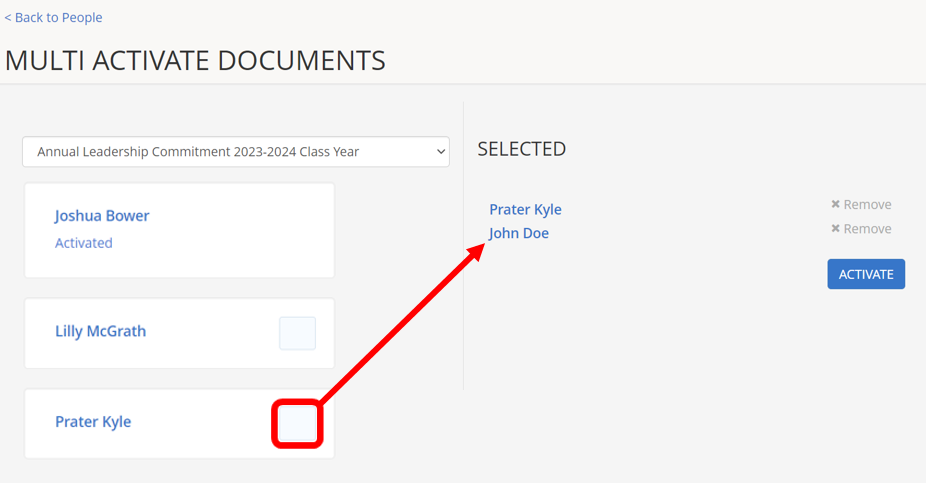
5.) Click Remove to remove a name from the SELECTED names for Multi Activate.

6.) Once you have made selections needed, click ACTIVATE.
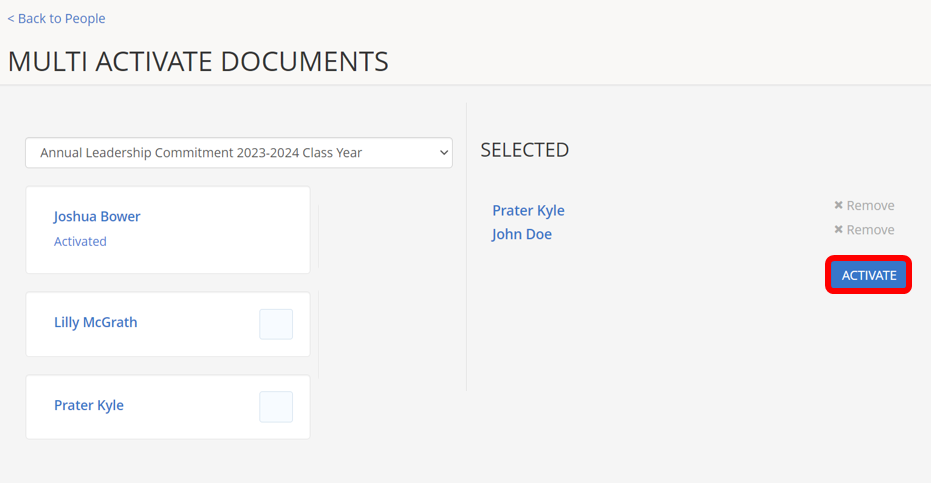
7.) A popup will appear once the selected Documents are activated to each of the selected names.

