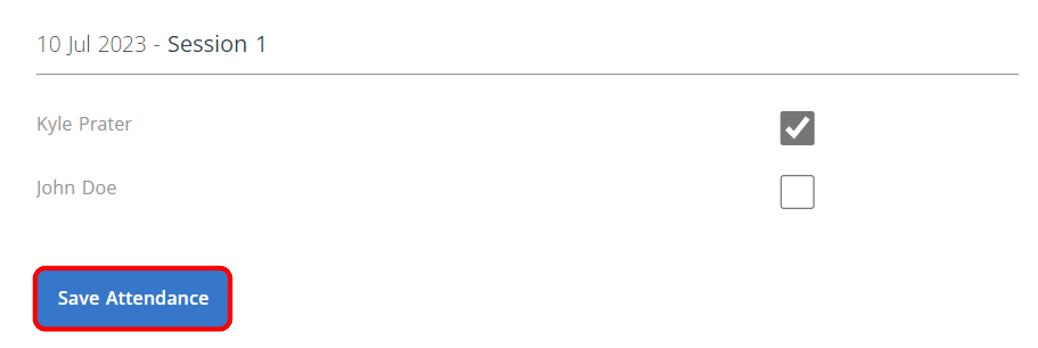1. To review and update attendance for a meeting, go to the FISHER Meetings page, https://fishermeetings.communitybiblestudy.org.
Note: Only Core Leaders and Servants Team members will be able to Edit a Meeting. Core Leaders must be assigned as the Core Leader of their Core Groups.
2. Log in with your FISHER username and password.
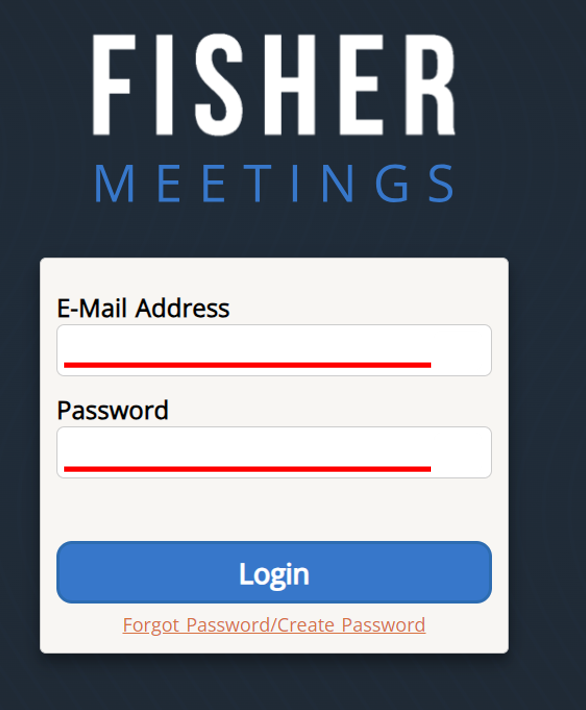
3. When leaders log in, they will see all of their Core Groups, as well as scheduled meetings for each group.
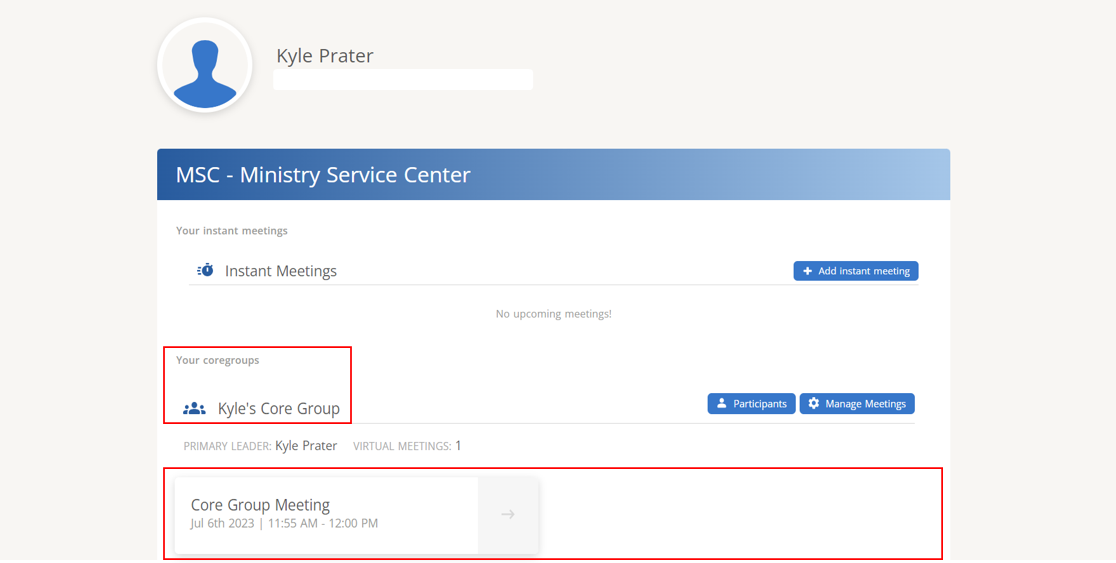
4. Click Participants to the right of the Core Group for which you want to review/update Attendance.
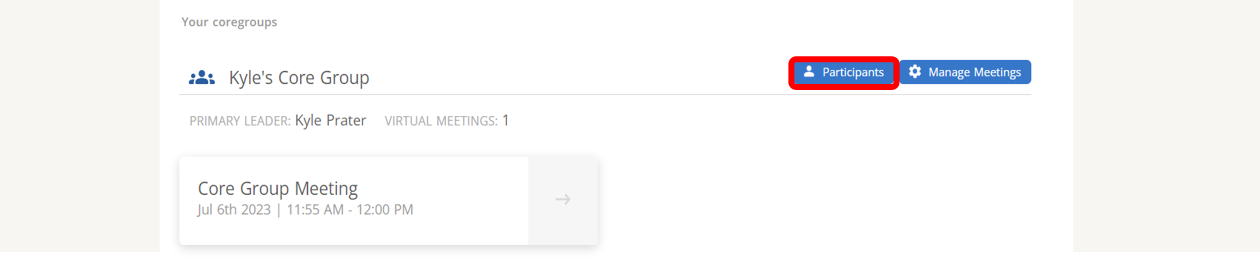
5.) Click Attendance.
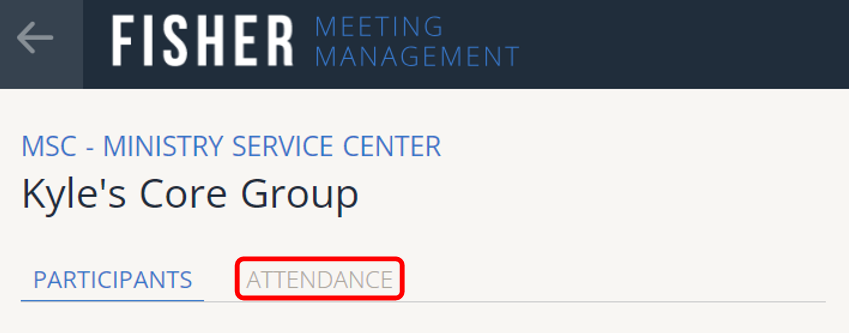
6. Scroll down and click to select the meeting for which you want to review/update Attendance.
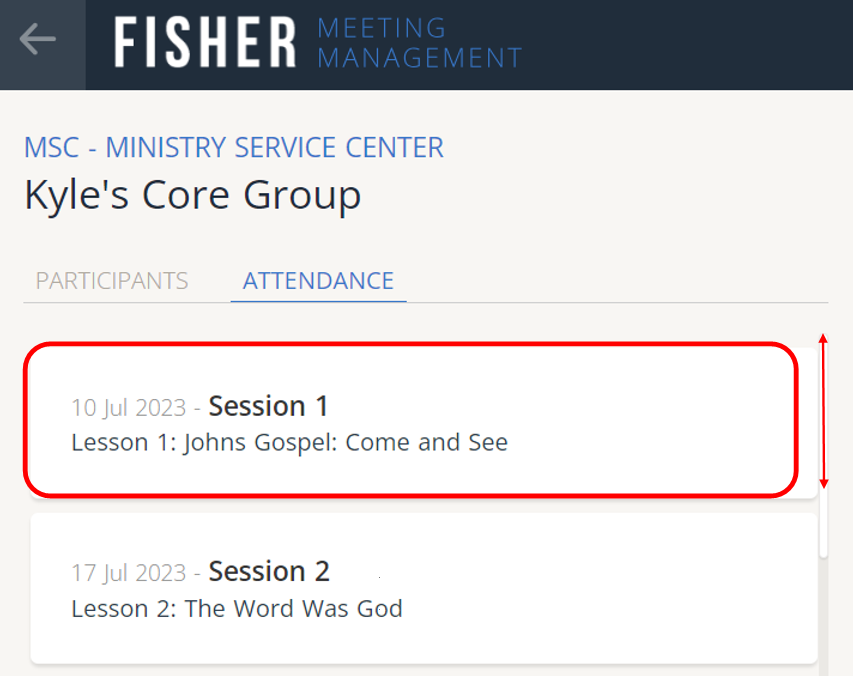
7.) Check or uncheck boxes for participants who attended the meeting.
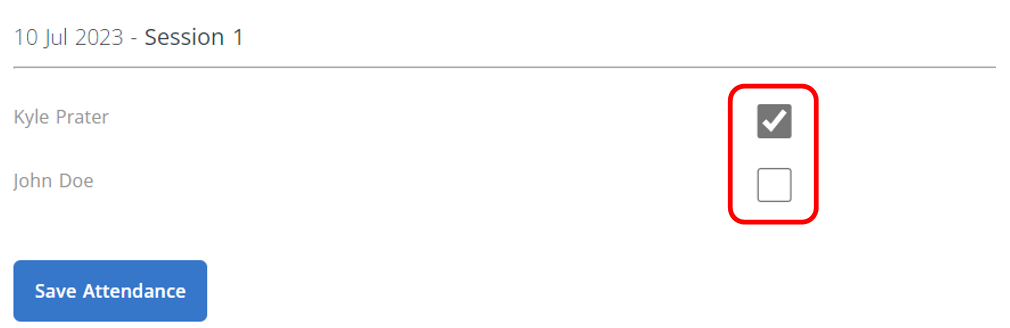
8.) Click Save Attendance.