NOTE: You can grant additional Fisher access to leader roles in your class. If granted, that Leader Role will have read/write access to everything within that section. For instance, if you grant a leader role access to People, everyone with that role can add or remove Members, Leaders, Add Leader Roles and Access, etc.
1.) To add Leader access to a leader role, click on People.
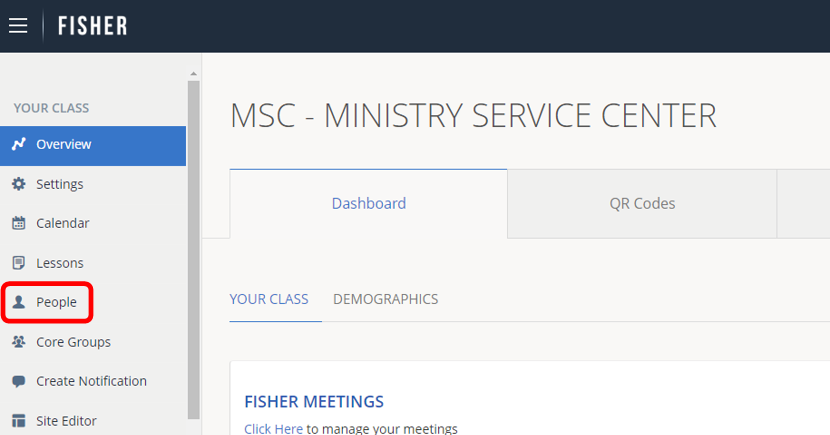
2.) Click Leaders.

3.) Click Add/Edit Role.
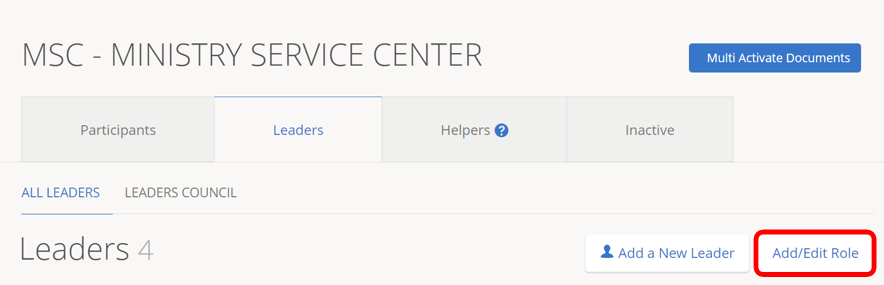
4.) Scroll to the Leader Role you want to add leader access.
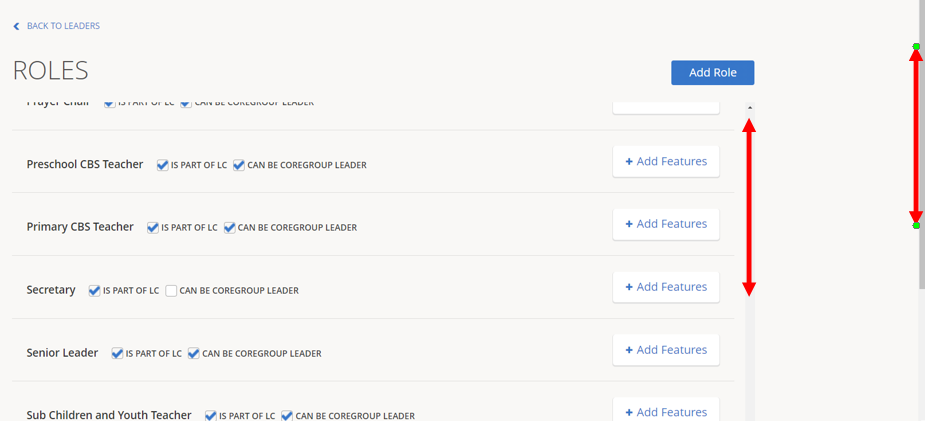
5.) Click Add Features.
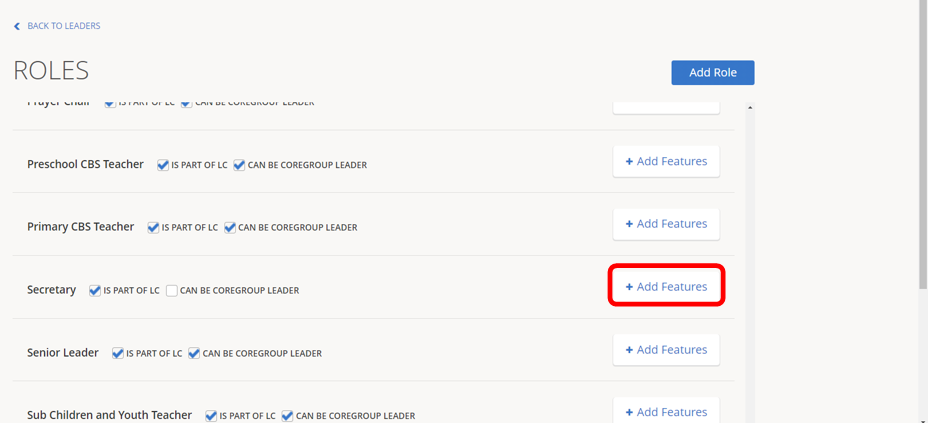
6.) Click areas of Fisher your Servants Team has decided to grant access to the leader role. Click on Save Features.
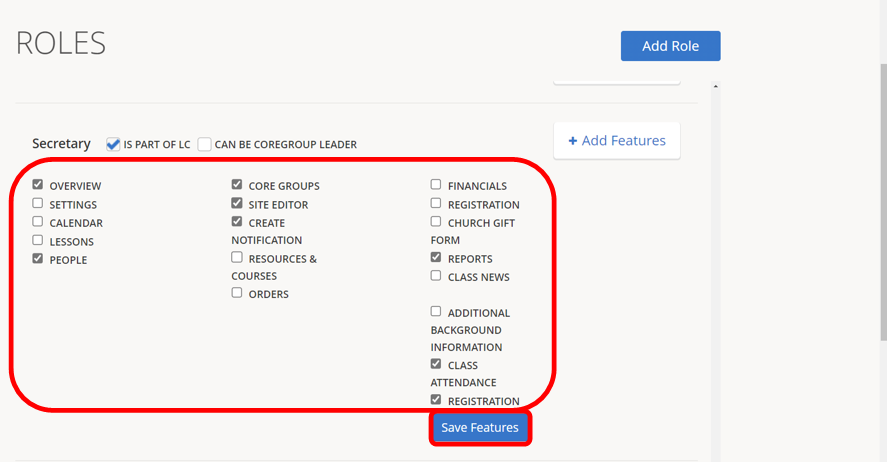
Your class leaders will now have additional access granted. They will use the same email and password they previously used for Fisher, then choose their leader role to see additional access.
If they still cannot see the areas of Fisher you have granted them access to, remove their role, Save, then re-add their leader role.
